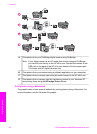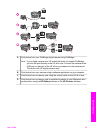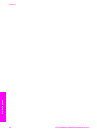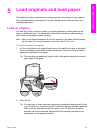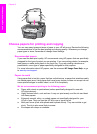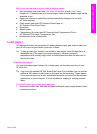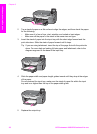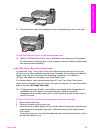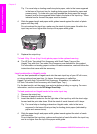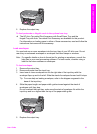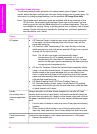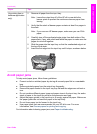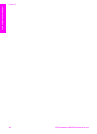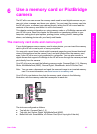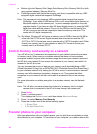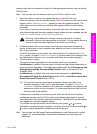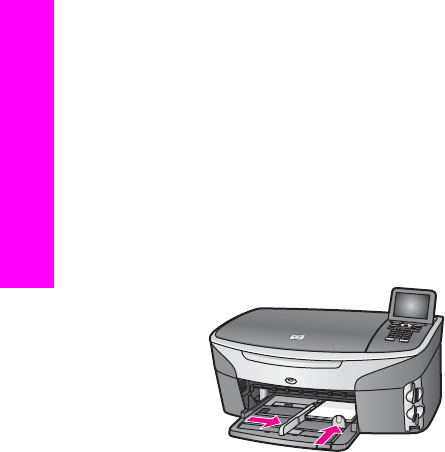
Tip For more help on loading small-size photo paper, refer to the icons engraved
in the base of the input tray for loading photo paper (indicated by paper and
camera icons). To make sure you have pushed the photo paper far enough
forward, look for the engraved dotted lines in the base of the input tray. These
indicate how far forward the paper must be loaded.
4 Slide the paper-length and paper-width guides inward against the stack of photo
paper until they stop.
Do not overload the input tray; make sure the stack of photo paper fits within the
input tray and is no higher than the top of the paper-width guide.
5 Replace the output tray.
To load 10 by 15 cm (4 by 6 inch) photo paper in the optional rear tray
➔
The HP Auto Two-sided Print Accessory with Small Paper Tray and the
Hagaki Tray with Auto Two-sided Print Accessory are available for this product.
For information on loading paper in either of these accessories, read and follow the
instructions that came with the accessory.
Load postcards or Hagaki cards
You can load postcards or Hagaki cards into the main input tray of your HP all-in-one,
or into an optional rear input tray. (In Japan, this accessory is called the
Hagaki Tray with Auto Two-sided Print Accessory. Elsewhere, it is called the
HP Auto Two-sided Print Accessory with Small Paper Tray.)
For the best results, set the paper type and size before printing or copying. For more
information, see the onscreen HP Image Zone Help.
To load postcards or Hagaki cards in the main input tray
1 Remove the output tray.
2 Remove all paper from the input tray.
3 Insert the stack of cards into the far right side of the input tray with the short edge
forward and the print side down. Slide the stack of cards forward until it stops.
Tip For more help on loading postcards or Hagaki cards, refer to the icons
engraved in the base of the input tray for loading photo paper (indicated by
paper and camera icons).
4 Slide the paper-length and paper-width guides inward against the stack of cards
until they stop.
Do not overload the input tray; make sure the stack of cards fits within the input tray
and is no higher than the top of the paper-width guide.
Chapter 5
40 HP Photosmart 2600/2700 series all-in-one
Load originals and load paper