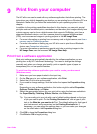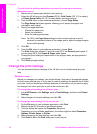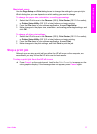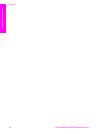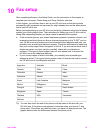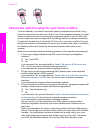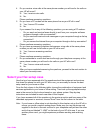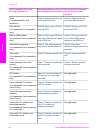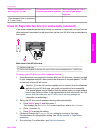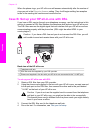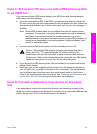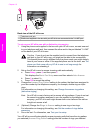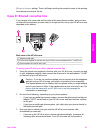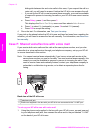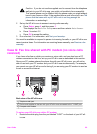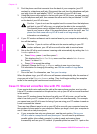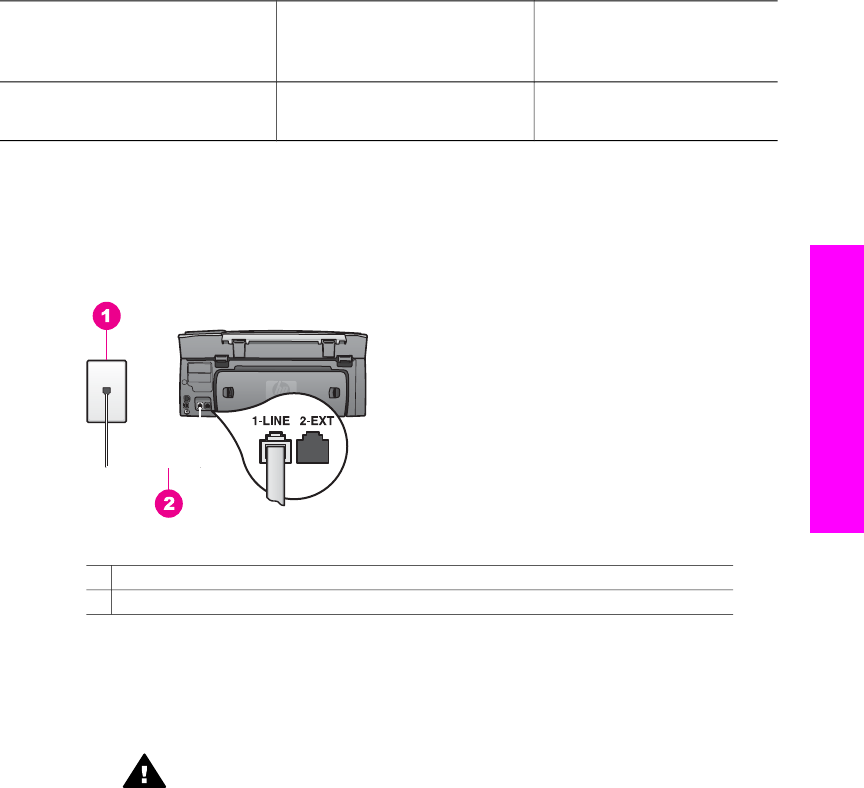
Other equipment/services
sharing your fax line
Recommended fax setup for
parallel-type phone systems
Recommended fax setup
for serial-type phone
systems
(You answered Yes to questions
4, 5, and 7 only.)
Case A: Separate fax line (no voice calls received)
If you have a separate phone line on which you receive no voice calls, and you have no
other equipment connected on this phone line, set up your HP all-in-one as described in
this section.
Back view of the HP all-in-one
1 Telephone wall jack
2 Phone cord supplied in the box with your HP all-in-one connected to the "1-LINE" port
To set up your HP all-in-one with a separate fax line
1 Using the phone cord supplied in the box with your HP all-in-one, connect one end
to your telephone wall jack, then connect the other end to the port labeled "1-LINE"
on the back of your HP all-in-one.
Caution If you do not use the supplied cord to connect from the telephone
wall jack to your HP all-in-one, you might not be able to fax successfully.
This special phone cord is different from the phone cords you might already
have in your home or office. If the supplied phone cord is too short, see The
phone cord that came with my HP all-in-one is not long enough for
information on extending it.
2 Set up the HP all-in-one to answer incoming calls automatically:
a Press Setup, press 4, and then press 3.
This displays the Basic Fax Setup menu and then selects Auto Answer.
b Press 1 to select On.
c Press OK to accept the setting.
3 (Optional) Change the Rings to Answer setting to one ring or two rings.
For information on changing this setting, see Set the number of rings before
answering.
4 Run a fax test. For information, see Test your fax setup.
(continued)
User Guide 83
Fax setup