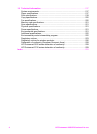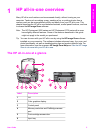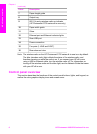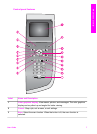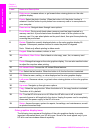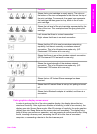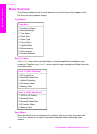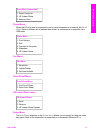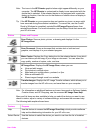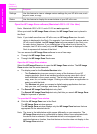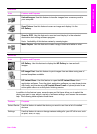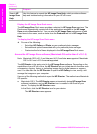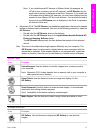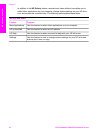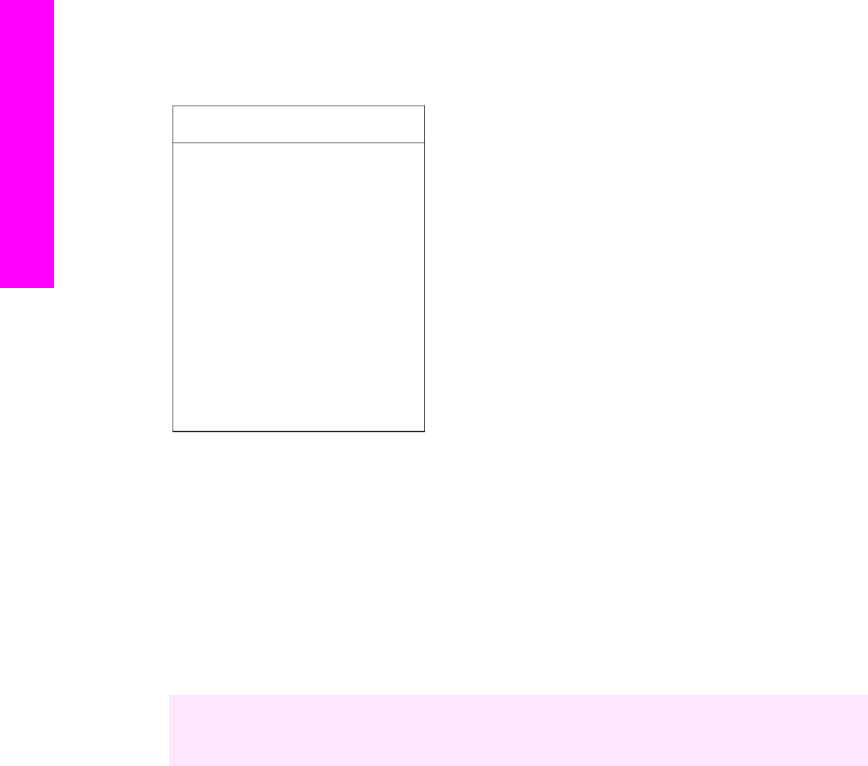
Macintosh computer screen. However, information about the color graphics display
icons is presented on the color graphics display.
Setup Menu
1. Help Menu
2. Print Report
3. Speed Dial Setup
4. Basic Fax Setup
5. Advanced Fax Setup
6. Tools
7. Preferences
8. Network
9. HP Instant Share
0. Bluetooth
Use the HP Image Zone to do more with your HP all-in-
one
The HP Image Zone software is installed on your computer when you set up your
HP all-in-one. For further information, see the Setup Guide that came with your device.
Access to the HP Image Zone software differs by operating system (OS). For example,
if you have a PC and are running Windows, the HP Image Zone software entry point is
the HP Director. If you have a Macintosh and are running OS X V10.1.5 or later, the
HP Image Zone software entry point is the HP Image Zone window. Regardless, the
entry point serves as the launching pad for the HP Image Zone software and services.
You can quickly and easily expand the functionality of your HP all-in-one by using the
HP Image Zone software. Look for boxes like this throughout the guide that provide
topic-specific tips and helpful information for your projects.
Access the HP Image Zone software (Windows)
Open the HP Director from the desktop icon, system tray icon, or from the Start menu.
The HP Image Zone software features appear in the HP Director.
To open the HP Director
1 Do one of the following:
– On the Windows desktop, double-click the HP Director icon.
– In the system tray at the far right of the Windows taskbar, double-click the
Hewlett-Packard Digital Imaging Monitor icon.
– On the taskbar, click Start, point to Programs or All Programs, select HP,
and then click HP Director.
2 In the Select Device box, click to see a list of installed devices.
3 Select the HP all-in-one.
Chapter 1
12 HP Photosmart 2600/2700 series all-in-one
HP all-in-one overview