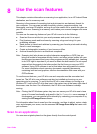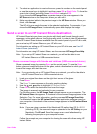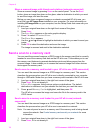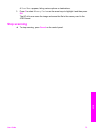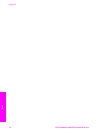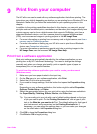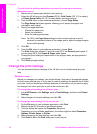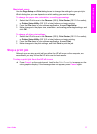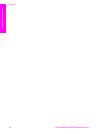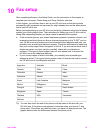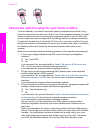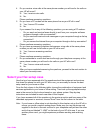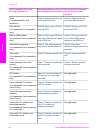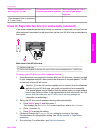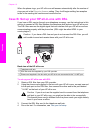Macintosh users
Use the Page Setup and Print dialog boxes to change the settings for your print job.
Which dialog box you use depends on which setting you want to change.
To change the paper size, orientation, or scaling percentage
1 Select the HP all-in-one in the Chooser (OS 9), Print Center (OS 10.2 or earlier),
or Printer Setup Utility (OS 10.3 or later) before you begin printing.
2 From the File menu in your software application, choose Page Setup.
3 Make changes to the paper size, orientation, and scaling percentage settings, and
click OK.
To change all other print settings
1 Select the HP all-in-one in the Chooser (OS 9), Print Center (OS 10.2 or earlier),
or Printer Setup Utility (OS 10.3 or later) before you begin printing.
2 From the File menu in your software application, choose Print.
3 Make changes to the print settings, and click Print to print the job.
Stop a print job
Although you can stop a print job from either the HP all-in-one or the computer, we
recommend you stop it from the HP all-in-one for best results.
To stop a print job from the HP all-in-one
➔
Press Cancel on the control panel. Look for the Print Cancelled message on the
color graphics display. If the message does not appear, press Cancel again.
User Guide 77
Print from your computer