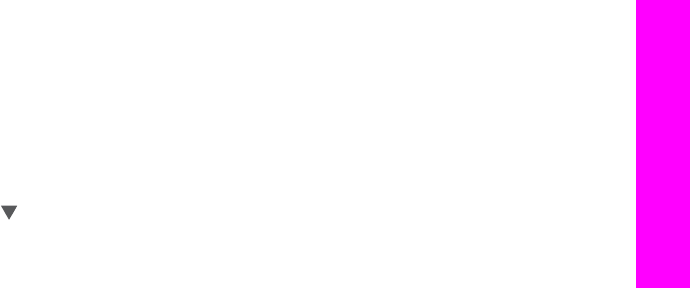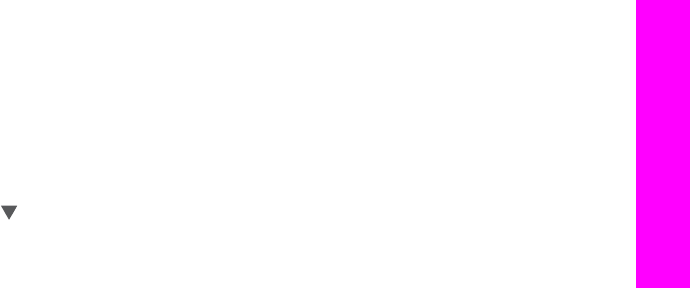
Tip The cursor automatically advances to the right after a few seconds.
● To insert a space, press Space (#).
● To enter a pause, press Symbols (*). A dash appears in the number sequence.
● To enter a symbol, such as @, press the Symbols (*) button repeatedly to scroll
through the list of available symbols: asterisk (*), dash (-), ampersand (&), period
(.), slash (/), parentheses ( ), apostrophe ('), equals (=), number sign (#), at (@),
underscore (_), plus (+), exclamation (!), semi colon (;), question (?), comma (,),
colon (:), percent (%), and approximation (~).
● If you make a mistake, press an arrow button to select Clear on the visual
keyboard, and then press OK.
● When you are finished entering text, numbers, or symbols, press an arrow button to
select Done on the visual keyboard, and then press OK.
Print reports
You can set up your HP all-in-one to print error reports automatically and confirmation
reports for each fax you send and receive. You can also manually print system reports
as you need them; these reports provide useful system information about your HP all-
in-one.
By default, your HP all-in-one is set to print a report only if there is a problem with
sending or receiving a fax. A confirmation message that indicates whether a fax was
successfully sent appears briefly on the color graphics display after each transaction.
Generate reports automatically
You can configure your HP all-in-one so that it automatically prints error and
confirmation reports.
Note If you need printed confirmation each time a fax is sent, follow these instructions
before sending any faxes and select Send Only.
1 Press Setup.
2 Press 2, and then press 1.
This displays the Print Report menu and then selects Fax Report Setup.
3 Press
to scroll through the following report types:
– 1. Every Error: prints whenever there is any kind of fax error (default).
– 2. Send Error: prints whenever there is a transmission error.
– 3. Receive Error: prints whenever there is a receiving error.
– 4. Every Fax: confirms every time a fax is sent or received.
– 5. Send Only: prints every time a fax is sent indicating whether the fax was
successful or not.
– 6. Off: does not print any error or confirmation reports.
4 After the report that you want is highlighted, press OK.
Generate reports manually
You can manually generate reports about your HP all-in-one, such as the status of the
last fax you sent, a list of programmed speed-dial entries, or a self-test report for
diagnostic purposes.
1 Press Setup, and then press 2.
User Guide 115
Use the fax features