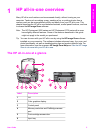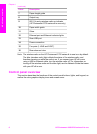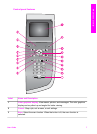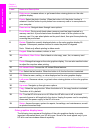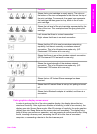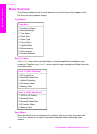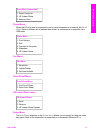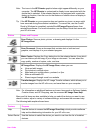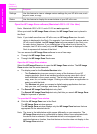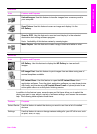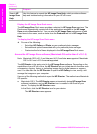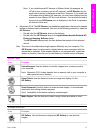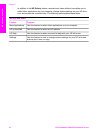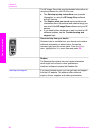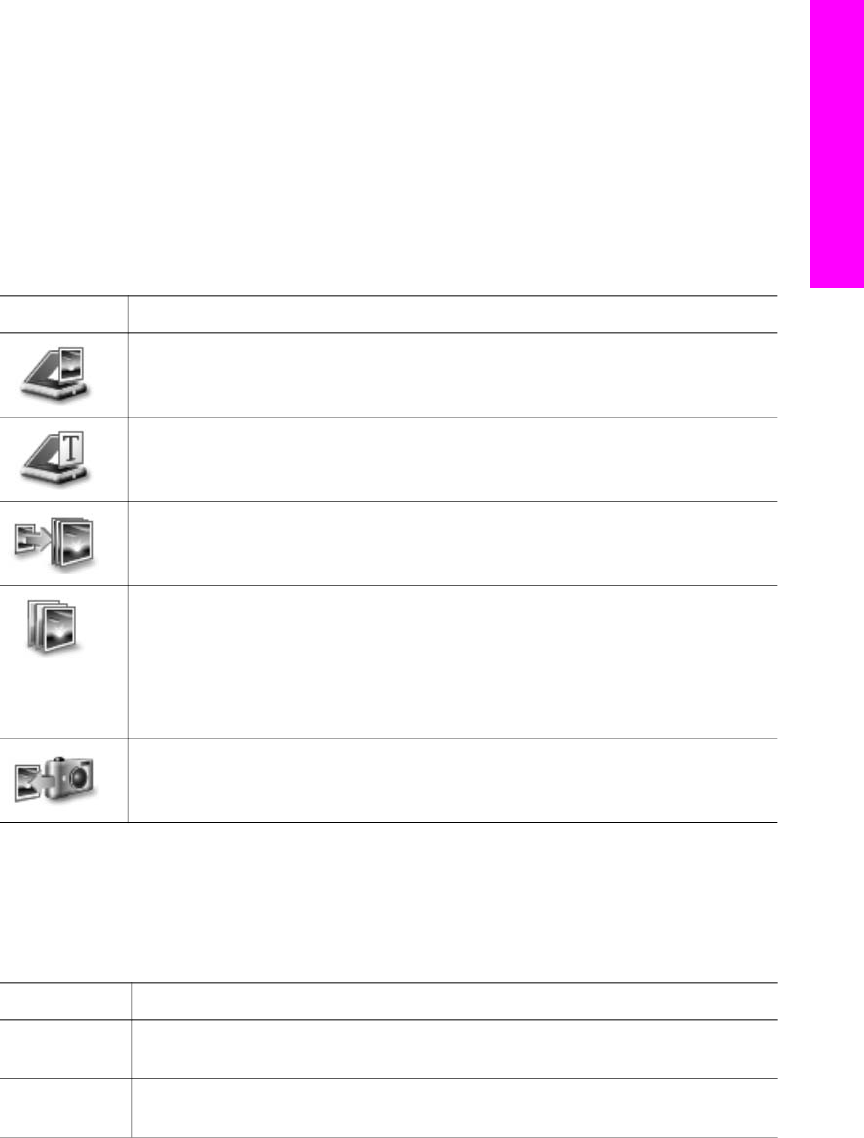
Note The icons in the HP Director graphic below might appear differently on your
computer. The HP Director is customized to display icons associated with the
device that is selected. If the selected device is not equipped with a particular
feature or function, then the icon for that feature or function does not display in
the HP Director.
Tip If the HP Director on your computer does not contain any icons, an error might
have occurred during the software installation. To correct this, use the Control
Panel in Windows to completely uninstall the HP Image Zone software; then
reinstall the software. For more information, see the Setup Guide that came with
your HP all-in-one.
Button
Name and Purpose
Scan Picture: Scans a photo, picture, or drawing and displays it in the
HP Image Zone.
Scan Document: Scans a document that contains text or both text and
graphics, and displays it in your selected program.
Make Copies: Displays the Copy dialog box for the selected device, from which
you can make a printed copy of your image or document. You can select the
copy quality, number of copies, color, and size.
HP Image Zone: Displays the HP Image Zone, where you can:
● View and edit images
● Print photos in multiple sizes
● Make and print a photo album, postcard, or flyer
● Make a multimedia CD
●
Share images through e-mail or a website
Transfer Images: Displays the HP Image Transfer software, which allows you to
transfer images from the HP all-in-one, and save them on your computer.
Note For information on additional features and menu items such as Software Update,
Creative Ideas, and HP Shopping, see the onscreen HP Image Zone Help.
Menu and list items are also available to help you select the device you want to use,
check its status, adjust a variety of software settings, and access the onscreen help.
The following table explains these items.
Feature
Purpose
Help Use this feature to access the HP Image Zone Help, which provides software
help and troubleshooting information for your HP all-in-one.
Select Device Use this feature to select the device you want to use from the list of installed
devices.
User Guide 13
HP all-in-one overview