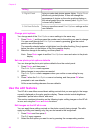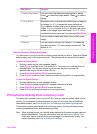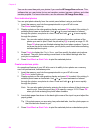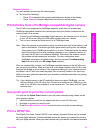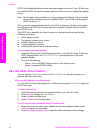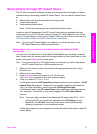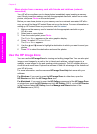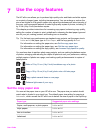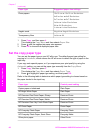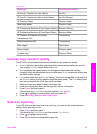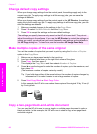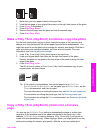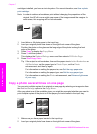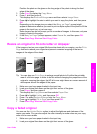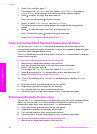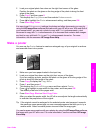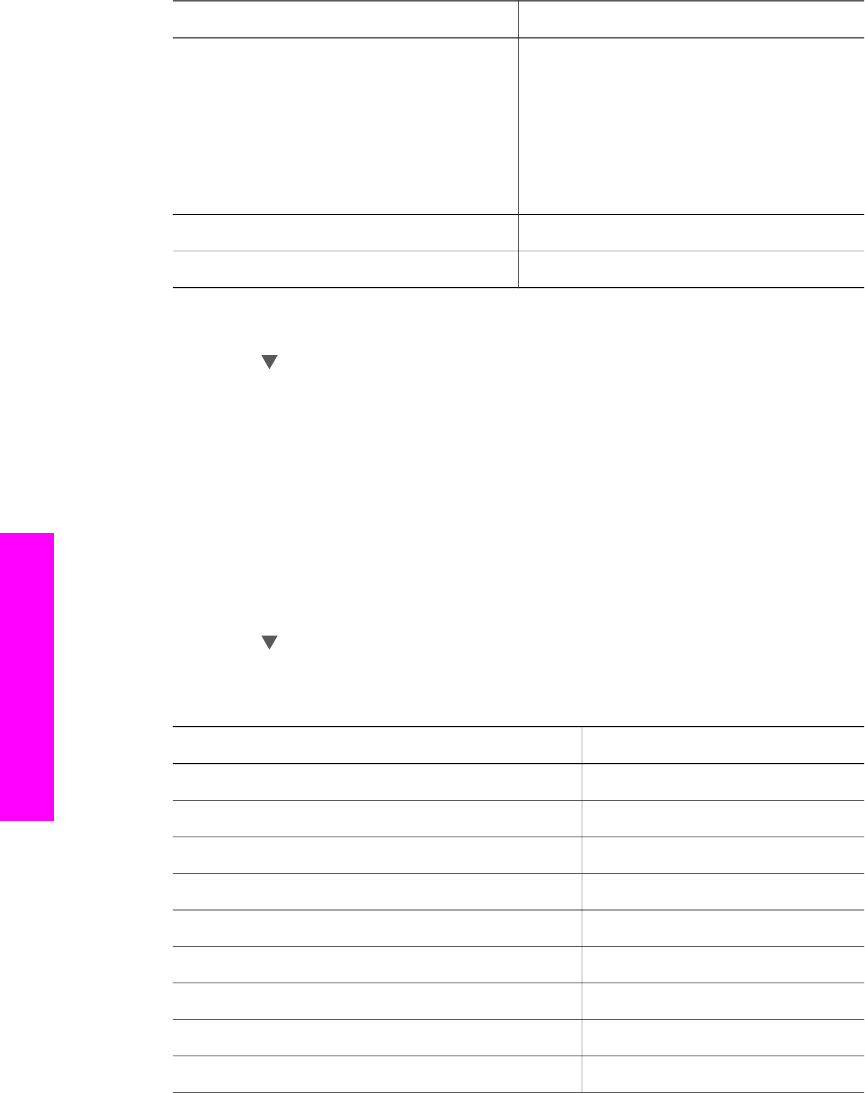
Paper type Suggested paper size settings
Photo papers 10x15 cm or 10x15 cm Borderless
4x6 inches or 4x6 Borderless
5x7 inches or 5x7 Borderless
Letter or Letter Borderless
A4 or A4 Borderless
L-size or L-size Borderless
Hagaki cards Hagaki or Hagaki Borderless
Transparency films Letter or A4
1 Press Copy, and then press 4.
This displays the Copy Menu and then selects Paper Size.
2 Press
until the appropriate paper size appears.
3 Press OK to choose the displayed paper size.
Set the copy paper type
You can set the paper type on your HP all-in-one. The default paper type setting for
copying is Automatic, which causes the HP all-in-one to detect the type of paper in the
input tray.
If you copy onto special papers, or if you experience poor print quality by using the
Automatic setting, you can set the paper type manually from the Copy Menu.
1 Press Copy, and then press 5.
This displays the Copy Menu and then selects Paper Type.
2 Press
to highlight a paper type setting, and then press OK.
Refer to the following table to determine which paper type setting to choose based on
the paper loaded in the input tray.
Paper type
Control panel setting
Copier paper or letterhead Plain Paper
HP Bright White Paper Plain Paper
HP Premium Plus Photo Paper, Glossy Premium Photo
HP Premium Plus Photo Paper, Matte Premium Photo
HP Premium Plus 4 by 6 inch Photo Paper Premium Photo
HP Photo Paper Photo Paper
HP Everyday Photo Paper Everyday Photo
HP Everyday Photo Paper, Semi Gloss Everyday Matte
Other photo paper Other Photo
Chapter 7
(continued)
60 HP Photosmart 2600/2700 series all-in-one
Use the copy features