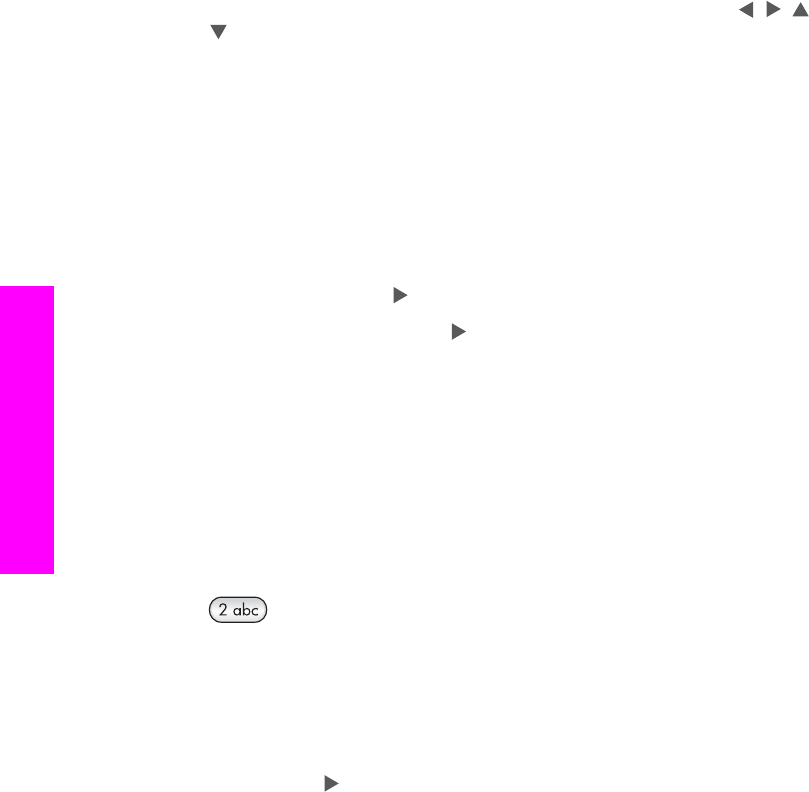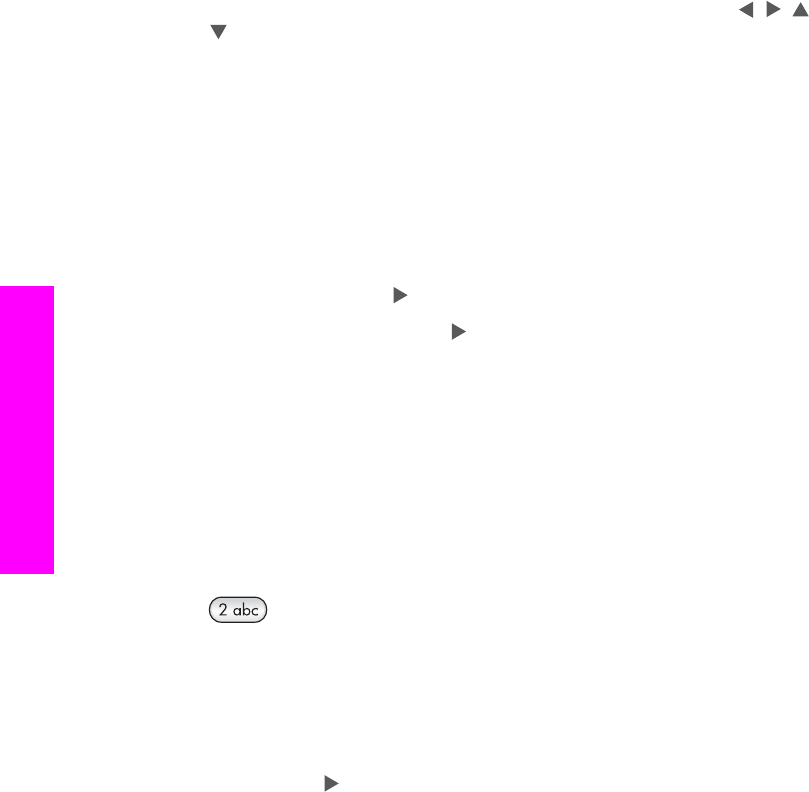
pause before dialing the remainder of the number. A pause is useful if you need to
access an outside line before dialing the fax number.
Note If you want to enter a symbol in your fax number, such as a dash, you will need
to enter the symbol by using the keypad.
Enter text using the visual keyboard
You can enter text or symbols by using the visual keyboard that automatically appears
on the color graphics display when you need to enter text. For example, the visual
keyboard automatically appears when you are setting up fax header information or
speed-dial entries.
●
To select a letter, number, or symbol in the visual keyboard, press
, , , and
to highlight the appropriate selection.
● Once you have highlighted the appropriate letter, number, or symbol, press OK on
the control panel to select it.
The selection appears on the color graphics display.
● To enter lowercase letters, select the abc button on the visual keyboard, and then
press OK.
● To enter uppercase letters, select the ABC button on the visual keyboard, and then
press OK.
● To enter numbers and symbols, select the 123 button on the visual keyboard, and
then press OK.
● To erase a letter, number, or symbol, select Clear on the visual keyboard, and then
press OK.
●
To add a space, press
on the visual keyboard, and then press OK.
Note
Make sure you use the
on the visual keyboard to add a space. You will
not be able to add a space by using the arrow buttons on the control panel.
● When you are finished entering text, numbers, or symbols, select Done on the
visual keyboard, and then press OK.
Enter text using the keypad on the control panel
You can also enter text or symbols by using the keypad on the control panel. Your
selections will appear in the visual keyboard on the color graphics display.
● Press the keypad numbers that correspond to the letters of a name. For example,
the letters a, b, and c correspond to the number 2, as shown on the button below.
● Press a button multiple times to see the available characters.
Note Depending on your language and country/region setting, additional
characters might be available.
● After the correct letter appears, wait for the cursor to advance automatically to the
right, or press
. Press the number that corresponds to the next letter in the name.
Press the button multiple times until the correct letter appears. The first letter of a
word is automatically set to uppercase.
Chapter 11
114 HP Photosmart 2600/2700 series all-in-one
Use the fax features