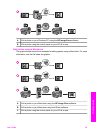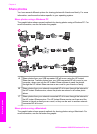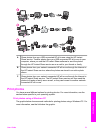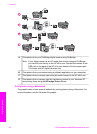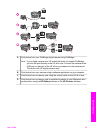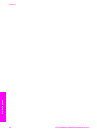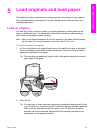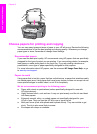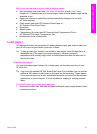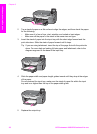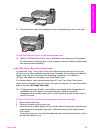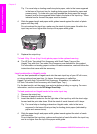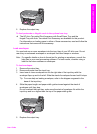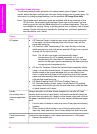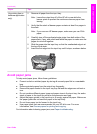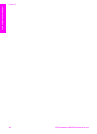We do not recommend copying to the following papers:
● Any size paper other than letter, A4, 10 by 15 cm (4 by 6 inch), 5 by 7 inch,
Hagaki, or L. Depending on your country/region, some of these papers might not be
available to you.
● Paper with cutouts or perforations (unless specifically designed for use with
HP inkjet devices).
● Photo paper other than HP Premium Photo Paper or
HP Premium Plus Photo Paper.
● Envelopes.
● Banner paper.
● Transparency film other than HP Premium Inkjet Transparency Film or
HP Premium Plus Inkjet Transparency Film.
● Multiple-part forms or label stock.
Load paper
This section describes the procedure for loading different types and sizes of paper into
your HP all-in-one for your copies, printouts, or faxes.
Tip To help prevent rips, wrinkles, and curled or bent edges, store all paper flat in a
resealable bag. If the paper is not stored properly, extreme changes in
temperature and humidity might result in curled paper that does not work well in
the HP all-in-one.
Load full-size paper
You can load many types of letter, A4, or legal paper into the main input tray of your
HP all-in-one.
Tip If you have the optional HP 250 Sheet Plain Paper Tray installed, you can load an
additional 250 sheets of plain letter or A4 paper into the lower tray. Paper loaded
in the optional lower tray is only available for printouts you print from the software
applications on your computer. It is not available for copying or printing received
faxes.
To load full-size paper in the main input tray
1 Remove the output tray, and slide the paper-width and paper-length guides to their
outermost positions.
User Guide 37
Load originals and load paper