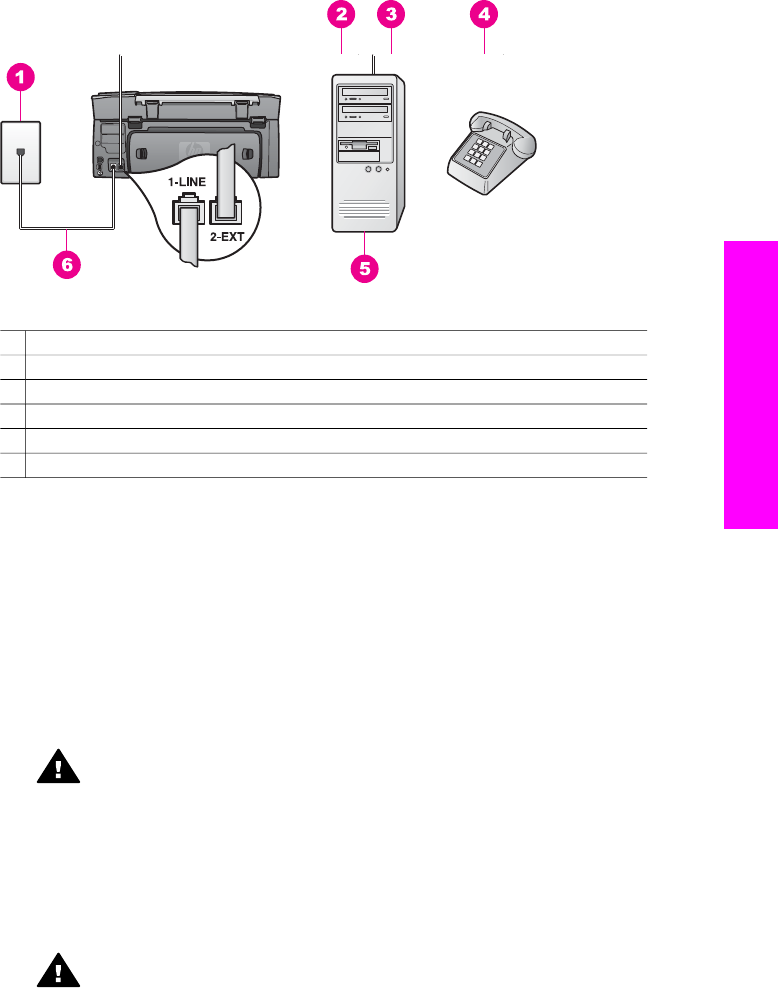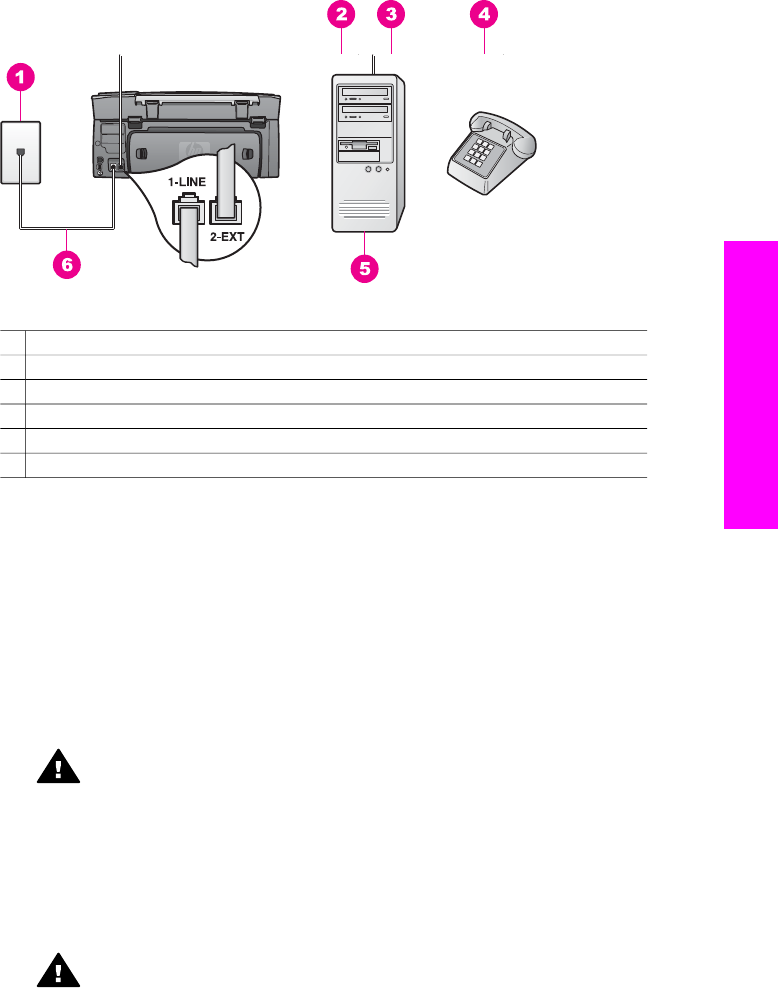
Back view of the HP all-in-one
1 Telephone wall jack
2 "IN" phone port on your computer
3 "OUT" phone port on your computer
4 Telephone
5 Computer with modem
6 Phone cord supplied in the box with your HP all-in-one connected to the "1-LINE" port
To set up your HP all-in-one to a computer with two phone ports
1 Remove the white plug from the port labeled "2-EXT" on the back of your HP all-
in-one.
2 Find the phone cord that connects from the back of your computer (your PC
modem) to a telephone wall jack. Disconnect the cord from the telephone wall jack
and plug it into the port labeled "2-EXT" on the back of your HP all-in-one.
3 Connect a phone to the "OUT" port on the back of your PC modem.
4 Using the phone cord supplied in the box with your HP all-in-one, connect one end
to your telephone wall jack, then connect the other end to the port labeled "1-LINE"
on the back of your HP all-in-one.
Caution If you do not use the supplied cord to connect from the telephone
wall jack to your HP all-in-one, you might not be able to fax successfully.
This special phone cord is different from the phone cords you might already
have in your home or office. If the supplied phone cord is too short, see The
phone cord that came with my HP all-in-one is not long enough for
information on extending it.
5 If your PC modem software is set to receive faxes to your computer automatically,
turn off that setting.
Caution If you do not turn off the auto fax receive setting in your PC
modem software, your HP all-in-one will not be able to receive faxes.
6 Now you need to decide how you want the HP all-in-one to answer calls,
automatically or manually:
– If you set up the HP all-in-one to answer calls automatically, it answers all
incoming calls and receives faxes. Your HP all-in-one will not be able to
User Guide 93
Fax setup