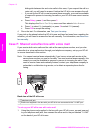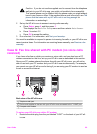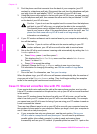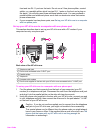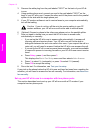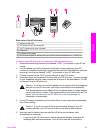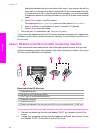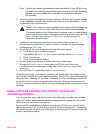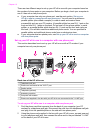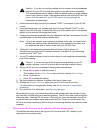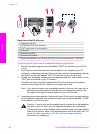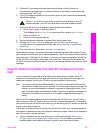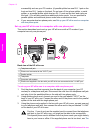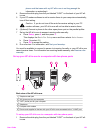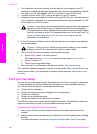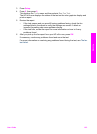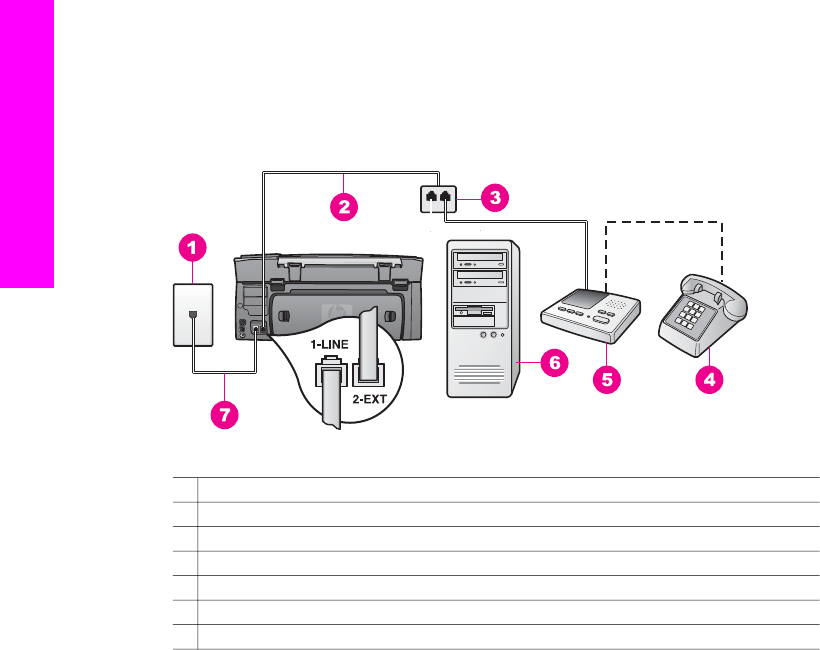
There are two different ways to set up your HP all-in-one with your computer based on
the number of phone ports on your computer. Before you begin, check your computer to
see if it has one or two phone ports:
● If your computer has only one phone port, see the next section, Set up your
HP all-in-one to a computer with one phone port. You will need to purchase a
parallel splitter (also called a coupler) in order to send and receive faxes
successfully and use your PC modem. (A parallel splitter has one RJ-11 port on the
front and two RJ-11 ports on the back. Do not use a 2-line phone splitter, a serial
splitter, or a parallel splitter which has two RJ-11 ports on the front and a plug on
the back.) You will also need three additional phone cords. You can purchase a
parallel splitter and additional phone cords from an electronics store.
● If your computer has two phone ports, see Set up your HP all-in-one to a computer
with two phone ports.
Set up your HP all-in-one to a computer with one phone port
This section describes how to set up your HP all-in-one with a PC modem if your
computer has only one phone port.
Back view of the HP all-in-one
1 Telephone wall jack
2 Phone cord connected to the "2-EXT" port
3 Parallel splitter
4 Telephone (optional)
5 Answering machine
6 Computer with modem
7 Phone cord supplied in the box with your HP all-in-one connected to the "1-LINE" port
To set up your HP all-in-one to a computer with one phone port
1 Find the phone cord that connects from the back of your computer (your PC
modem) to a telephone wall jack. Disconnect the cord from the telephone wall jack
and plug it into the parallel splitter on the side with two phone ports.
2 Using the phone cord supplied in the box with your HP all-in-one, connect one end
to your telephone wall jack, then connect the other end to the port labeled "1-LINE"
on the back of your HP all-in-one.
Chapter 10
96 HP Photosmart 2600/2700 series all-in-one
Fax setup