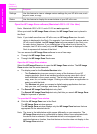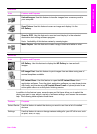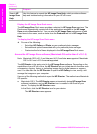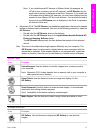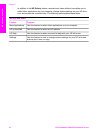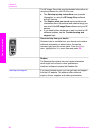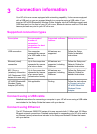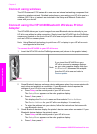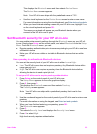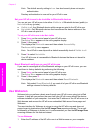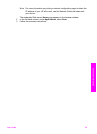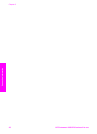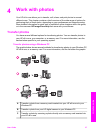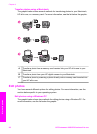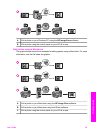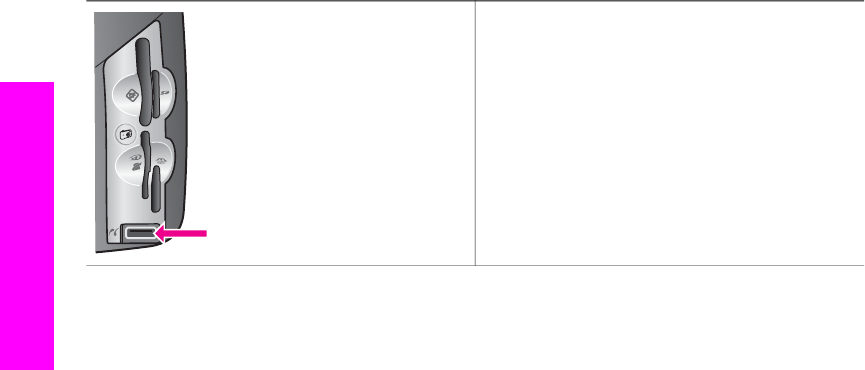
Connect using wireless
The HP Photosmart 2700 series all-in-one uses an internal networking component that
supports a wireless network. Detailed instructions on connecting your HP all-in-one to a
wireless (802.11b or g) network are included in the Setup and Network Guides that
came with your device.
Connect using the HP bt300Bluetooth Wireless Printer
Adapter
The HP bt300 allows you to print images from most Bluetooth devices directly to your
HP all-in-one without a cable connection. Simply insert the HP bt300 into the PictBridge
camera port located on the front of the HP all-in-one and print from a Bluetooth device
such as a PDA or camera phone.
Note Using Bluetooth technology to print from a PC or laptop to your HP all-in-one is
not supported at this time.
To connect the HP bt300 to your HP all-in-one
1 Insert the HP bt300 into the PictBridge camera port (shown in the graphic below).
Note
If you insert the HP bt300 into your
HP all-in-one and a message displays
on your color graphics display that says
No Bluetooth, disconnect the adapter
from the HP all-in-one and refer to
Device update.
2 Some Bluetooth devices exchange device addresses when they communicate with
each other and establish a connection. If your Bluetooth device requires the
address of your HP all-in-one to make a connection:
a Press Setup on the control panel of your HP all-in-one.
The Setup Menu appears on the color graphics display.
b Press 0, then press 1.
This displays the Bluetooth menu and then selects Device Address.
The Device Address for your HP all-in-one displays. It is read only.
c To enter the address into your device, follow the instructions that came with
your Bluetooth device.
3 Some Bluetooth devices display the printer's device name when connected. If your
Bluetooth device displays the printer's name:
a Press Setup on the control panel of your HP all-in-one.
The Setup Menu appears on the color graphics display.
b Press 0, then press 2.
Chapter 3
22 HP Photosmart 2600/2700 series all-in-one
Connection information