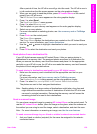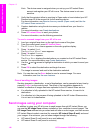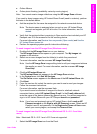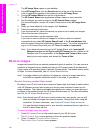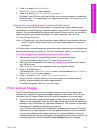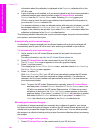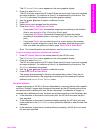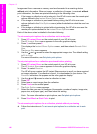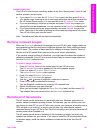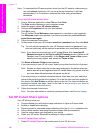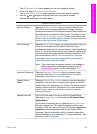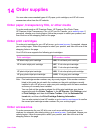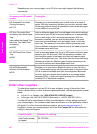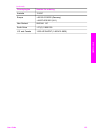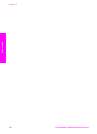Cancel print jobs
Your HP all-in-one lets you cancel any action at any time. Simply press Cancel to halt
receive, preview, and print jobs.
● If you select Receive from the HP Instant Share menu and then press Cancel,
your device stops checking to see if new image collections have been received by
the HP Instant Share service. You are returned to the HP Instant Share menu.
● If you are previewing a collection of images and press Cancel, any images you
selected for print are deselected. You are returned to the Received collections list.
● If you have started printing an image collection and press Cancel, the print job
quits. The image in the midst of printing and the remaining images are not printed.
Your HP all-in-one goes into idle mode.
Note Cancelled print jobs will not reprint automatically.
Remove received images
Within the Received collections list displayed on your HP all-in-one, image collections
are presented so that the most recent collection appears first. Older collections expire
after 30 days. (The number of days specified is subject to change. See the Terms of
Service on the HP Instant Share service for the most current information.)
If you receive a large number of collections, you might want to reduce the number of
collections displayed. Your HP all-in-one provides a way to remove image collections
from the Received collections list.
To remove image collections
1 Press HP Instant Share on the control panel of your HP all-in-one.
The HP Instant Share menu appears on the color graphics display.
2 Press 3 to select HP Instant Share Options.
The Instant Share Options menu appears.
3 Press 3 to select Remove Collections.
The Remove Collections list appears.
4 Use the
and arrows to highlight a collection to remove.
5 Press OK to select a collection for removal.
You can deselect a collection by pressing OK a second time.
6 Select all collections you want removed.
7 When you are finished, highlight the Done Selecting label, and then press OK.
The selected items are removed from the Received collections list.
Remote print documents
The HP remote printer driver lets you send print jobs from Windows applications to
remote, network-connected printing devices. For example, you can remote print from
your laptop (or other PC) to your HP all-in-one, access your computer at work through a
VPN and print to your device, or send a print job from any other remote network-
connected device to your HP All-in-One. Each unit sending a print job must have the HP
remote printer driver installed on it.
The HP remote printer driver is installed on the computer (or laptop) on which you
installed the software for your device. If you want to install the HP remote printer driver
on another laptop, install the device software or download the driver from the HP
website.
User Guide 147
Use HP Instant Share (networked)