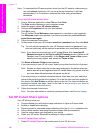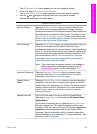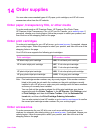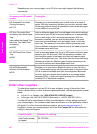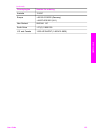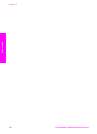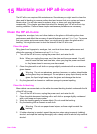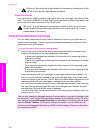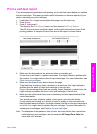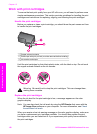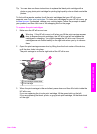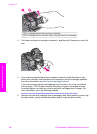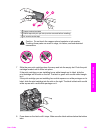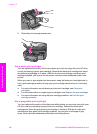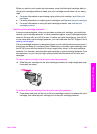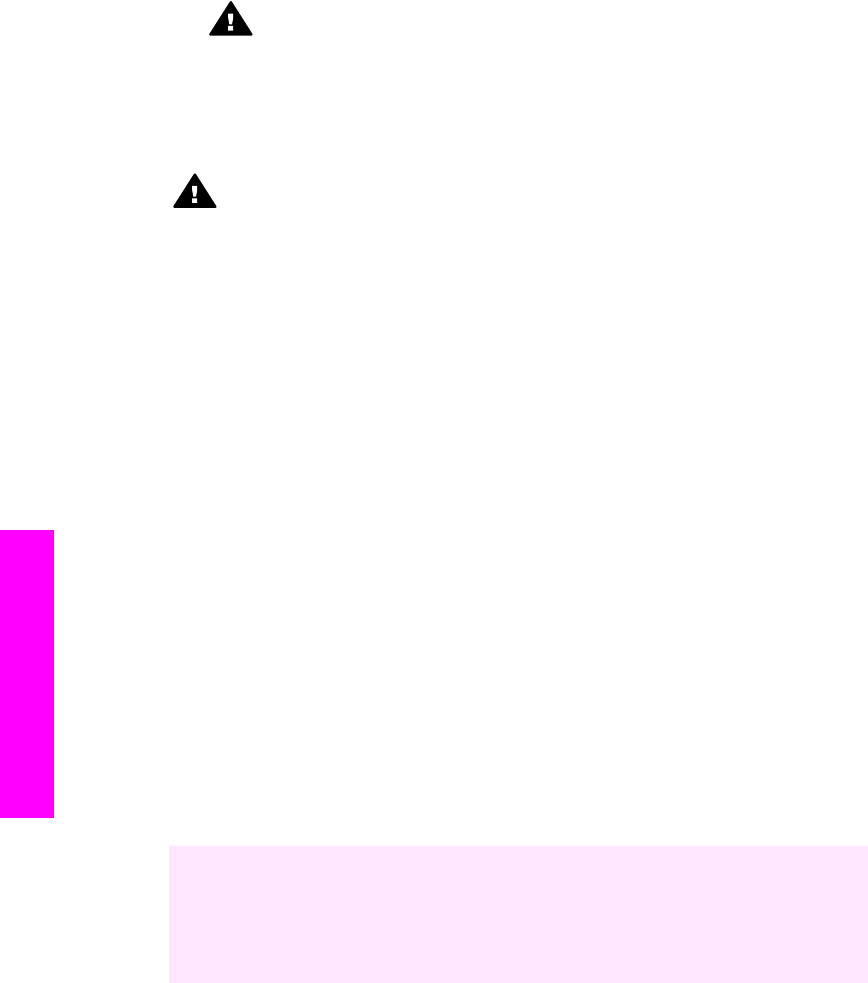
Warning Be careful not to spill alcohol on the glass or painted parts of the
HP all-in-one, as this might damage the device.
Clean the exterior
Use a soft cloth or slightly moistened sponge to wipe dust, smudges, and stains off the
case. The interior of the HP all-in-one does not require cleaning. Keep fluids away from
the control panel and the interior of the HP all-in-one.
Warning To avoid damage to painted parts of the HP all-in-one, do not use
alcohol or alcohol-based cleaning products on the control panel, lid, or other
painted parts of the device.
Check the estimated ink levels
You can easily check the ink supply level to determine how soon you might need to
replace a print cartridge. The ink supply level shows an estimate of the amount of ink
remaining in the print cartridges.
To check the ink levels from the control panel
➔
Look for two icons at the bottom of the color graphics display that represent the
levels of ink remaining in the two installed print cartridges.
– A green icon represents an estimate of the amount of ink remaining in the tri-
color print cartridge.
– A black icon represents an estimate of the amount of ink remaining in the black
print cartridge.
– An orange icon represents an estimate of the amount of ink remaining in the
photo print cartridge.
– A blue-gray icon represents an estimate of the amount of ink remaining in the
gray photo print cartridge.
If you are using non-HP print cartridges or cartridges that have been refilled, or if
there is no print cartridge installed in one of the cartridge stalls, one or both icons
might not appear in the icon bar. The HP all-in-one cannot detect the amount of ink
remaining in non-HP print cartridges or cartridges that have been refilled.
If an icon shows a hollow ink drop, the print cartridge represented by that color icon
has very little ink remaining and will need to be changed soon. Replace the print
cartridge when the print quality starts to degrade.
For more information on the ink level icons on the color graphics display, see Color
graphics display icons.
You can also check the estimated amount of ink remaining in your print cartridges from
the computer. If you have a USB connection between your computer and the HP all-in-
one, see the onscreen HP Image Zone Help for information on checking the ink levels
from the Printer Toolbox. If you have a network connection, you can check the ink
levels from the Embedded Web Server (EWS). See the Network Guide for information
on accessing the EWS.
Chapter 15
156 HP Photosmart 2600/2700 series all-in-one
Maintain your HP all-in-one