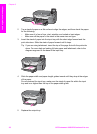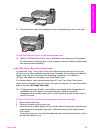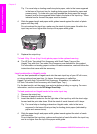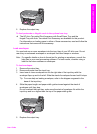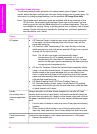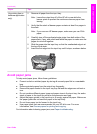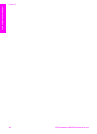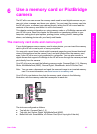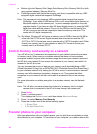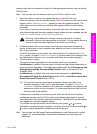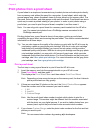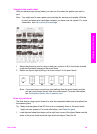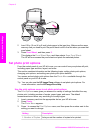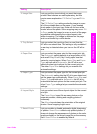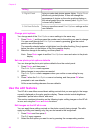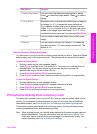● Bottom right slot: Memory Stick, Magic Gate Memory Stick, Memory Stick Duo (with
user-supplied adapter), Memory Stick Pro
● PictBridge camera port (below the memory card slots): compatible with any USB-
equipped digital camera that supports PictBridge
Note The camera port only supports USB-equipped digital cameras that support
PictBridge. If you attach a USB device that is not a compatible digital camera (or
Bluetooth adapter) to the camera port , an error message appears on the color
graphics display. If you have an older HP-brand digital camera, try using the USB
cable that came with the camera. Plug it into the USB port on the back of the
HP all-in-one and not into the camera port near the memory card slots. This
works with HP digital cameras only.
Tip By default, Windows XP will format a memory card of 8 MB or less and 64 MB or
more with the FAT32 format. Digital cameras and other devices use the FAT
(FAT16 or FAT12) format and cannot operate with a FAT32 formatted card. Either
format your memory card in your camera or select FAT format to format your
memory card in a Windows XP PC.
Control memory card security on a network
Your HP all-in-one, if networked, lets computers on your network access the contents
of memory cards. When used on a wireless network that does not have wireless
encryption enabled, anyone within wireless range who knows your network name and
the HP all-in-one network ID can access the contents of your memory card while it is
inserted in the HP all-in-one.
You can increase the privacy of data on your memory cards by establishing a WEP
(Wired Equivalent Privacy) key or WPA/PSK (Wi-Fi Protected Access/Pre-Shared Key) )
on your wireless network or by setting the HP all-in-one so it never shares an inserted
memory card with networked computers, wireless or not. This means that other
computers on your network will also not be able to access the files on the memory
card.
For more information on adding encryption to a wireless network, see the Network
Guide.
Note The HP all-in-one never shares the contents of a memory card in a digital
camera that is connected to the HP all-in-one through the camera port.
1 Press Setup.
2 Press 8, and then press 3.
This displays the Network menu and then selects Advanced Setup.
3 Press 3 to select Memory Card Security.
4 Press the number next to the desired security option:
– 1. Share Files
– 2. Do Not Share Files
Transfer photos to your computer
After you take photos with your digital camera, you can print them immediately or save
them directly to your computer. To save them to your computer, you need to remove the
Chapter 6
46 HP Photosmart 2600/2700 series all-in-one
Memory Card and PictBridge