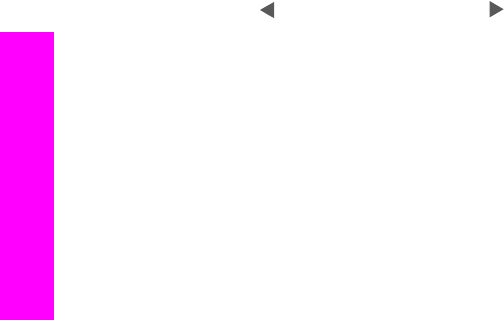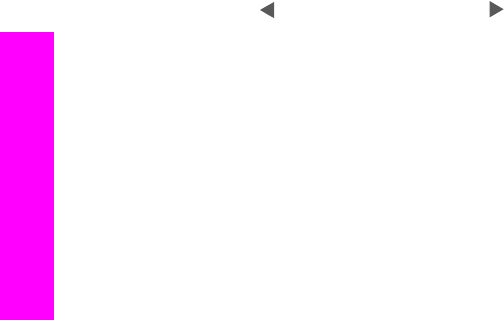
Note If you press Start Color, the fax will be sent using the Fine setting.
7 If the most recently sent black-and-white fax is stored in memory, the Fax Mode
screen appears. Press 1 to send a new fax.
8 Press Start Black.
9 If you have another page to fax, when prompted, press 1. Load the next face down
on the right front corner of the glass, and then press OK. If you do not have
another page to fax, press 2.
Change the lighter/darker setting
You can change the contrast of a fax to be darker or lighter than the original. This
feature is useful if you are faxing a document that is faded, washed out, or handwritten.
You can darken the original by adjusting the contrast.
This setting returns to the default setting five minutes after the job has been completed,
unless you set your changes as the default. For information, see Set new default
settings.
1 Load the first page face down on the right front corner of the glass.
2 Press Fax.
This displays the Enter Fax Number screen.
3 Enter the fax number by using the keypad.
4 Press Fax again, and then press 2.
This displays the Fax Menu and then selects Lighter/Darker menu.
5
Press
to lighten the fax or press to darken it.
The indicator moves to the left or right as you press an arrow.
6 Press Start Black.
7 If the most recently sent black-and-white fax is stored in memory, the Fax Mode
screen appears. Press 1 to send a new fax.
8 Press Start Black.
9 If you have another page to fax, when prompted, press 1. Load the next face down
on the right front corner of the glass, and then press OK. If you do not have
another page to fax, press 2.
Set new default settings
You can change the default value for the Resolution and Lighter/Darker setting
through the control panel.
1 Make your changes to Resolution and Lighter/Darker.
2 If you are not already in the Fax Menu, press Fax twice.
This selects the Fax Menu.
3 Press 3.
This selects Set New Defaults.
4 Press OK.
Set fax options
There are numerous fax options that you can set, such as controlling whether the
HP all-in-one redials a busy number automatically. When you make changes to the
following options, the new setting becomes the default. Review this section for
information on changing fax options.
Chapter 11
118 HP Photosmart 2600/2700 series all-in-one
Use the fax features