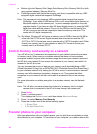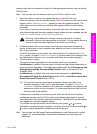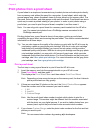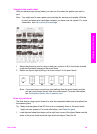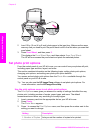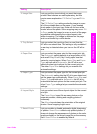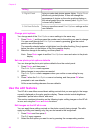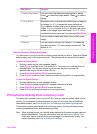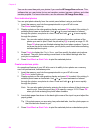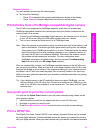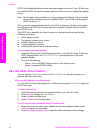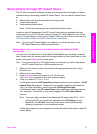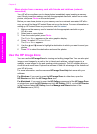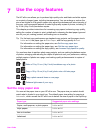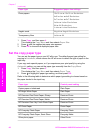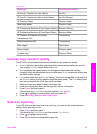You can do more than print your photos if you use the HP Image Zone software. This
software lets you use photos for iron-on transfers, posters, banners, stickers, and other
creative projects. For more information, see the onscreen HP Image Zone Help.
Print individual photos
You can print photos directly from the control panel without using a proof sheet.
1 Insert the memory card into the appropriate slot on your HP all-in-one.
The Photo button lights up.
2 Display a photo on the color graphics display and press OK to select it for printing. A
selected photo bears a checkmark. Use
or to move backward or forward
through the photos, one photo at a time. Press and hold
or to move rapidly
through the photos.
Note You can also select photos to print by entering the index numbers of the
photos you want to print. Press the pound key (#) to specify a range: 21-30.
Press OK when you are finished entering the photo index numbers. If you do
not know the photo index number, print a photo proof sheet before selecting
individual photos to print.
3 Press Photo to display the Photo Menu, and then modify the photo print options
as desired. The print option settings revert back to the default settings after the
print job is completed.
4 Press Start Black or Start Color to print the selected photos.
Create borderless prints
An exceptional feature of your HP all-in-one is its ability to turn photos on a memory
card into professional, borderless prints.
1 Insert the memory card into the appropriate slot on your HP all-in-one.
The Photo button lights up.
2 Display a photo on the color graphics display and press OK to select it for printing. A
selected photo bears a checkmark. Use
or to move backward or forward
through the photos, one photo at a time. Press and hold
or to move rapidly
through the photos.
Note You can also select photos by entering the index numbers of the photos you
want to print. Press the pound key (#) to specify a range: 21-30. Press OK
when you finish entering the photo index numbers.
3 Load photo paper face down in the back right corner of the input tray and adjust the
paper guides.
Tip If the photo paper you are using has perforated tabs, load the photo paper so
that the tabs are closest to you.
4 Press Start Black or Start Color to print the selected photos as borderless prints.
Chapter 6
54 HP Photosmart 2600/2700 series all-in-one
Memory Card and PictBridge