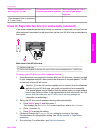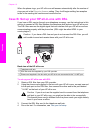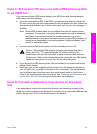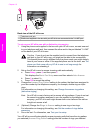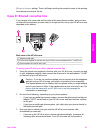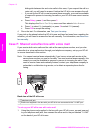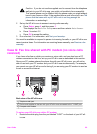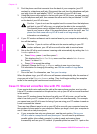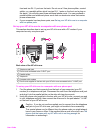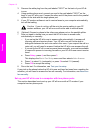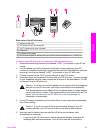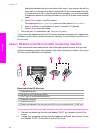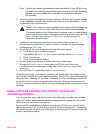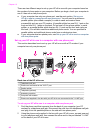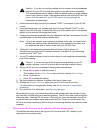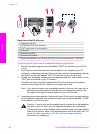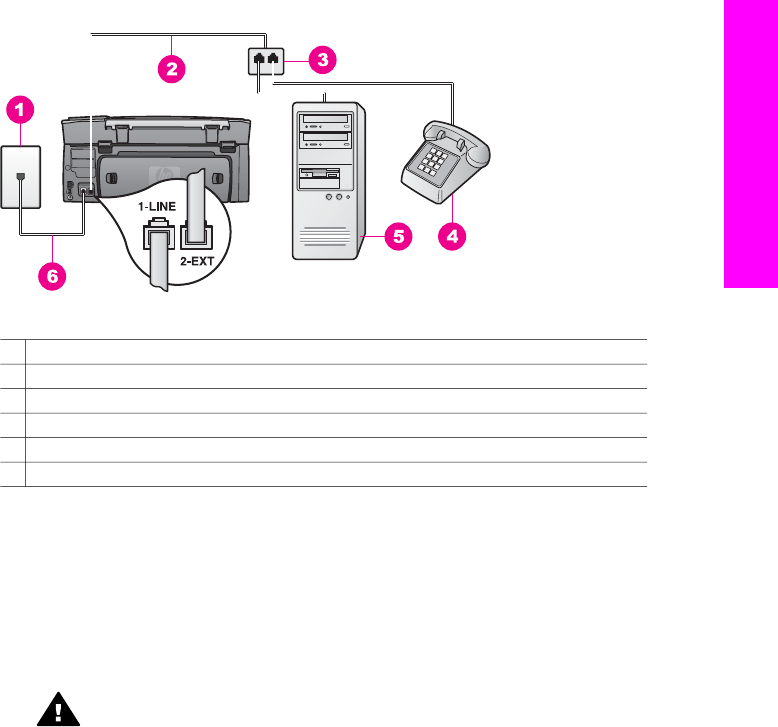
front and two RJ-11 ports on the back. Do not use a 2-line phone splitter, a serial
splitter, or a parallel splitter which has two RJ-11 ports on the front and a plug on
the back.) You will also need three additional phone cords. You can purchase a
parallel splitter and additional phone cords from an electronics store that carries
phone accessories.
● If your computer has two phone ports, see Set up your HP all-in-one to a computer
with two phone ports.
Set up your HP all-in-one to a computer with one phone port
This section describes how to set up your HP all-in-one with a PC modem if your
computer has only one phone port.
Back view of the HP all-in-one
1 Telephone wall jack
2 Phone cord connected to the "2-EXT" port
3 Parallel splitter
4 Telephone
5 Computer with modem
6 Phone cord supplied in the box with your HP all-in-one connected to the "1-LINE" port
To set up your HP all-in-one to a computer with one phone port
1 Find the phone cord that connects from the back of your computer (your PC
modem) to a telephone wall jack. Disconnect the cord from the telephone wall jack
and plug it into the parallel splitter on the side with two phone ports.
2 Using the phone cord supplied in the box with your HP all-in-one, connect one end
to your telephone wall jack, then connect the other end to the port labeled "1-LINE"
on the back of your HP all-in-one.
Caution If you do not use the supplied cord to connect from the telephone
wall jack to your HP all-in-one, you might not be able to fax successfully.
This special phone cord is different from the phone cords you might already
have in your home or office. If the supplied phone cord is too short, see The
phone cord that came with my HP all-in-one is not long enough for
information on extending it.
User Guide 91
Fax setup