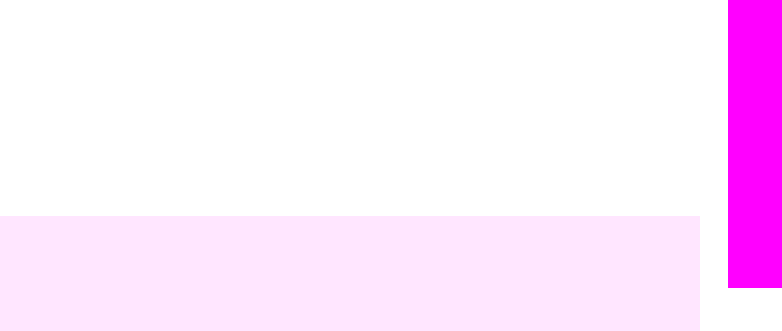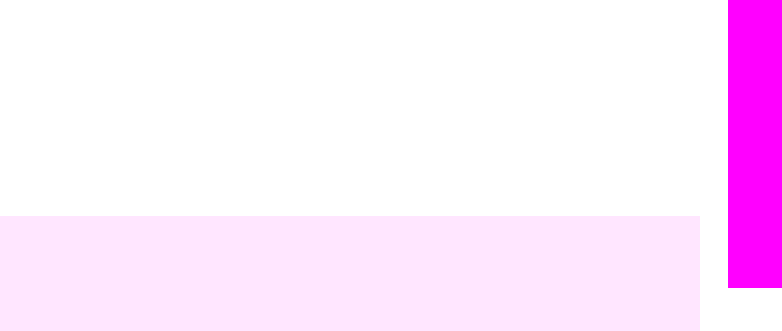
Note If your HP all-in-one loses power, you will need to reset the date and time.
1 Press Setup.
2 Press 4, and then press 1.
This displays the Basic Fax Setup menu and then selects Date and Time.
3 Enter the month, day, and year by pressing the appropriate numbers on the
keypad. Depending on your country/region setting, you might enter the date in a
different order.
The underline cursor is presented initially beneath the first digit; it automatically
advances to the next digit when you press a button. The time prompt automatically
appears after you enter the last digit of the date.
4 Enter the hours and minutes.
If your time is displayed in the 12-hour format, the AM or PM prompt automatically
appears after you enter the last digit.
5 If prompted, press 1 for AM, or 2 for PM.
The new date and time settings appear on the color graphics display.
Set the fax header
The fax header prints your name and fax number on the top of every fax you send. We
recommend that you set up the fax header by using the Fax Setup Wizard (Windows
users) or the Setup Assistant (Macintosh users) during the HP Image Zone software
installation. You can also set up the fax header from the control panel.
The fax header information is required by law in many countries/regions.
1 Press Setup.
2 Press 4, and then press 2.
This displays the Basic Fax Setup menu and then selects Fax Header.
3 Enter your personal or company name.
For information on entering text from the control panel, see Enter text and symbols.
4 When you are finished entering your personal or company name, select Done on
the visual keyboard, and then press OK.
5 Enter your fax number by using the numeric keypad.
6 Press OK.
You might find it easier to enter fax header information by using the HP Director that
came with your HP Image Zone software. In addition to entering fax header
information, you can also enter cover page information that will be used when you send a
fax from your computer and attach a cover page. For more information, see the
onscreen HP Image Zone Help that came with your HP Image Zone software.
Enter text and symbols
You can enter text and symbols from the control panel by using the visual keyboard
that appears automatically on the color graphics display when setting up your fax
header information or speed-dial entries. You can also use the keypad on the control
panel to enter text and symbols.
You can also enter symbols from the keypad when you dial a fax or phone number.
When the HP all-in-one dials the number, it will interpret the symbol and respond
accordingly. For example, if you enter a dash in the fax number, the HP all-in-one will
User Guide 113
Use the fax features