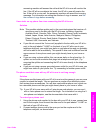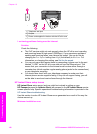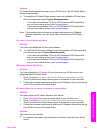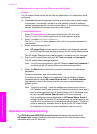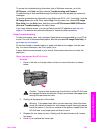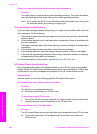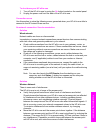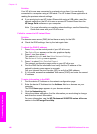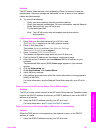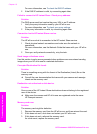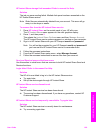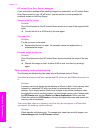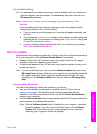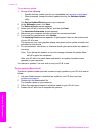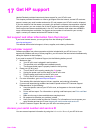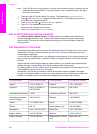Solution
The HP Instant Share service is not responding. Either the service is down for
maintenance, the proxy settings are inaccurate, or one or more of your network
cables are disconnected.
➔
Try one of the following:
– Check your proxy settings (see the procedure below).
– Check your network connections. For more information, see the Network
Guide that came with your HP all-in-one.
– Try the task again later.
Note Your HP all-in-one does not support proxies that require
authentication.
To check your proxy settings
1 Press Setup on the control panel of your HP all-in-one.
The Setup Menu appears on the color graphics display.
2 Press 8, and then press 1.
This selects Network and then View Network Settings.
The Network Settings menu appears.
3 Press 1 to select Print Detailed Report.
The network configuration page prints on your HP all-in-one.
4 Find the device IP Address on the network configuration page.
5 Enter the device IP Address into the Address field on a browser on your
computer.
The embedded Web server (EWS) Home page appears in your browser
window.
6 Click the Networking tab.
7 Under Applications, click Instant Share.
8 Verify the proxy settings.
9 If the settings are inaccurate, enter the correct information in the appropriate
field(s) in the EWS.
For more information, see the Network Guide that came with your HP all-in-
one.
Failed to connect to HP Instant Share. Check DNS address.
Solution
The HP all-in-one cannot connect to the HP Instant Share service. Possible causes
include: the DNS IP address is unknown; no DNS IP address is set; or the DNS IP
address is all zeroes.
➔
Verify the DNS IP address used by your HP all-in-one.
For more information, see To check the DNS IP address.
Failed to connect to HP Instant Share. DNS server not responding.
Solution
Either the DNS server is not responding, the network is down, or the DNS IP
address is invalid.
1 Verify the DNS IP address used by your HP all-in-one.
User Guide 197
Troubleshooting information