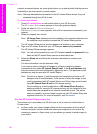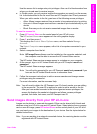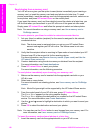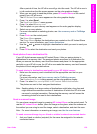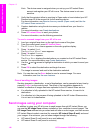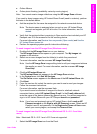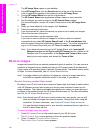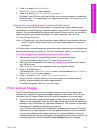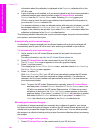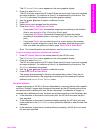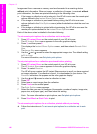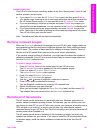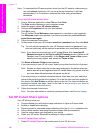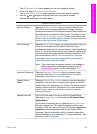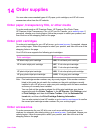information about the collection is displayed in the Received collections list in the
HP all-in-one.
● If auto checking is not enabled, or if you want to check to see if you have received a
collection between auto check intervals, press HP Instant Share and select
Receive from the HP Instant Share menu. Selecting Receive triggers your
HP all-in-one to check for new image collections and download the information to
your device's Received collection list.
If a received collection is from an allowed sender with auto print privileges, you will
be prompted either to Print Now or Print Later. If you select Print Now, the
images in the collection are printed. If you select Print Later, information about the
collection is displayed in the Received collections list.
The following sections describe how to print received images, set print size and related
print options, and cancel print jobs.
Automatically print received images
A collection of images received from an allowed sender with auto print privileges will
automatically print to your HP all-in-one if auto checking is enabled on your device.
To automatically print received images
1 Add a sender to the HP Instant Share access list and grant him auto print
privileges.
For more information, see Use the HP Instant Share access list.
2 Press HP Instant Share on the control panel of your HP all-in-one.
The HP Instant Share menu appears on the color graphics display.
3 Press 3, and then press 2.
This displays the Instant Share Options menu, and then selects Auto Checking.
The Auto Checking menu appears.
4 Press 1 to select On.
With Auto Checking "On," your HP all-in-one periodically queries the HP Instant
Share service to see if you have received an image collection. If a collection is
detected, and it is from a sender with permission to auto print, it is downloaded to
your device and printed.
Note To query the HP Instant Share service manually, press HP Instant Share
and then press 2 to select Receive from the HP Instant Share menu. Your
HP all-in-one queries the HP Instant Share service. If it finds one or more
collections to auto print, the Print Job Ready screen appears on the color
graphics display. If you press 1 to select Print Now, the collection is printed
and added to the Received collections list. If you press 2 to select Print
Later, the collection is just added to the Received collections list.
Manually print received images
A collection of images received from a sender who is allowed to send to your device,
but does not have auto print privileges, is held on the HP Instant Share service until you
decide how to process the images through your HP all-in-one. You can either preview
the images in a collection before printing or print the entire collection without previewing
the images.
To preview images before printing
1 Press HP Instant Share on the control panel of your HP all-in-one.
Chapter 13
144 HP Photosmart 2600/2700 series all-in-one
Use HP Instant Share (networked)