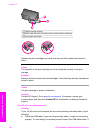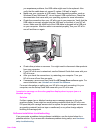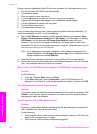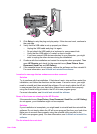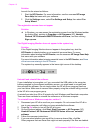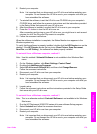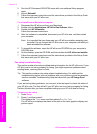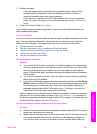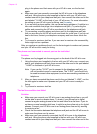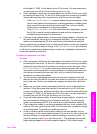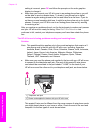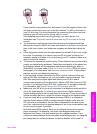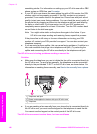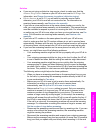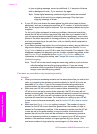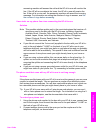plug in the phone cord that came with your HP all-in-one, run the fax test
again.
● Make sure you have correctly connected the HP all-in-one to the telephone
wall jack. Using the phone cord supplied in the box with your HP all-in-one,
connect one end to your telephone wall jack, then connect the other end to the
port labeled "1-LINE" on the back of your HP all-in-one. For more information
on setting up your HP all-in-one for faxing, see Fax setup.
● If you are using a phone splitter, this can cause faxing problems. (A splitter is a
two-cord connector that plugs into a telephone wall jack.) Try removing the
splitter and connecting the HP all-in-one directly to the telephone wall jack.
● Try connecting a working phone and phone cord to the telephone wall jack
that you are using for the HP all-in-one and check for a dial tone. If you do not
hear a dial tone, contact your telephone company and have them check the
line.
● Try to send or receive a test fax. If you can send or receive a fax successfully,
there might not be a problem.
After you resolve any problems found, run the fax test again to make sure it passes
and your HP all-in-one is ready for faxing.
The phone cord connected to correct port on fax test failed
Solution
The phone cord is plugged into the wrong port on the back of the HP all-in-one.
1 Using the phone cord supplied in the box with your HP all-in-one, connect one
end to your telephone wall jack, then connect the other end to the port labeled
"1-LINE" on the back of your HP all-in-one.
Note If you use the "2-EXT" port to connect to the telephone wall jack, you
will not be able to send or receive faxes. The "2-EXT" port should only
be used to connect other equipment, such as an answering machine or a
telephone.
2 After you have connected the phone cord to the port labeled "1-LINE", run the
fax test again to make sure it passes and your HP all-in-one is ready for
faxing.
3 Try to send or receive a test fax.
The fax line condition test failed
Solution
● Make sure you connect your HP all-in-one to an analog phone line or you will
not be able to send or receive faxes. To check if your phone line is digital,
connect a regular analog phone to the line and listen for a dial tone. If you do
not hear a normal sounding dial tone, it might be a phone line set up for digital
phones. Connect your HP all-in-one to an analog phone line and try sending
or receiving a fax.
● Check the connection between the telephone wall jack and the HP all-in-one to
make sure the phone cord is secure.
● Make sure you have correctly connected the HP all-in-one to the telephone
wall jack. Using the phone cord supplied in the box with your HP all-in-one,
connect one end to your telephone wall jack, then connect the other end to the
Chapter 16
182 HP Photosmart 2600/2700 series all-in-one
Troubleshooting information