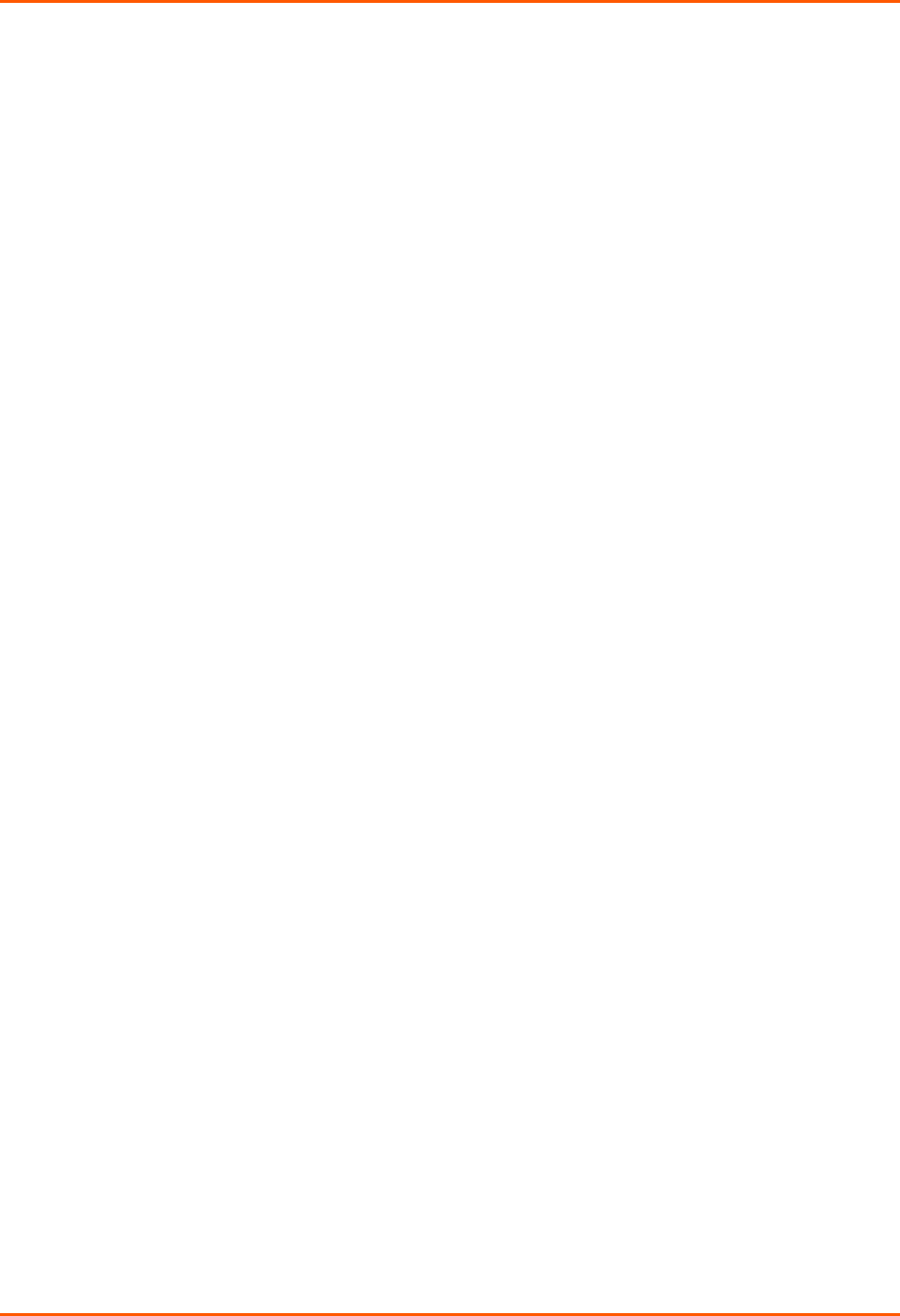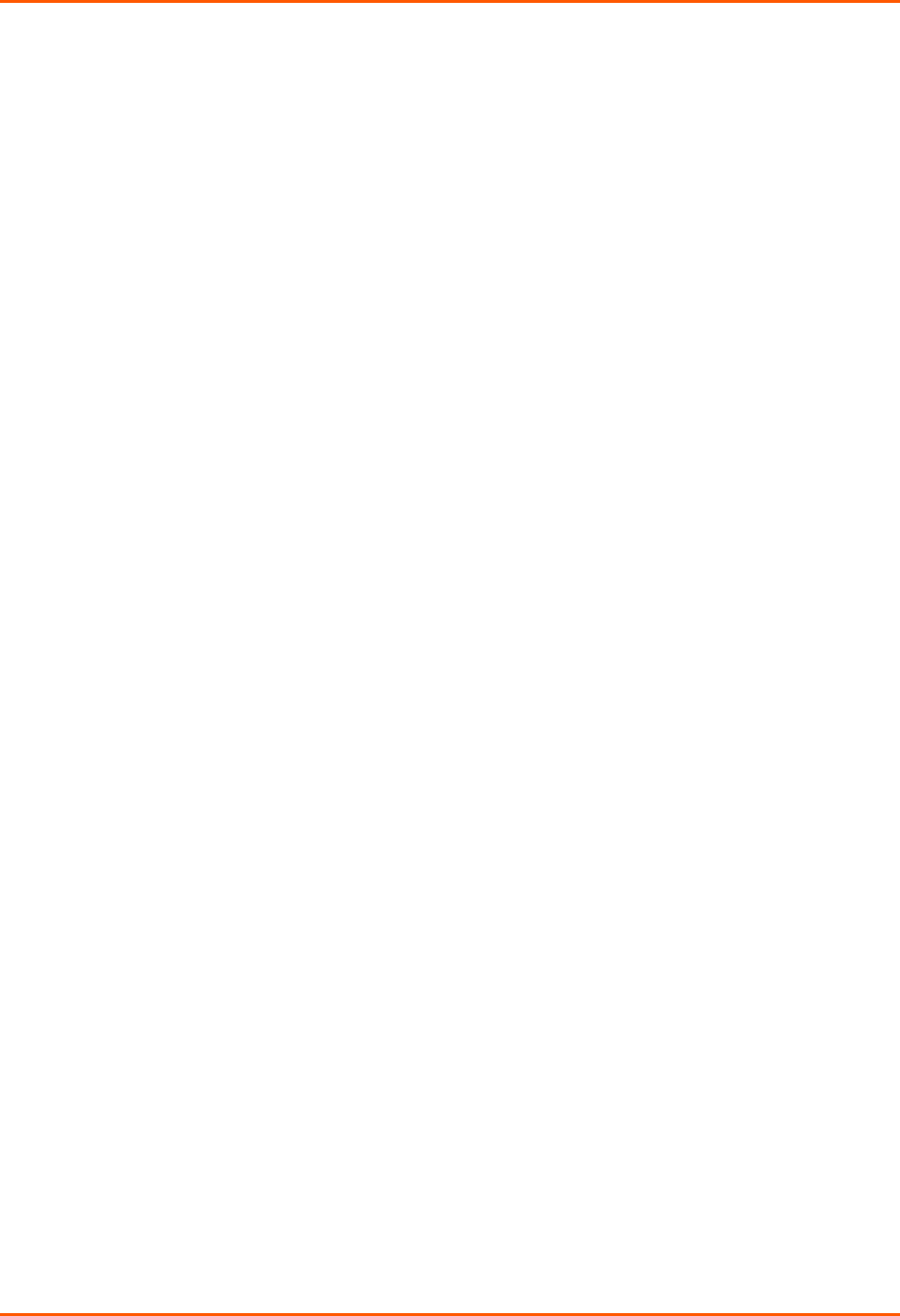
11: User Authentication
SLB™ Branch Office Manager User Guide 142
5. Click the Back to Local/Remote Users link to return to the Local/Remote User
Settings page.
6. Add another user or click the Back to Local/Remote Users link. The
Local/Remote Users page displays with the new user(s) listed in the table.
Note: The logged-in user's name displays at the top of the web page. Only the tabs and
options for which the user has rights display.
To add a user based on an existing user:
1. Display the existing user on the Local/Remote Users Settings page. The fields in
the top part of the page display the current values for the user.
2. Change the Login to that of the new user. It is best to change the Password too.
3. Click the Apply button.
To edit a local user:
1. On the Local/Remote Users page, select the user and click the Add/Edit User
button. The Local/Remote User Settings page displays.
2. Update values as desired.
3. Click the Apply button.
To delete a local user:
1. On the Local/Remote Users page, select the user and click the Add/Edit User
button. The Local/Remote User Settings page displays.
2. Click the Delete User button.
3. Click the Apply button.
To change the sysadmin password:
1. On the Local/Remote Users page, select sysadmin and click the Add/Edit User
button. The Local/Remote User Settings page displays.
2. Enter the new password in the Password and Retype Password fields.
Note: You can change Escape Sequence and Break Sequence, if desired. You
cannot delete the UID or change the UID, port permissions, or custom menu.
3. Click the Apply button.