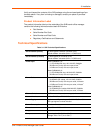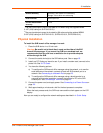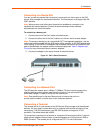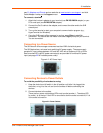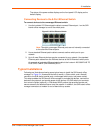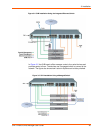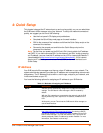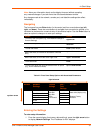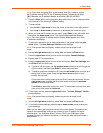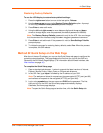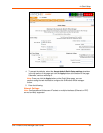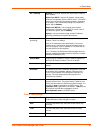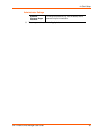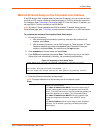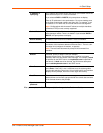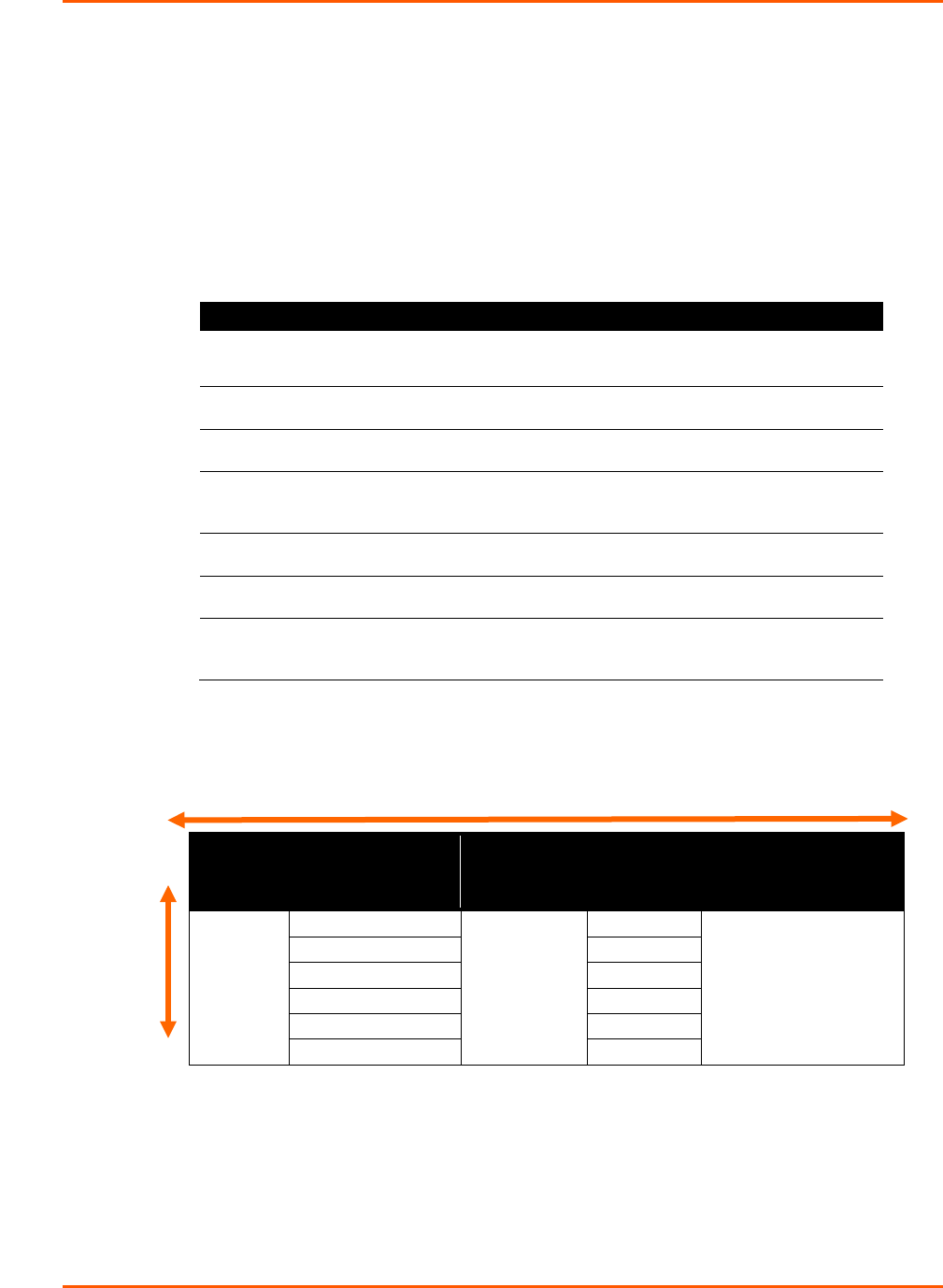
4: Quick Setup
SLB™ Branch Office Manager User Guide 31
Note: Have your information handy as the display times out without accepting
any unsaved changes if you take more than 30 seconds between entries.
Any changes made to the network, console port, and date/time settings take effect
immediately.
Navigating
The front panel has one Enter button (in the center) and four arrow buttons (up, left,
right, and down). Press the arrow buttons to navigate from one option to another, or to
increment or decrement a numerical entry of the selected option. Use the Enter button to
select an option to change or to save your settings.
Action Button
To move to the next option (e.g., from Network Settings to
Console Settings)
right arrow
To return to the previous option
left arrow
To enter edit mode
Enter (center button)
Within edit mode, to increase or decrease a numerical
entry
up and down arrows
Within edit mode, to move the cursor right or left
right or left arrows
To exit edit mode
Enter
To scroll up or down the list of parameters within an option
(e.g., from IP Address to Mask)
up and down arrows
Table 4-2. Front Panel Setup Options with Associated Parameters
Normal
Network
Settings
Console
Settings
Date /
Time
Settings
Release
Eth1 IP Address
Baud Rate
Data Bits
Stop Bits
Parity
Flow Control
Time Zone
Firmware version and
date code (display only)
Restore Factory
Defaults
Eth1 Subnet Mask
Date/Time
Gateway
DNS1
DNS2
DNS3
Entering the Settings
To enter setup information:
1. From the normal display (host name, date and time), press the right arrow button
to display Network Settings. The IP address for Eth1 displays.
right/left arrow
up/down arrow