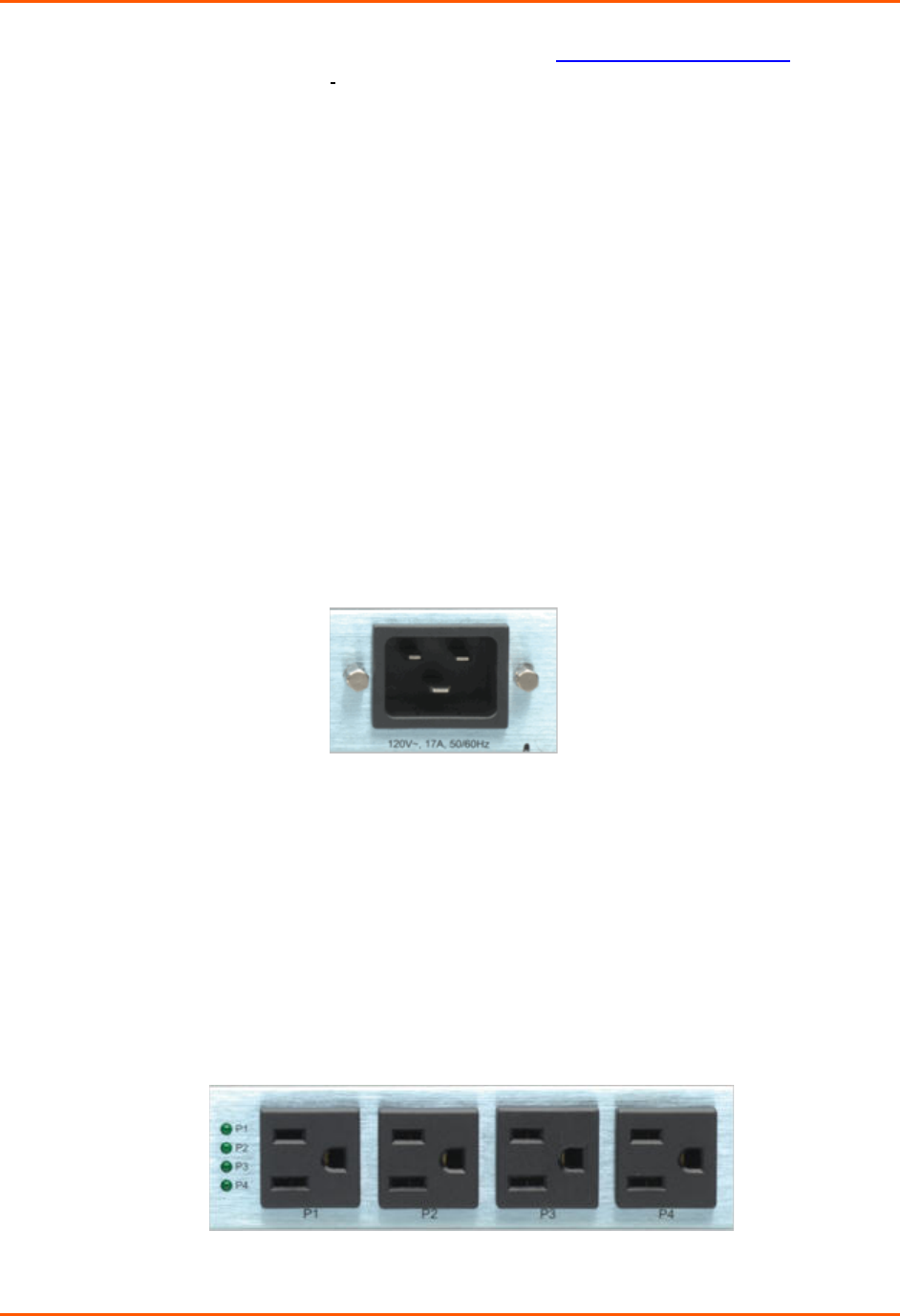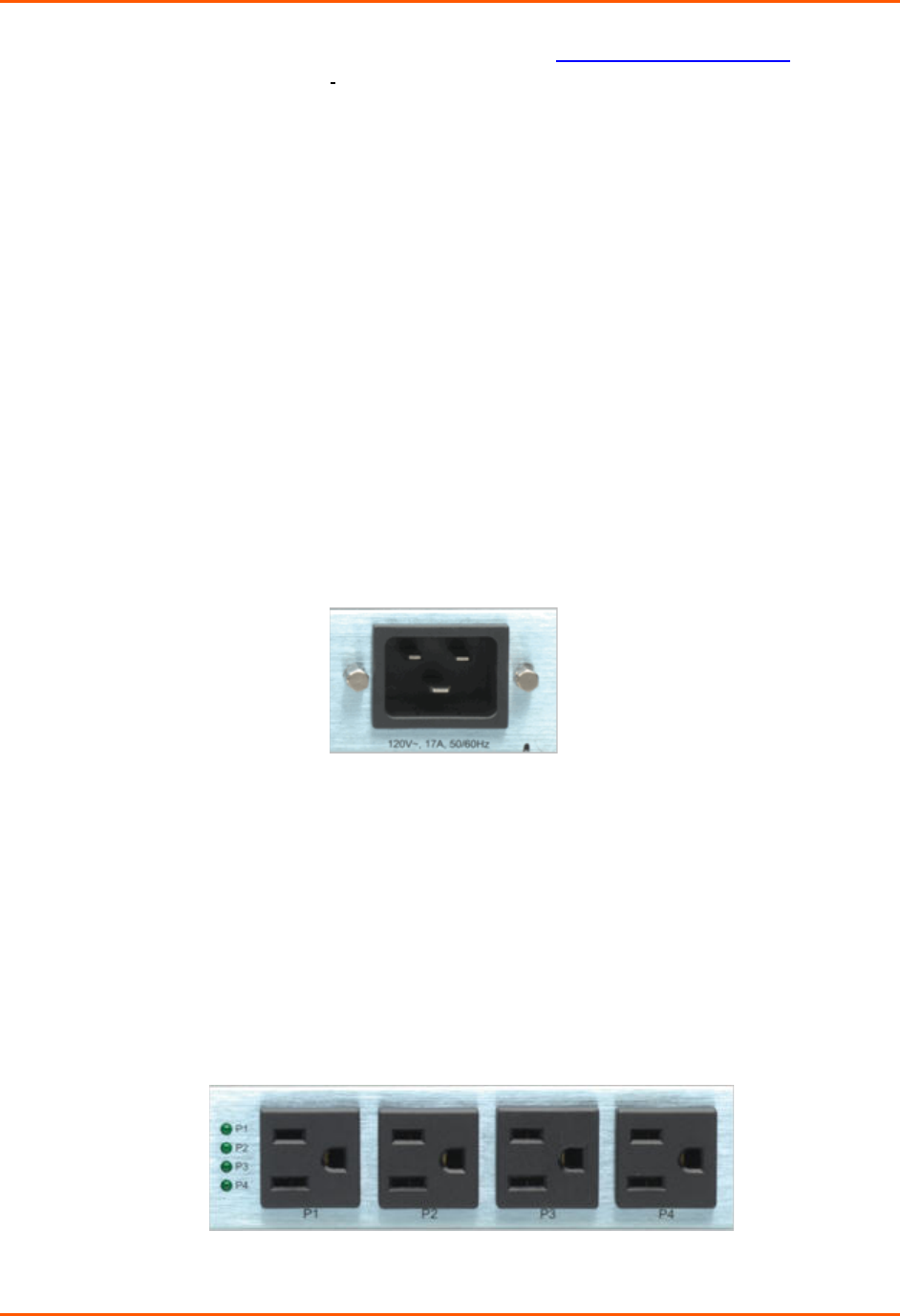
3: Installation
SLB™ Branch Office Manager User Guide 26
see D: Adapters and Pinouts and our web site at www.lantronix.com/support and click
Cable/Adapter Lookup
on the Support menu.
To connect a terminal:
1. Attach the Lantronix adapter to your terminal (use PN 200.2066A adapter) or your
PC's serial port (use PN 200.2070A adapter).
2. Connect the Cat 5 cable to the adapter, and connect the other end to the SLB
console port.
3. Turn on the terminal or start your computer’s communication program (e.g.,
HyperTerminal for Windows).
4. Once the SLB branch office manager is running, press Enter to establish
connection. You should see the model name and a login prompt on your terminal.
You are connected.
Connecting to a Power Source
The SLB branch office manager consumes less than 20W of electrical power.
The SLB device has a universal auto-switching AC power supply. The power supply
accepts AC input voltage between 100 and 240 VAC with a frequency of 50 or 60 Hz.
Rear-mounted IEC-type AC power connector(s) are provided for universal AC power
input (see page 22 for included power cords).
Figure 4-2. AC Power Input
Connecting Devices to Power Outlets
To avoid the possibility of noise due to arcing:
1. Keep the device’s on/off switch in the off position until after it is plugged into
the outlet, or log in to the unit and turn the outlets off before connecting the
devices.
2. Connect devices to the outlets.
There are four power outlet status LEDs next to outlet number 1. The status LED
for outlet 1 is at the top. If the LED for an outlet is dark the outlet is turned off; if it is
lit the outlet is turned on.
Figure 3-2. Power Outlets