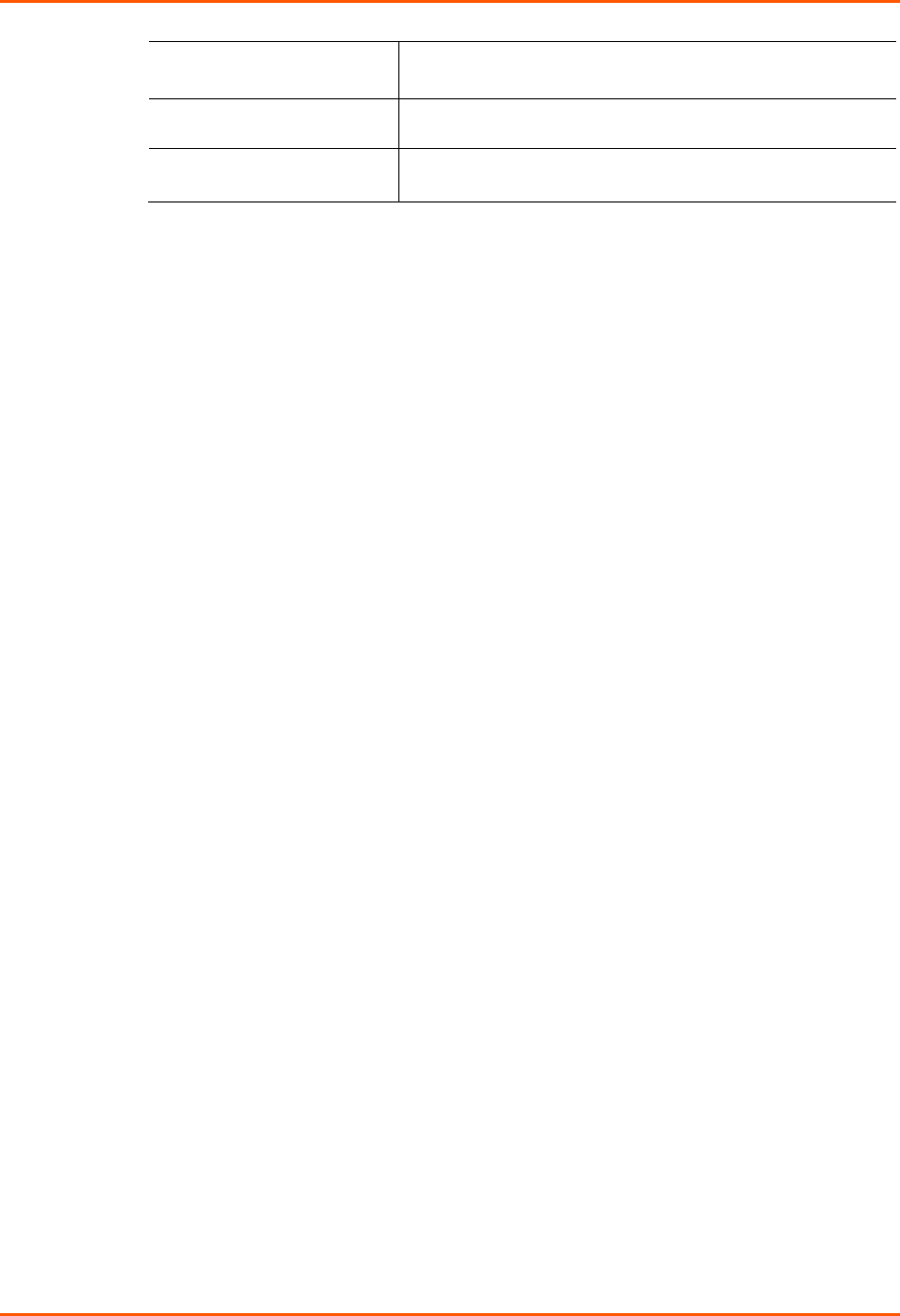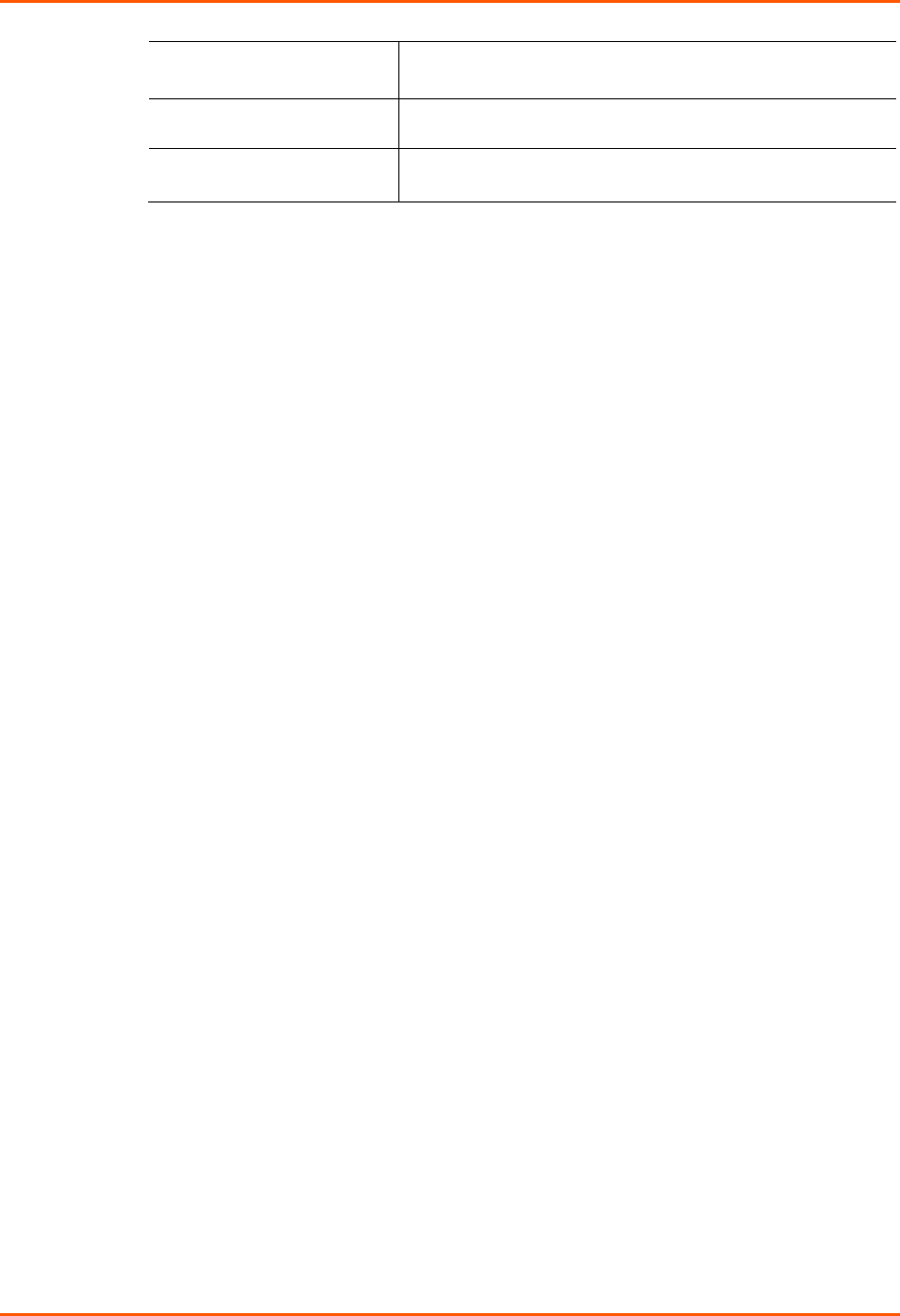
3: Installation
SLB™ Branch Office Manager User Guide 24
Relative Humidity
Operating: 10% to 90% non-condensing
Storage: 10% to 90% non-condensing
Heat Flow Rate
68 BTU per hour
Current measurement
accuracy
± 12%
1
The max input/output current is de-rated to 12A when using the supplied NEMA
5-15P (15A) cable (p/n SLPP012310-01).
2
The max input/output current is de-rated to 16A when using the optional NEMA
5-20P (20A) cable (p/n SLPP012410-01, SLPP012510-01, SLPP012610-01).
Physical Installation
To install the SLB branch office manager in a rack:
1. Place the SLB device in a 19-inch rack.
Warning: Be careful not to block the air vents on the sides of the SLB
branch office manager. If you mount the SLB in an enclosed rack, we
recommended that the rack have a ventilation fan to provide adequate
airflow through the SLB.
2. Connect the serial device(s) to the SLB device ports. See on page 25.
3. Install any PC Cards you intend to use. If you install a modem card, connect to the
phone line. See 9: PC Cards.
4. You have the following options:
a) To configure the SLB branch office manager using the network, or to monitor
serial devices on the network, connect at least one SLB network port to a
network. See Connecting to a Network Port on page 25.
b) To configure the SLB branch office manager using a dumb terminal or a
computer with terminal emulation, connect the terminal or PC to the SLB
console port. See Connecting a Terminal on page 25.
5. Connect the power cord, and apply power. See Connecting to a Power Source on
page 26 .
6. Wait approximately a minute and a half for the boot process to complete.
When the boot process ends, the SLB host name and the clock appear on the LCD
display.
Now you are ready to configure the network settings as described in 4: Quick Setup.