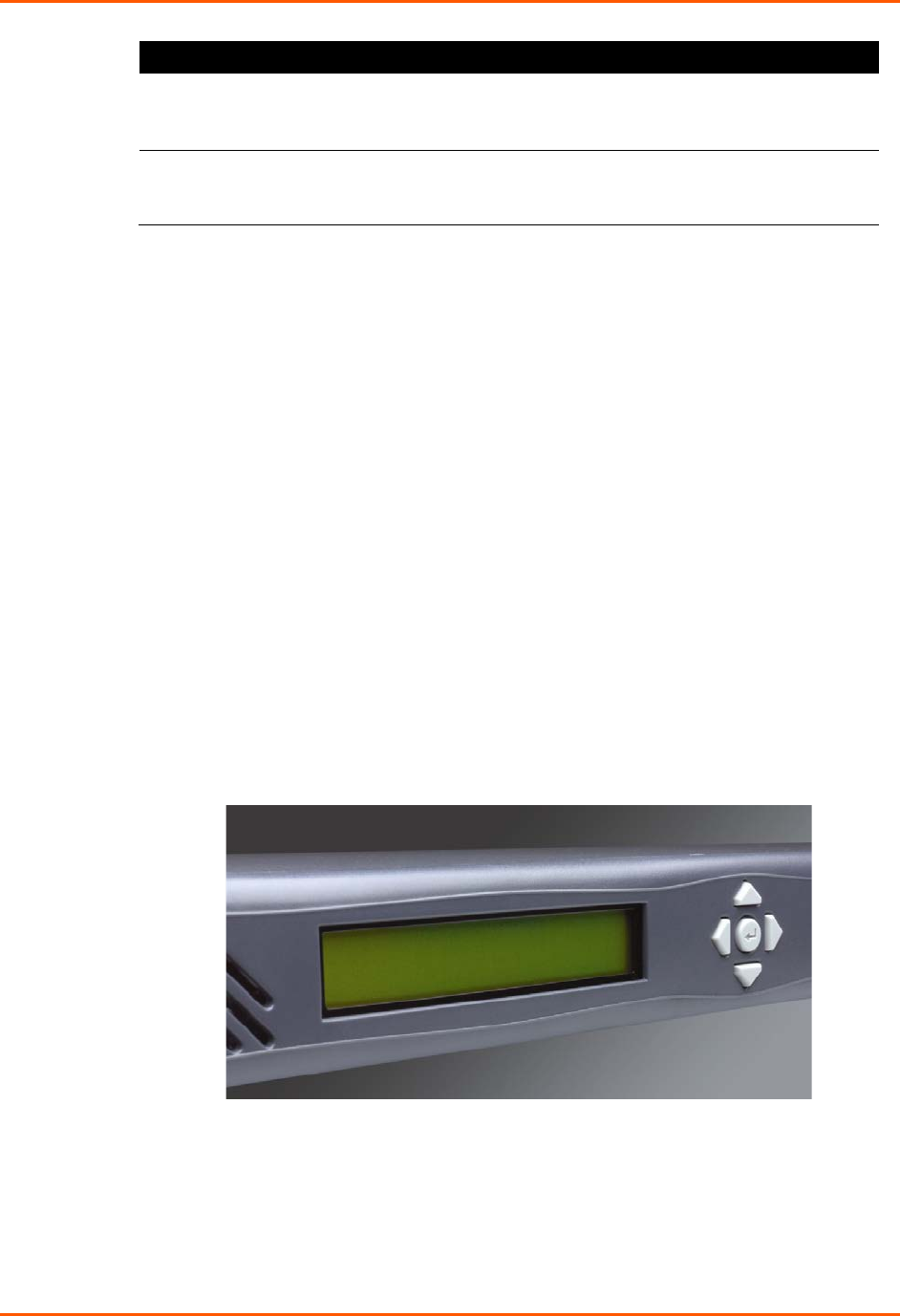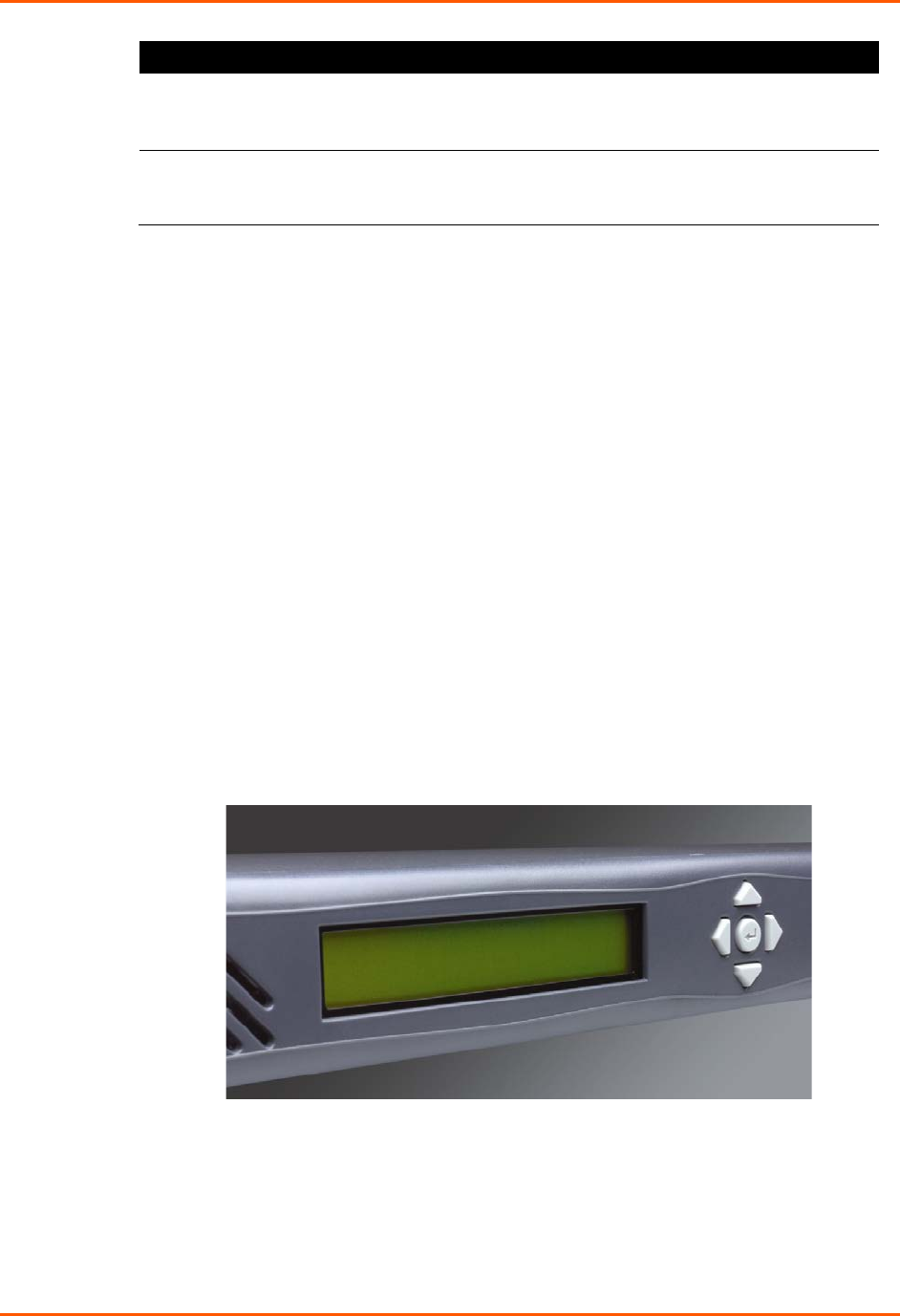
4: Quick Setup
SLB™ Branch Office Manager User Guide 30
display and
pushbuttons
You manually assign the IP address and other basic network,
console, and date/time settings. If desired, you can restore the
factory defaults.
command line
interface
You assign an IP address and configure the SLB branch office
manager using a terminal or a PC running a terminal emulation
program to the SLB device’s serial console port connection.
Method #1 Using the Front Panel Display
Before You Begin
Make sure you know:
An IP address that will be unique and valid on your network (unless
automatically assigned)
Subnet mask (unless automatically assigned)
Gateway
DNS settings
Date, time, and time zone
Console port settings: baud rate, data bits, stop bits, parity, and flow control
Make sure the SLB branch office manager is plugged in to power and turned on.
Front Panel LCD Display and Pushbuttons
With the SLB device powered up, you can use the front panel display and pushbuttons to
set up the basic parameters.
Figure 4-1. Front Panel LCD Display and Five Pushbuttons (Enter, Up, Down, Left, Right)
The front panel display initially shows the hostname (abbreviated to 14 letters), total
current level, and state of the four outlets.
When you click the right-arrow pushbutton, the SLB device's network settings display.
Using the five pushbuttons, you can change the network, console port, and date/time
settings and view the firmware release version. If desired, you can restore the factory
defaults.