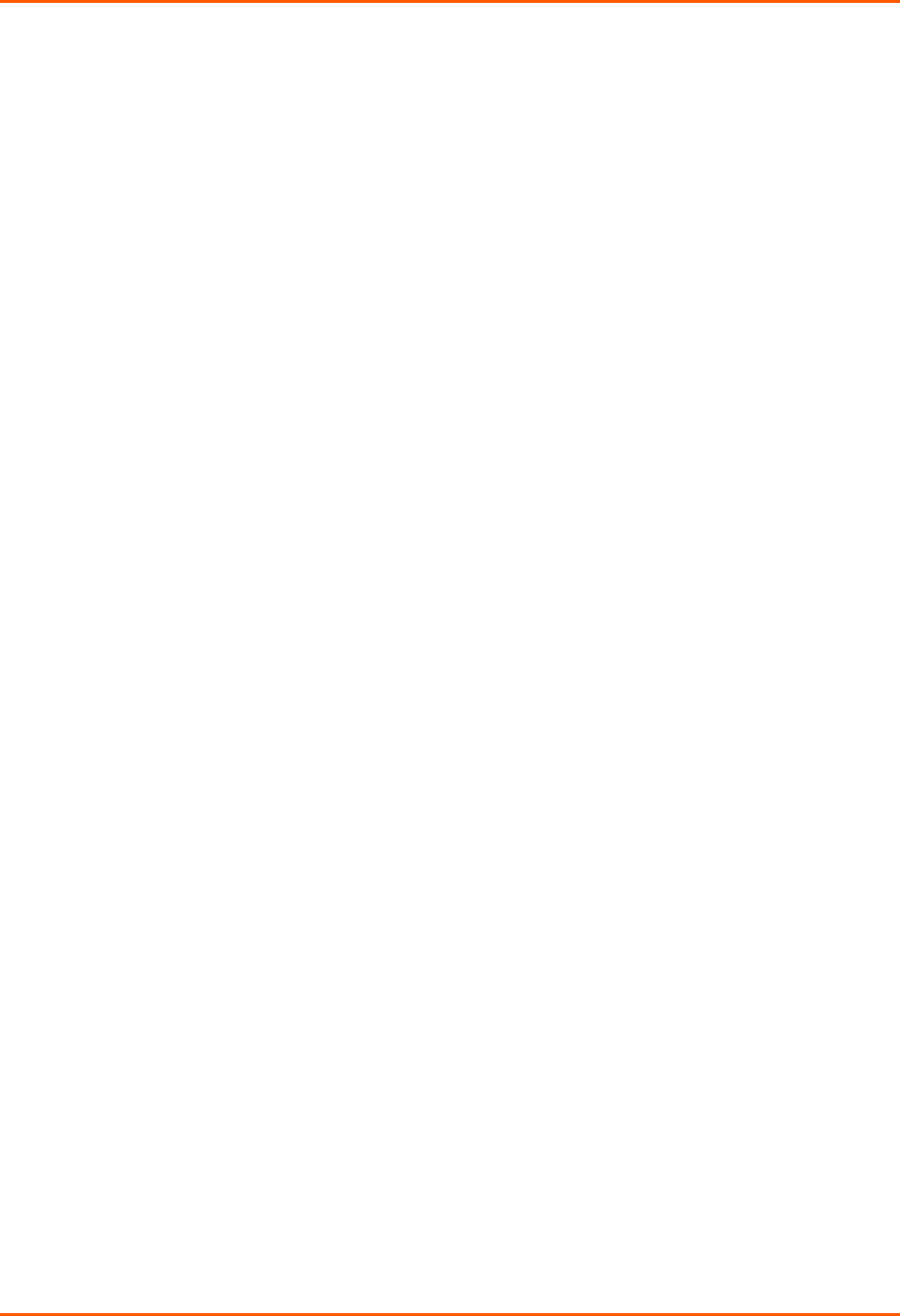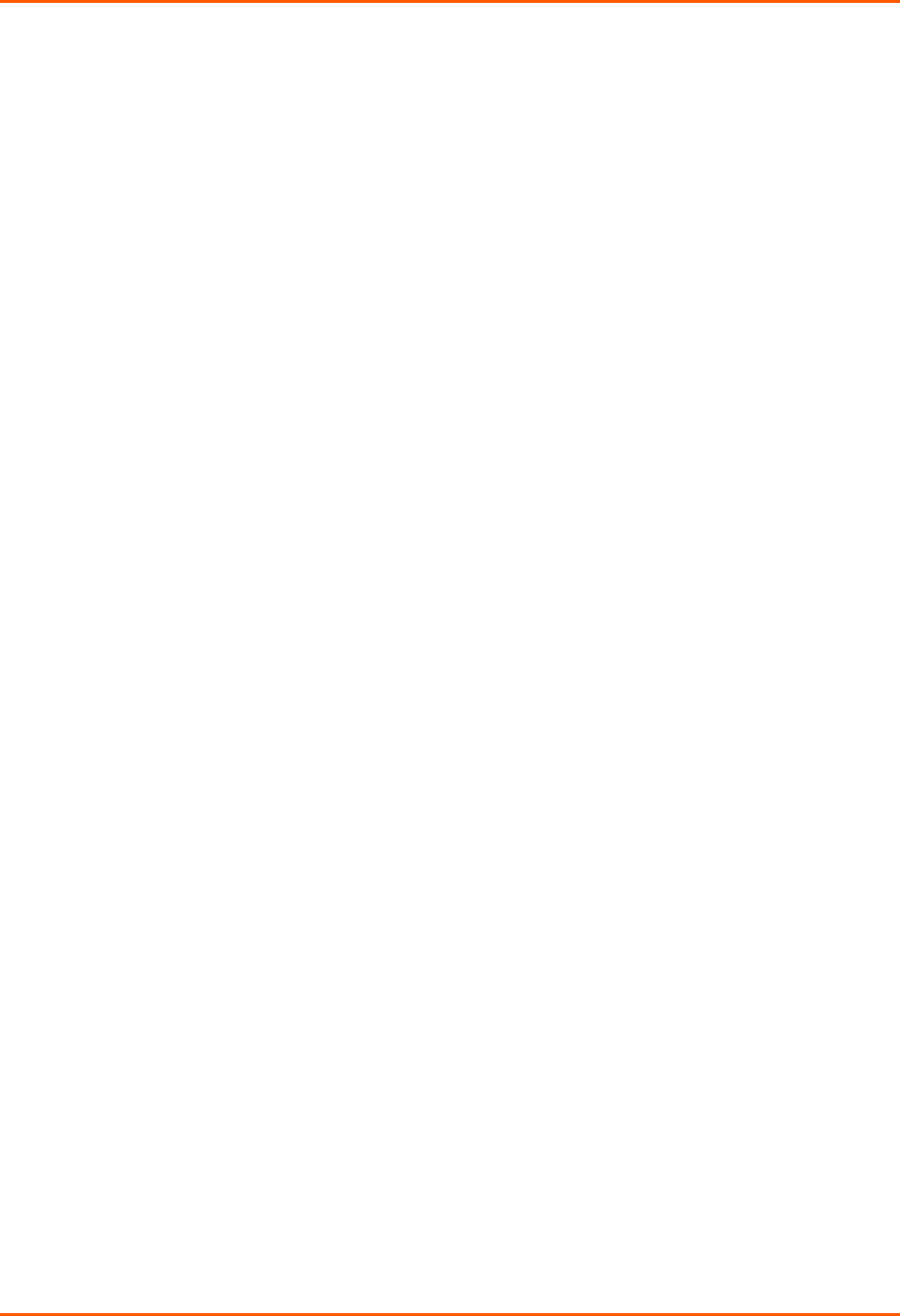
5: Web and Command Line Interfaces
SLB™ Branch Office Manager User Guide 43
Command Line Interface
A command line interface (CLI) is available for entering all the commands you can use
with the SLB branch office manager. In this user guide, after each section of instructions
for using the web interface, you will find the equivalent CLI commands. You can access
the command line interface using Telnet, SSH, or a serial terminal connection.
Note: By default, Telnet is disabled and SSH is enabled. To enable Telnet, use the
Services web page, a serial terminal connection, or an SSH connection.
(See 7: Services.)
The sysadmin user and users with who have full administrative rights have access to the
complete command set, while all other users have access to a reduced command set
based on their permissions.
Logging in
To log in to the SLB command line interface:
1. Do one of the following:
With a serial terminal connection, power up, and when the command line
displays, press Enter.
If the SLB branch office manager already has an IP address (assigned
previously or assigned by DHCP), Telnet (if Telnet has been enabled) or SSH
to xx.xx.xx.xx (the IP address in dot quad notation) and press Enter. The
login prompt displays.
2. To log in as the system administrator for setup and configuration:
a) Enter sysadmin as the user name and press Enter.
b) Enter PASS as the password and press Enter. The first time you log in, the
Quick Setup script runs automatically. Normally, the command prompt
displays. (If you want to display the Quick Setup script again, use the admin
quicksetup command.)
Note: The system administrator may have changed the password using
one of the Quick Setup methods in the previous chapter.
3. To log in any other user:
a) Enter your SLB branch office manager user name and press Enter.
b) Enter your SLB branch office manager password and press Enter.
Logging out
To log out of the SLB command line interface:
1. Type logout and press Enter.