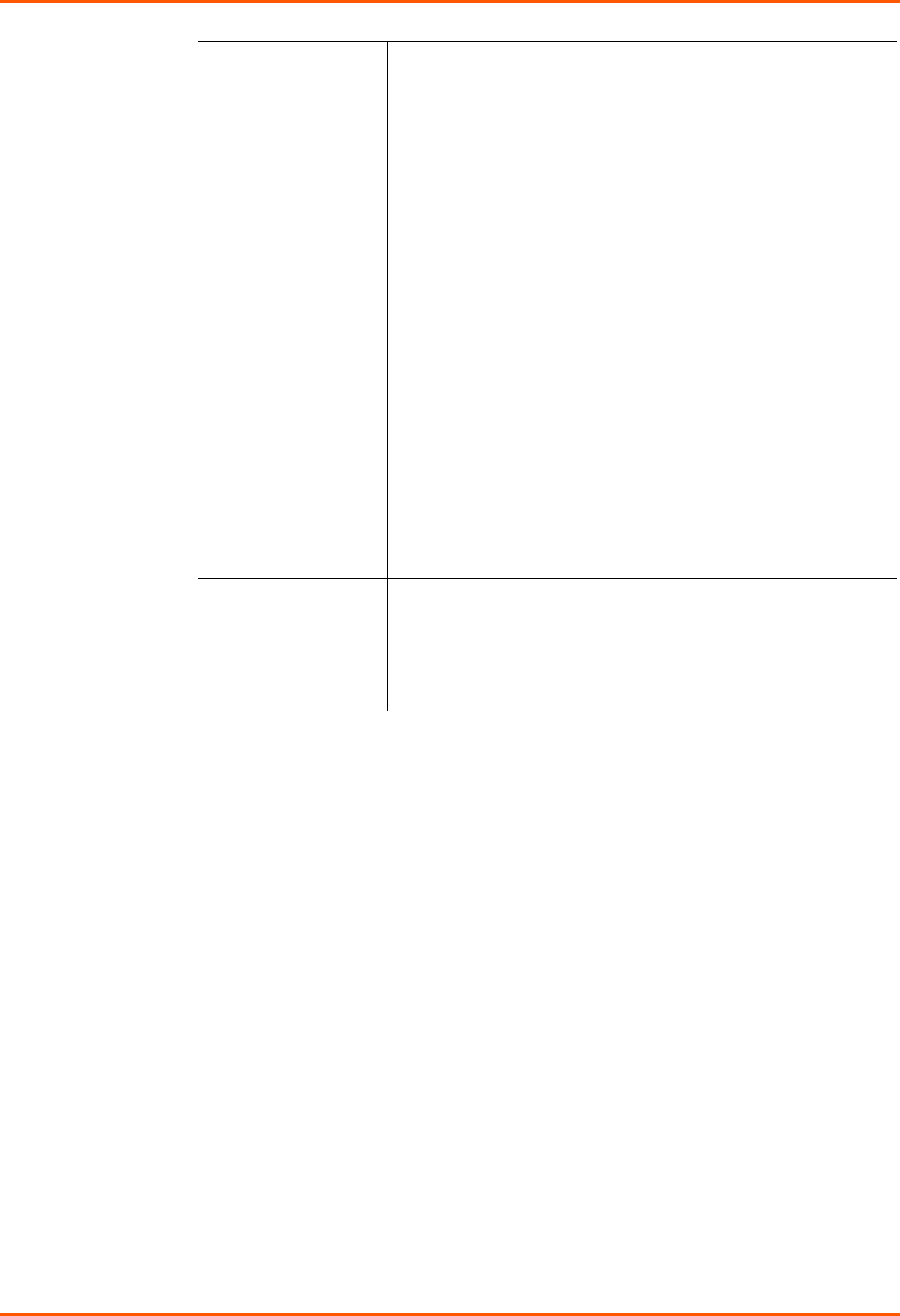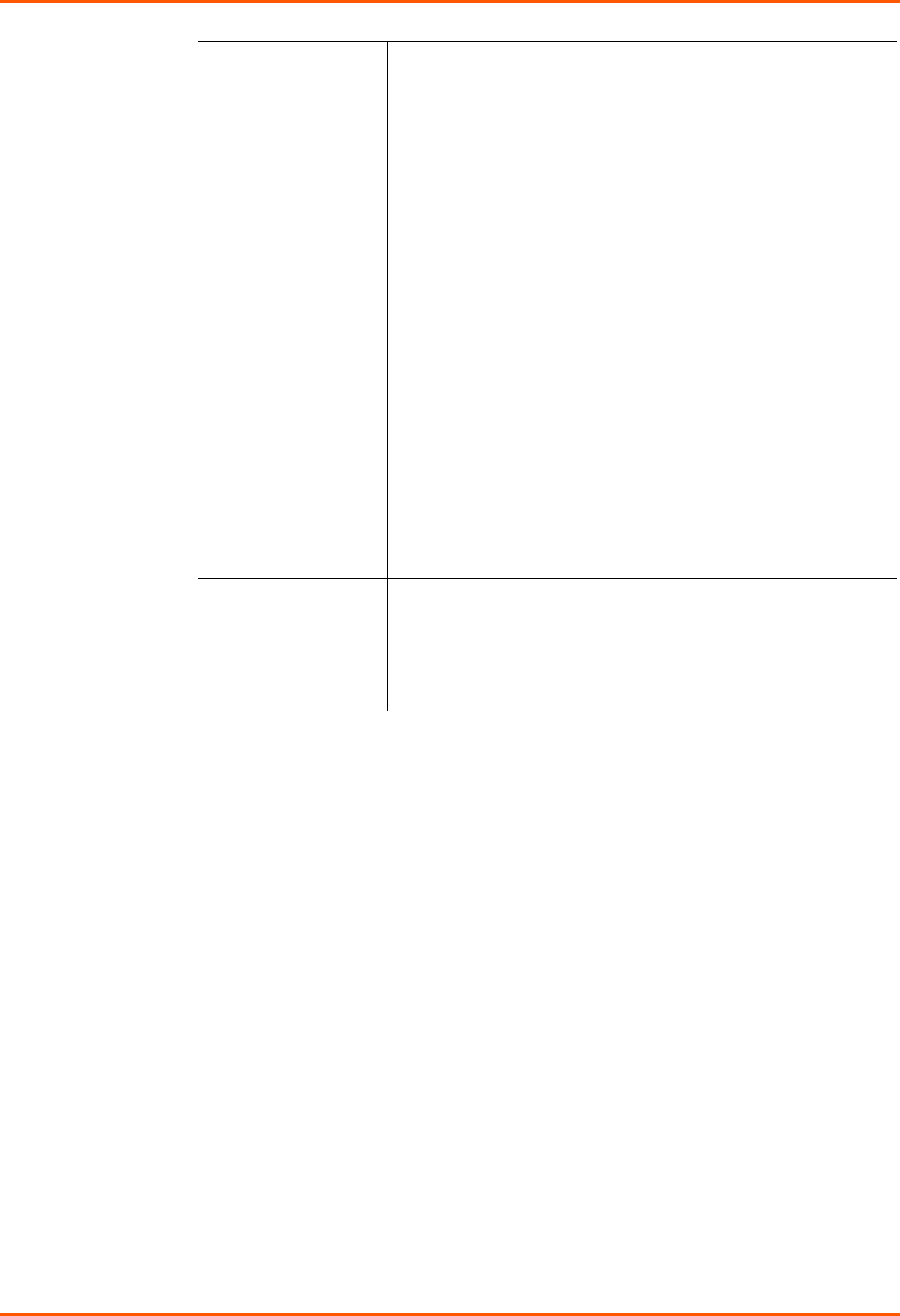
12: Maintenance and Operation
SLB™ Branch Office Manager User Guide 183
Location for Save,
Restore, or Manage
If you selected to save or restore a configuration, select one of
the following options:
Default – Saved Configurations: If restoring, select a saved
configuration from the drop-down list.
FTP Server: The FTP server specified in the FTP/SFTP/TFTP
section. If you select this option, select FTP or SFTP to transfer
the configuration file.
NFS Mounted Directory: Local directory of the NFS server for
mounting files.
CIFS Share – Saved Configurations: If restoring, select a
saved configuration from the drop-down list.
PC Card: If a PC Card Compact Flash is loaded into one of the
PC Card slots on the front of the SLB branch office manager,
and properly mounted, the configuration can be saved to or
restored from this location.
If you select this option, select the slot (upper or lower) in which
the PC Card Compact Flash is mounted, and then select a
saved configuration from the drop-down list.
Manage: The Manage option allows you to view and delete all
configurations saved to the selected location. This feature is
available for the default, CIFS Share, and PC Card locations.
(See page 183.)
Preserve
Configuration after
Restore
Allows the user to keep a subset of the current configuration
after restoring a configuration or resetting to factory defaults.
Select the checkbox for each part of the current configuration
you want to keep, for example, Networking, Services, or Device
Ports.
3. Click Apply.
Note: If you selected an option that forces a reboot (restore configuration, update
firmware, or reset factory defaults), the SLB branch office manager automatically
reboots at the end of the process.
To manage configuration files:
The Manage option on the Firmware & Configurations page allows you to view
all configurations saved to the selected location and delete any of the
configurations. This feature is available for the default, CIFS Share, and PC Card
locations.
1. On the Firmware and Configurations page, click the Manage link. The following
page displays the name and the time and date the file was saved: