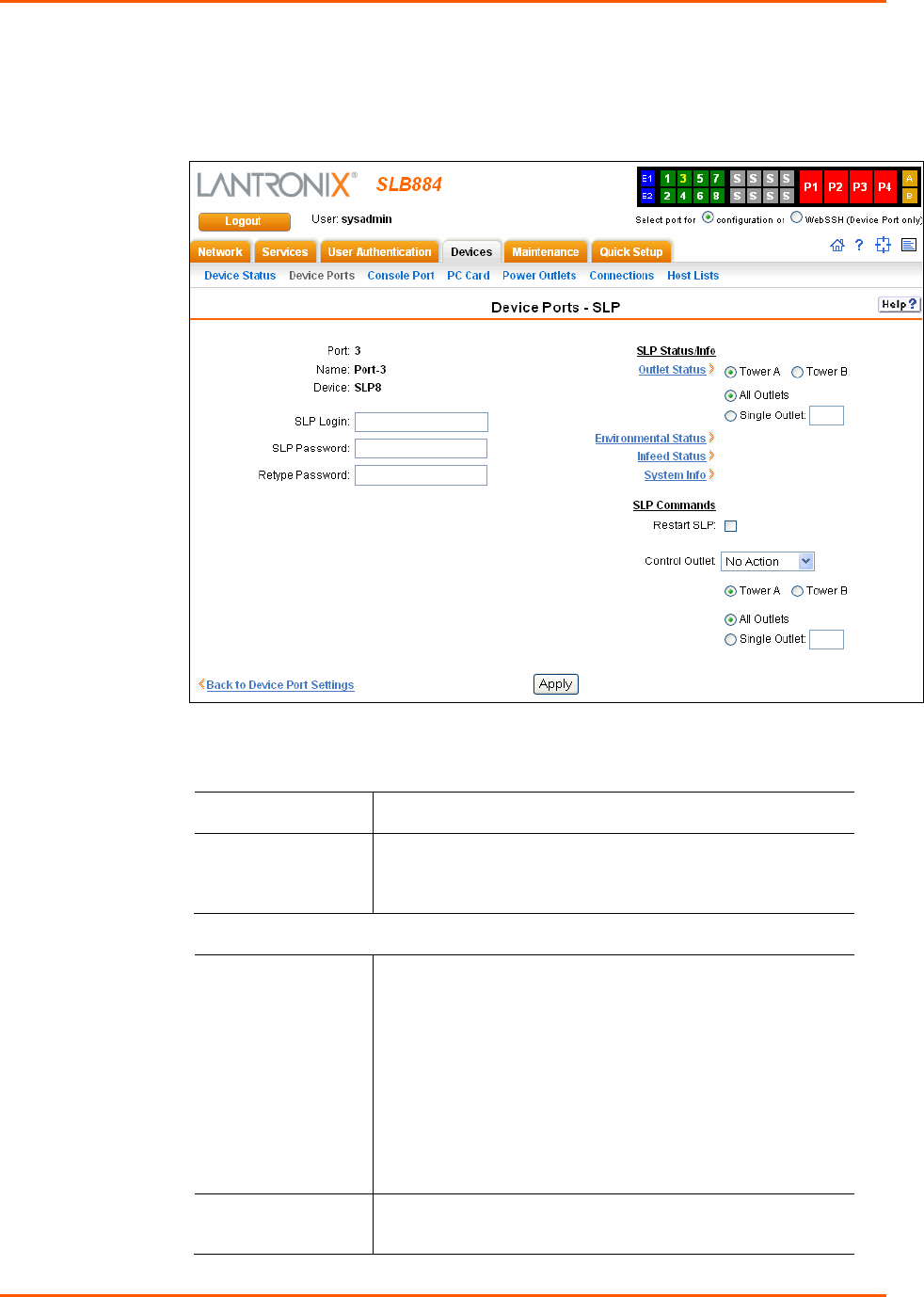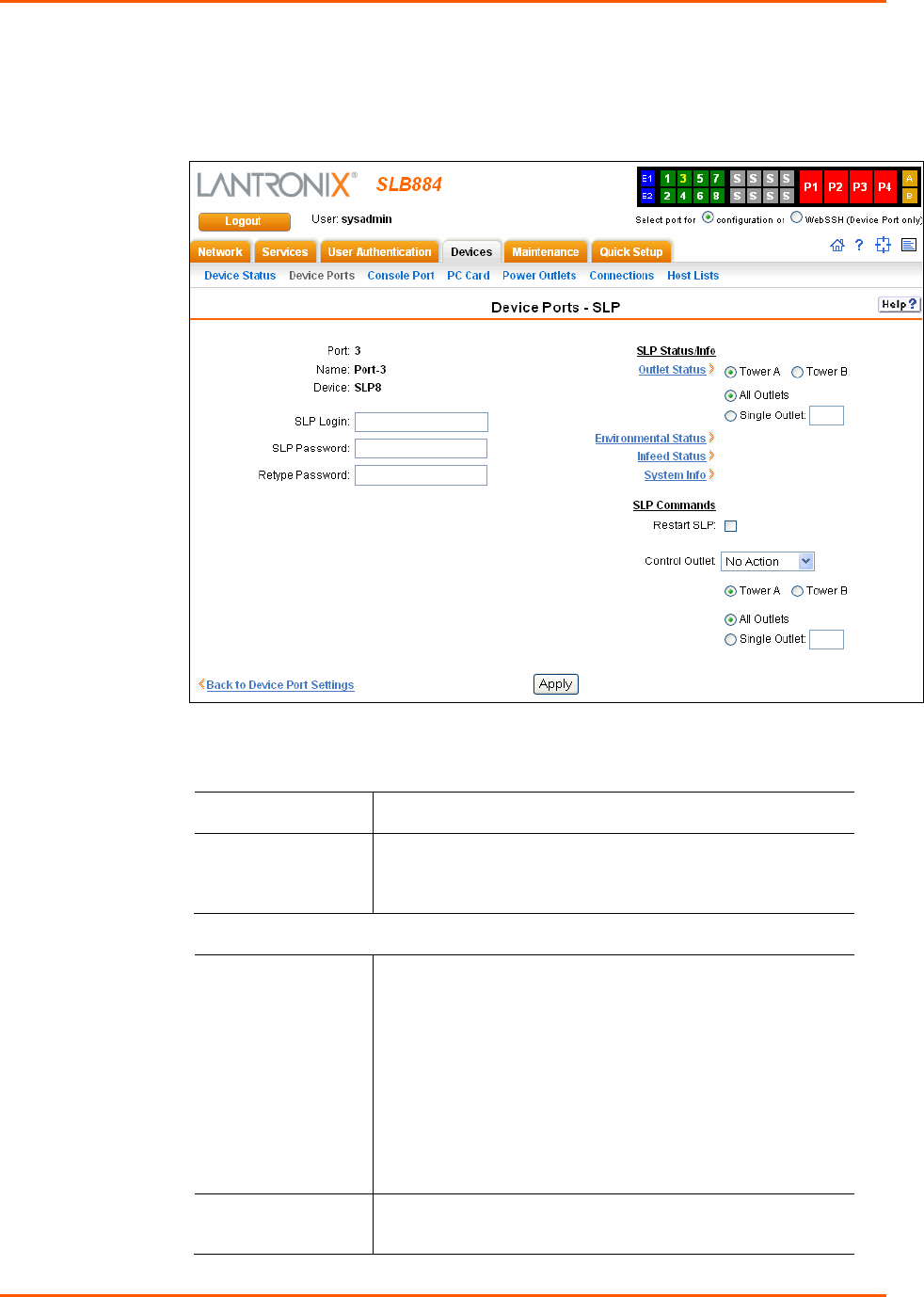
8: Device Ports
SLB™ Branch Office Manager User Guide 92
To open the Device Ports – SLP page:
1. In the Connected to field above the IP Settings section of the Device Ports –
Settings page, select an SLP or SLPEXP.
2. Click the Device Commands link. The following page displays:
To enter SLP commands:
1. Enter the following:
SLP Login
User ID for logging into the SLP power manager.
SLP
Password/Retype
Password
Password for logging into the SLP power manager.
SLP Status/Info
Outlet Status
Note: If there is an SLP power manager and an SLP
Expansion chassis, the SLP power manager is Tower A and
the Expansion chassis is Tower B.
For Tower A or Tower B, select All Outlets or Single Outlet
to view the status of all outlets or a single outlet of the SLP
power manager. If you select Single Outlet, enter a value of
1-8 for the SLP8 power manager or 1-16 for the SLP16
power manager.
Click the Outlet Status link to see the status of the selected
outlet(s).
Environmental
Status
Click the link to view the environmental status (e.g.,
temperature and humidity) of the SLP power manager.