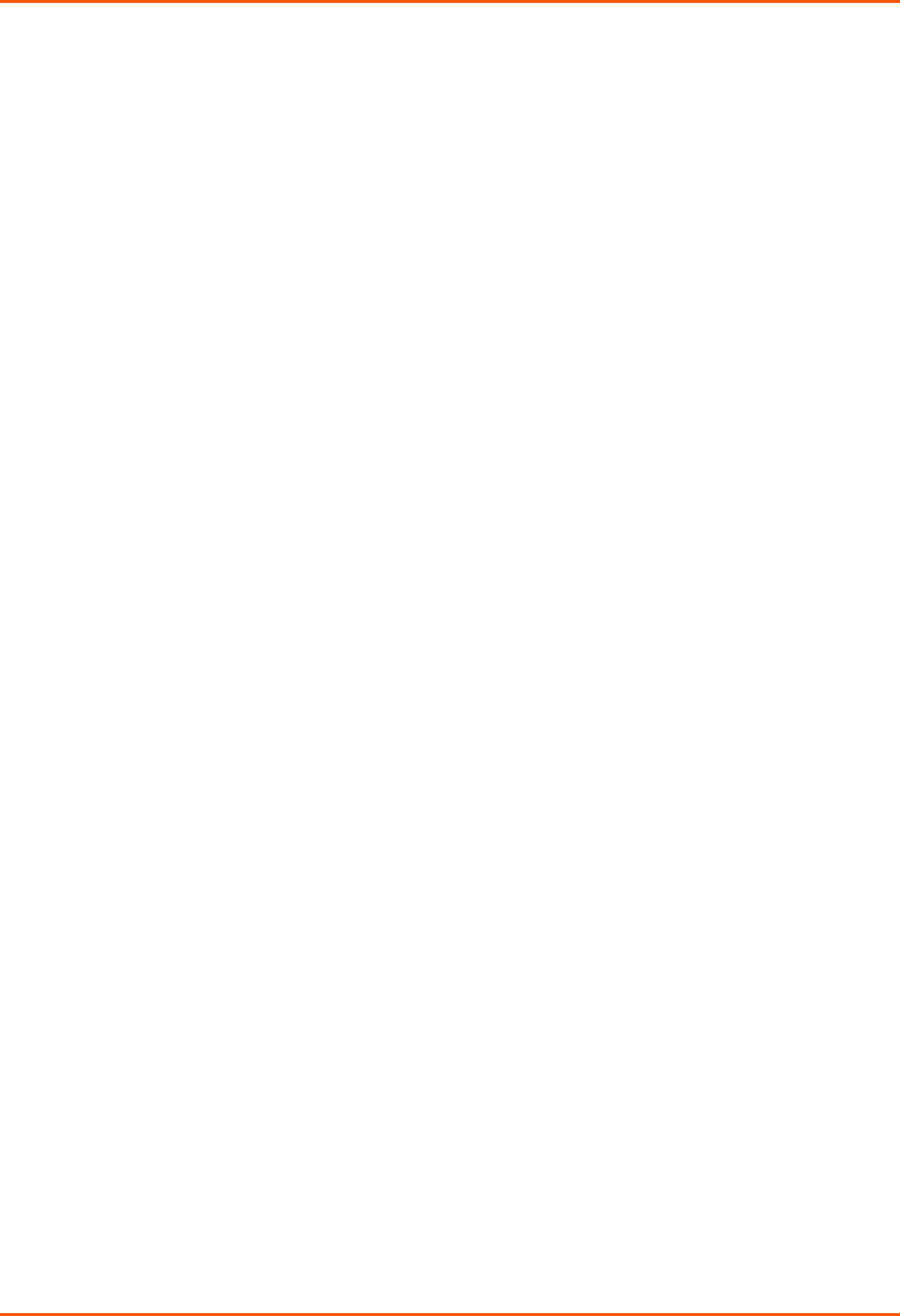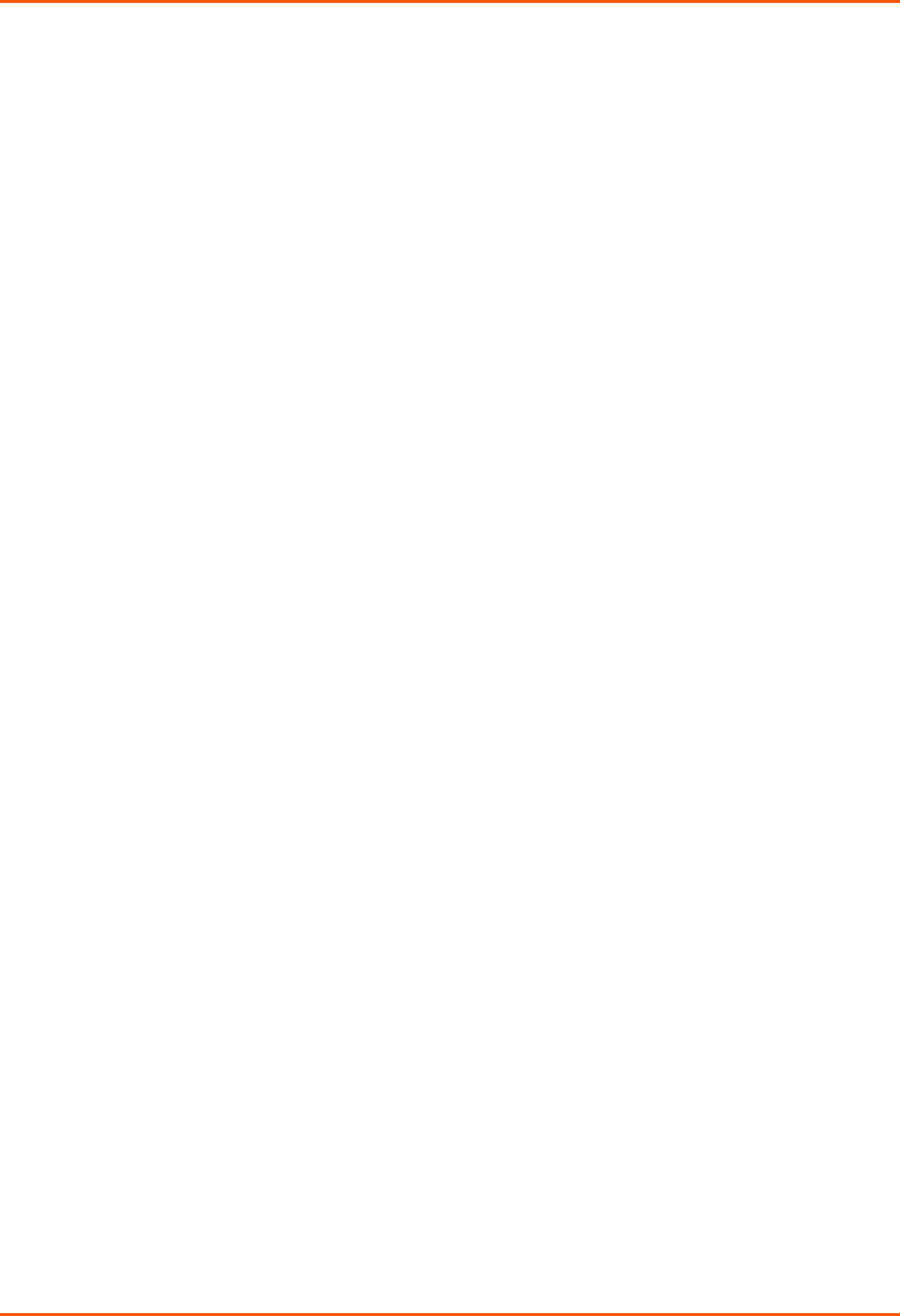
4: Quick Setup
SLB™ Branch Office Manager User Guide 33
Restoring Factory Defaults
To use the LCD display to restore factory default settings:
1. Press the right arrow button to move to the last option, Release.
2. Use the down arrow to move to the Restore Factory Defaults option. A prompt
for the 6-digit Restore Factory Defaults password displays.
3. Press Enter to enter edit mode.
4. Using the left and right arrows to move between digits and the up and down
arrows to change digits, enter the password (the default password is 999999).
Note: The Restore Factory Defaults password is only for the LCD. You can change
it at the command line interface using the admin keypad password command.
5. Press Enter to exit edit mode. If the password is valid, a Save Settings? Yes/No
prompt displays.
6. To initiate the process for restoring factory defaults, select Yes. When the process
is complete, the SLB reboots.
Method #2 Quick Setup on the Web Page
After the unit has an IP address, you can use the Quick Setup web page to configure the
remaining network settings. This page displays the first time you log into the SLB only.
Otherwise, the SLB Home Page displays. (For information about the web interface, see
Web Interface on page 40.)
To complete the Quick Setup page:
1. Open a standard web browser. Lantronix supports the latest versions of Internet
Explorer, Mozilla Firefox, Safari, Opera or Chrome web browsers.
2. In the URL field, type https:// followed by the IP address of your SLB.
Note: The web server listens for requests on the unencrypted (HTTP) port (port 80)
and redirects all requests to the encrypted (HTTPS) port (port 443).
3. Log in using sysadmin as the user name and PASS as the password. The first
time you log in to the SLB, the Quick Setup page automatically displays.
Otherwise, the Home page displays.
Note: To open the Quick Setup page at another time, click the Quick Setup tab.