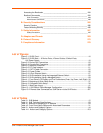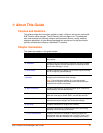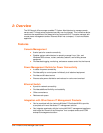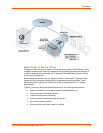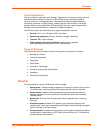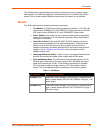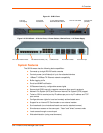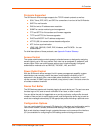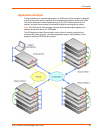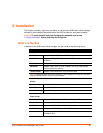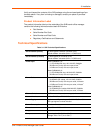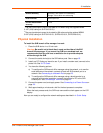2: Overview
SLB™ Branch Office Manager User Guide 17
Protocols Supported
The SLB branch office manager supports the TCP/IP network protocol as well as:
SSH, Telnet, PPP, NFS, and CIFS for connections in and out of the SLB device
SMTP for mail transfer
DNS for text-to-IP address name resolution
SNMP for remote monitoring and management
FTP and SFTP for file transfers and firmware upgrades
TFTP and HTTPS for firmware upgrades
DHCP and BOOTP for IP address assignment
HTTPS (SSL) for secure browser-based configuration
NTP for time synchronization
LDAP, NIS, RADIUS, CHAP, PAP, Kerberos, and TACACS+ for user
authentication
For brief descriptions of these protocols, see Appendix Protocol Glossary.
Access Control
The system administrator controls access to attached servers or devices by assigning
access rights to up to 128 user profiles. Each user has an assigned ID, password, and
access rights. Other user profile access options may include externally configured
authentication methods such as RADIUS, TACACS+, NIS, and LDAP.
Power Outlet Control
With the SLB branch office manager’s built-in power management capability, system
administrators can remotely control the power (on/off/reboot) individually to all IT
equipment in the branch office, ensure safe power distribution, and reduce “in-rush”
current overload. If SNMP traps are enabled, a trap (alarm) is sent if the total current for
all outlets exceeds a threshold.
Device Port Buffer
The SLB device supports real-time data logging for each device port. The port can save
the data log to a file, send an email notification of an issue, or take no action.
You can define the path for logged data on a port-by-port basis, configure file size and
number of files per port for each logging event, and configure the device log to send an
email alert message automatically to the appropriate parties indicating a particular error.
Configuration Options
You may use the backlit front-panel LCD display for initial setup and configuration and to
view current network, console, and date/time settings, and get power outlet status.
Both a web interface viewed through a standard browser and a command line interface
(CLI) are available for configuring the SLB settings and monitoring performance.