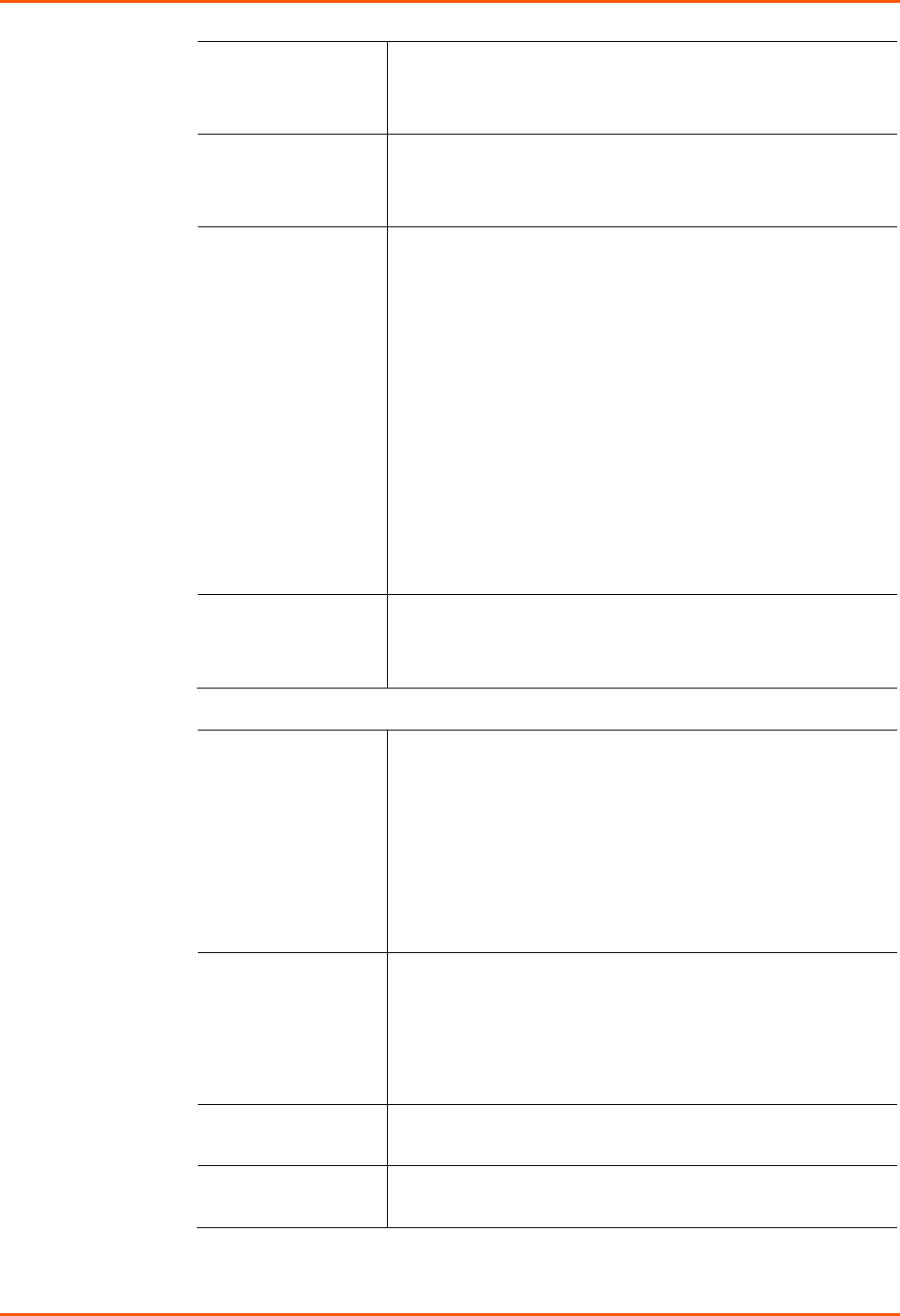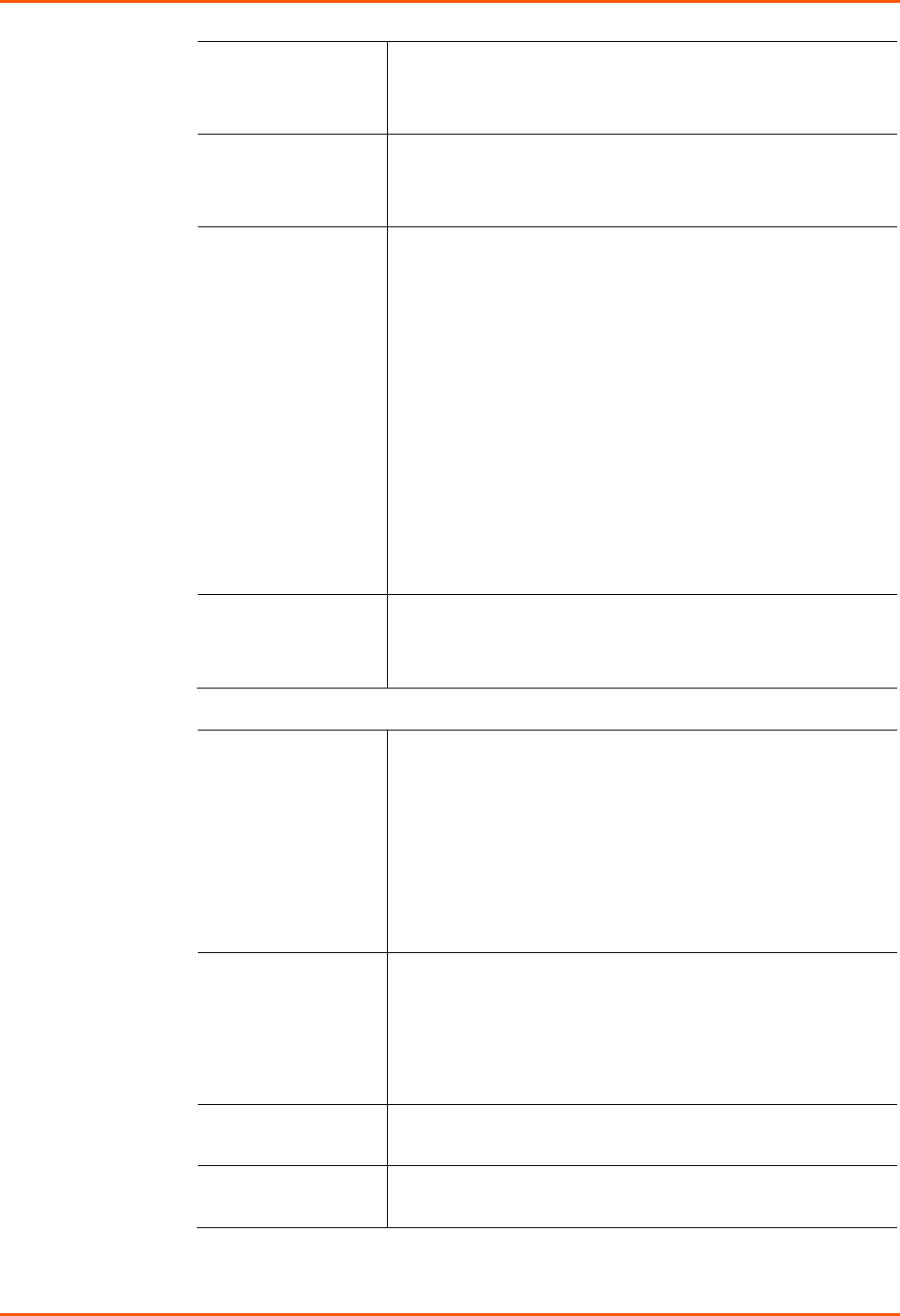
12: Maintenance and Operation
SLB™ Branch Office Manager User Guide 181
Login Banner
The text to display on the command line interface after the user
logs in. Default is blank.
Note: To create more lines, use the \n character sequence.
Logout Banner
The text to display on the command line interface after the user
logs out. Default is blank.
Note: To create more lines use, the \n character sequence.
Web Timeout
Number of minutes (5-120) after which the SLB web session
times out. The default is 5. To avoid timeouts, select No.
If the session times out, refresh the browser page and enter
your user id and password to open another web session.
Note: If you close the browser without logging off the SLB
branch office manager first, you will have to wait for the timeout
time to expire. You can also end a web session by using the
admin web terminate command at the CLI or by asking
your system administrator to terminate your active web session.
To view or terminate current web sessions, click the Web
Sessions link. (See Firmware & Configurations – Web
Sessions on page 184.)
To view, import, or reset the SSL Certificate, click the SSL
Certificate link. (See Firmware & Configurations – Web
Sessions on page 184.)
Enable iGoogle
Gadget Web
Content
Select the check box to enable an SLB iGoogle gadget. The
iGoogle gadget allows an iGoogle user to view the port status of
many SLB devices on one web page. (See iGoogle Gadgets on
page 186.)
SLB Firmware
Update Firmware
To update the SLB firmware, select the checkbox. If you select
this option, the SLB reboots after you apply the update.
To view a log of all prior firmware updates, click the Firmware
Update Log link.
Note: For dual boot SLB branch office managers, the non-
active boot bank is updated during the firmware update, without
requiring a reboot. The configuration on the current boot bank
may optionally be copied to the non-active boot bank during the
firmware update.
Load Firmware via
From the drop-down list, select the method of loading the
firmware. Options are FTP, TFTP, HTTPS and SFTP (Secure
FTP). FTP is the default.
If you select HTTPS, the Upload File link becomes active.
Select the link to open a popup window that allows you to
browse to a firmware update file to upload.
Firmware Filename
The name of the firmware update file downloaded from the
Lantronix web site.
Key
A key for validating the firmware file. The key is provided with
the firmware file (32 hex characters).