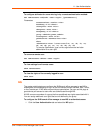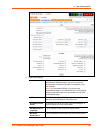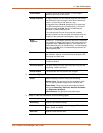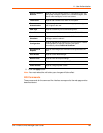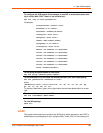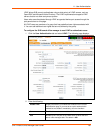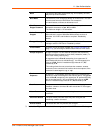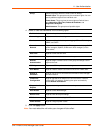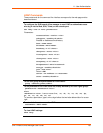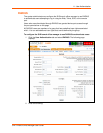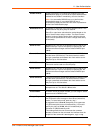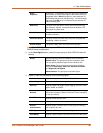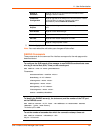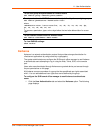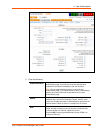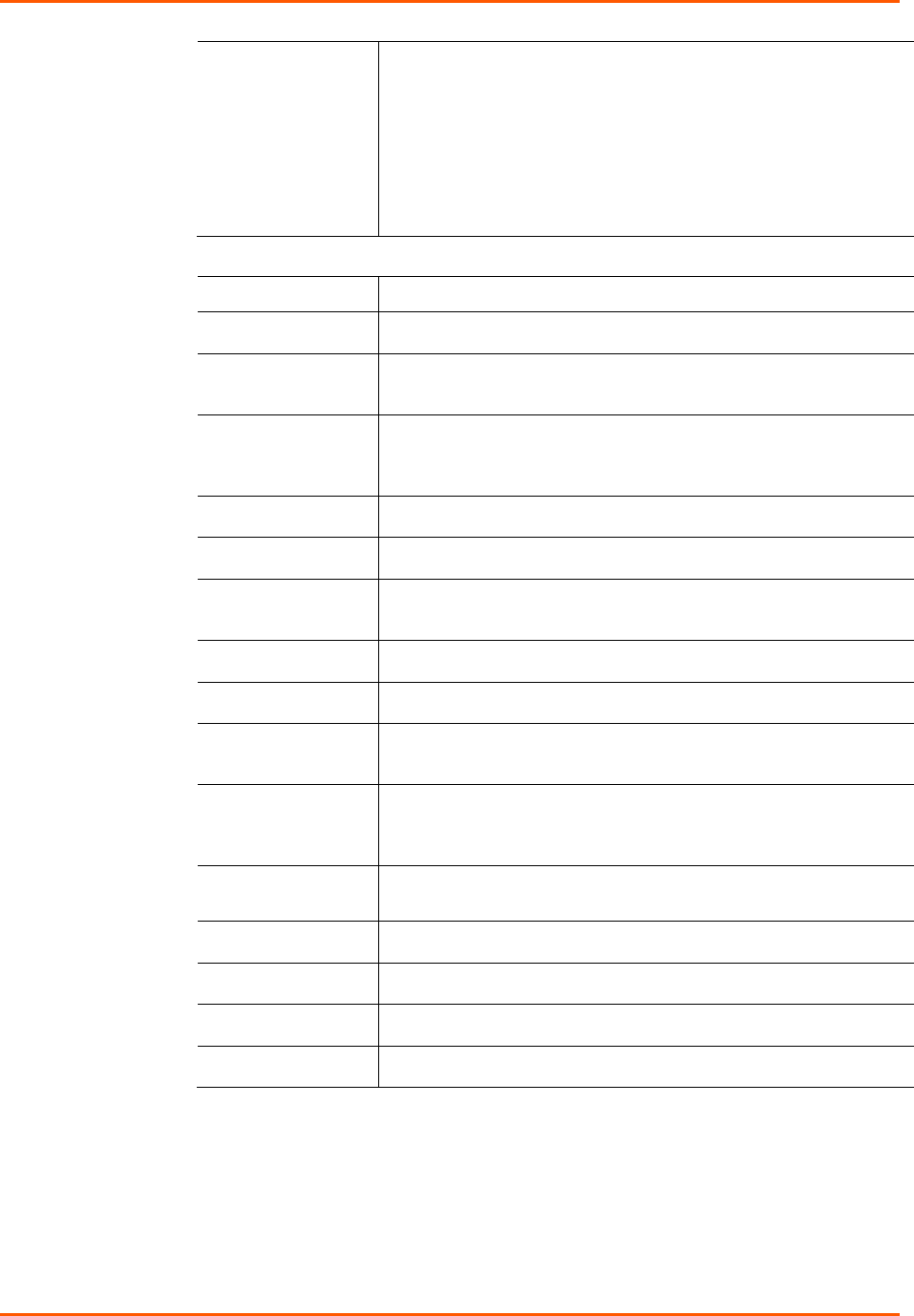
11: User Authentication
SLB™ Branch Office Manager User Guide 152
Group
Select the group to which the LDAP users will belong:
Default Users: This group has only the most basic rights. You can
specify additional rights for the individual user.
Power Users: This group has the same rights as Default Users
plus Networking, Date/Time, Reboot & Shutdown, and
Diagnostics & Reports.
Administrators: This group has all possible rights.
4. Select or clear the checkboxes for the following rights:
Full Administrative
Right to add, update, and delete all editable fields.
Networking
Right to enter Network settings.
Services
Right to enable and disable system logging, SSH and Telnet logins,
SNMP, and SMTP.
Secure Lantronix
Network
Right to view and manage secure IT management units (e.g., SLP
power managers, Spiders, SLB branch office managers) on the
local subnet.
Date/Time
Right to set the date and time.
Local Users
Right to add or delete local users on the system.
Remote
Authentication
Right to assign a remote user to a user group and assign a set of
rights to the user.
SSH Keys
Right to set SSH keys for authenticating users.
User Menus
Right to create a custom user menu for the CLI for LDAP users.
Reboot &
Shutdown
Right to use the CLI or shut down the SLB branch office manager
and then reboot it.
Firmware &
Configuration
Right to upgrade the firmware on the unit and save or restore a
configuration (all settings). Selecting this option automatically
selects Reboot & Shutdown.
Diagnostics &
Reports
Right to obtain diagnostic information and reports about the unit.
Web Access
Right to access Web Manager.
Device Ports
Right to enter device port settings.
PC Card
Right to enter modem settings for PC cards.
Power Outlets
Right to configure power outlets.
5. Click the Apply button.
Note: You must reboot the unit before your changes will take effect.