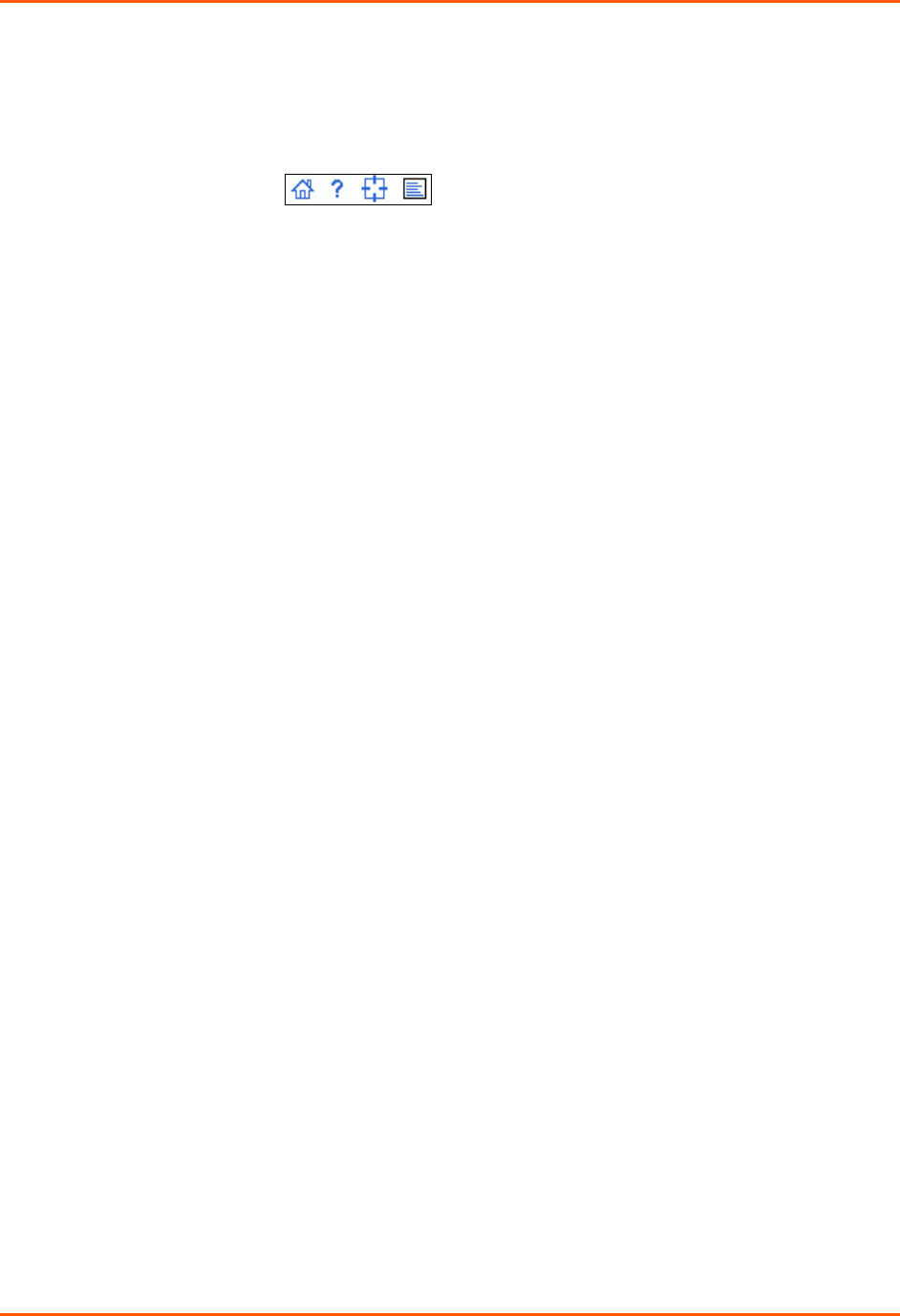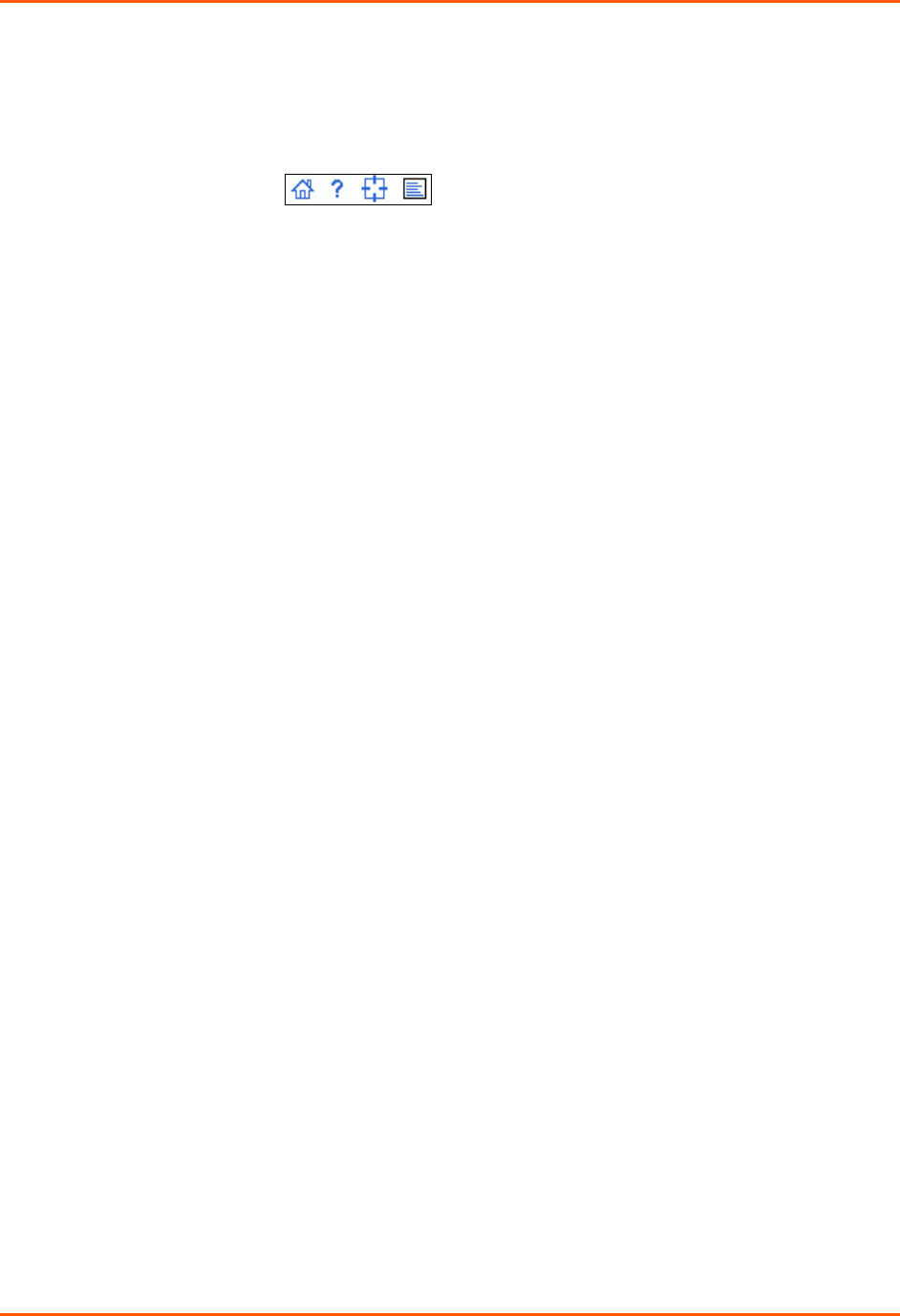
5: Web and Command Line Interfaces
SLB™ Branch Office Manager User Guide 42
Note: For specific instructions on completing the fields on the web pages, see
Chapters 6 through 12.
Apply Button: Apply on each web page makes the changes immediately and saves
them so they will be there when the SLB branch office manager is rebooted.
Icons: The icon bar above the Main Menu has icons that display the following (in order,
from left to right)
:
Home page.
Information about the SLB device and Lantronix contact information.
Configuration site map.
Status of the SLB branch office manager.
Help Button: Provides online Help for the specific web page.
Logging in
Only the system administrator or users with web access rights can log into the web page.
More than one user at a time can log in, but the same user cannot login more than once.
To log in to the SLB web interface:
1. Open a web browser (Netscape Navigator 6.x and later or Internet Explorer 5.5.
and later).
2. In the URL field, type https:// followed by the IP address of your SLB branch office
manager.
3. To configure the SLB device, use sysadmin as the user name and PASS as the
password. (These are the default values.)
Note: The system administrator may have changed the password using one
of the Quick Setup methods in the previous chapter.
The Lantronix SLB Quick Setup page displays automatically the first time you log in.
Subsequently, the Lantronix SLB Home page displays. (If you want to display the
Quick Setup page again, click Quick Setup on the main menu.)
Logging off
To log off the SLB web interface:
From the main menu, select Logoff. The “SLB logoff complete” message displays.
Web Page Help
To view detailed information about an SLB web page:
Click the Help button to the right of the web page title.