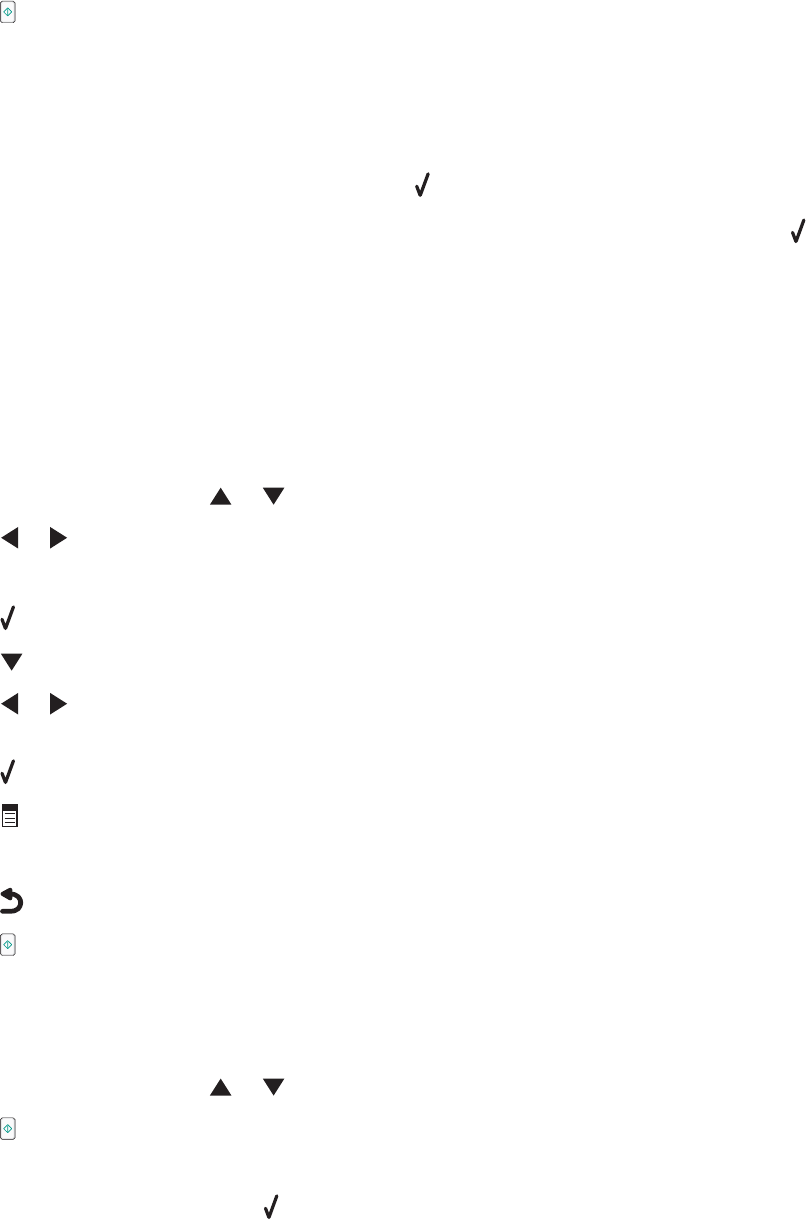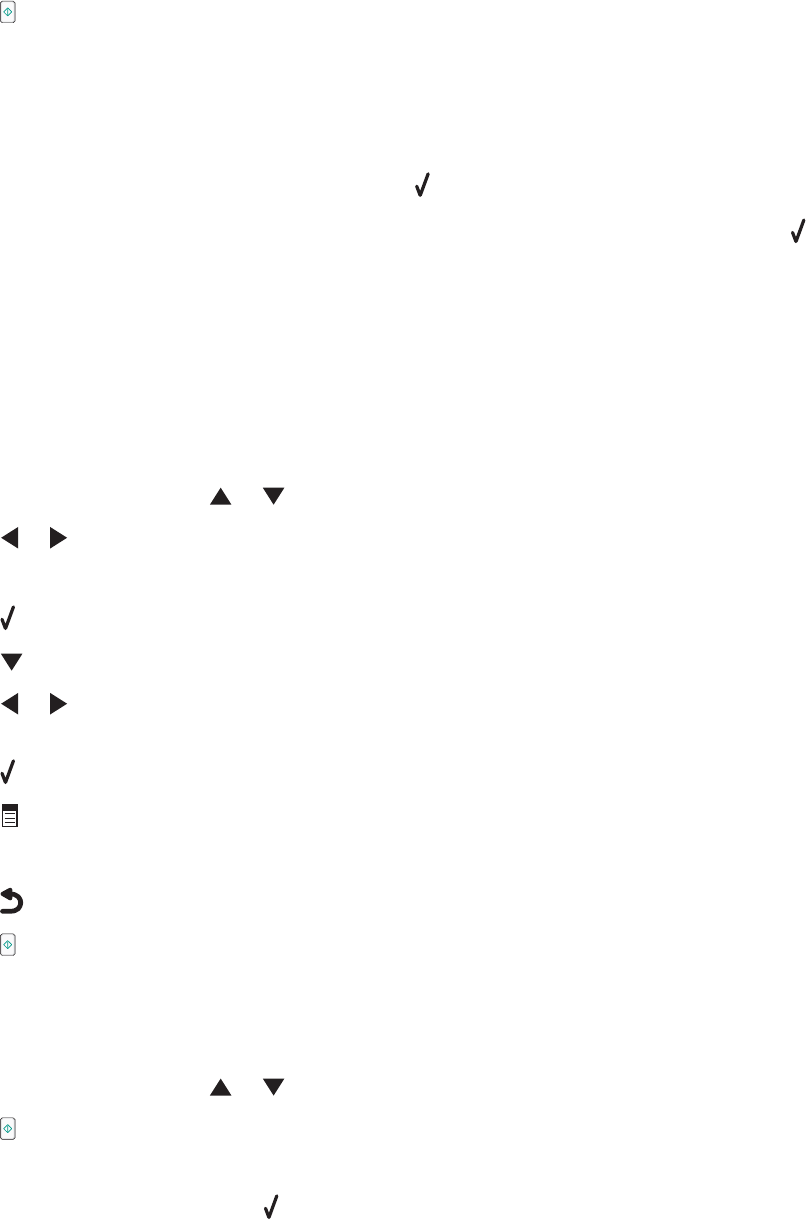
7 Press .
Notes:
• If you choose to copy two or four pages on a sheet, the printer saves the image of the first page of the original
document to the printer memory. Proceed to step 8.
• If you choose to copy one page on a sheet, the printer prints the copy automatically.
8 When asked if you want to copy another page, press to choose Yes.
9 Load the second page of the original document facedown on the scanner glass, and then press .
10 Repeat step 8 and step 9 until all the pages you want to copy have been saved to the printer memory.
The printer prints the copy automatically.
Enlarging or reducing an image
1 Load paper.
2 Load an original document facedown on the scanner glass.
3 From the control panel, press or repeatedly until Copy is highlighted.
4 Press or to select the number of copies.
The number of copies is automatically set to 1.
5 Press .
6 Press repeatedly until Resize is highlighted.
7 Press or to choose among the following options: 50 percent, 100 percent, 200 percent, Custom, Fit to
Page, 2x2 Poster, 3x3 Poster, 4x4 Poster, or Borderless.
8 Press to preview the output.
9 Press to adjust the settings.
10 Repeat step 8 to step 9 as needed.
11 Press to save your settings temporarily.
12 Press .
Understanding Copy and the Copy Mode menu
To access and navigate:
1 From the control panel, press or repeatedly until Copy is highlighted.
2 Press for Quick Copy if you do not want to make any changes for this copy job.
or
If you want to make changes, press
.
The Copy Mode menu appears.
103