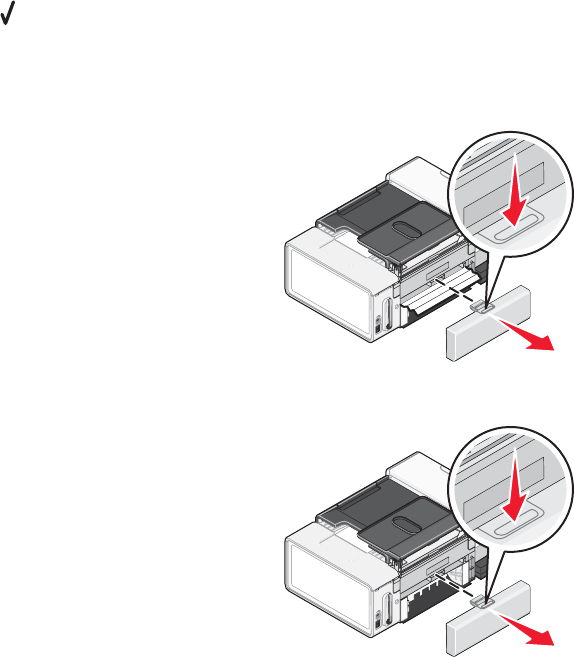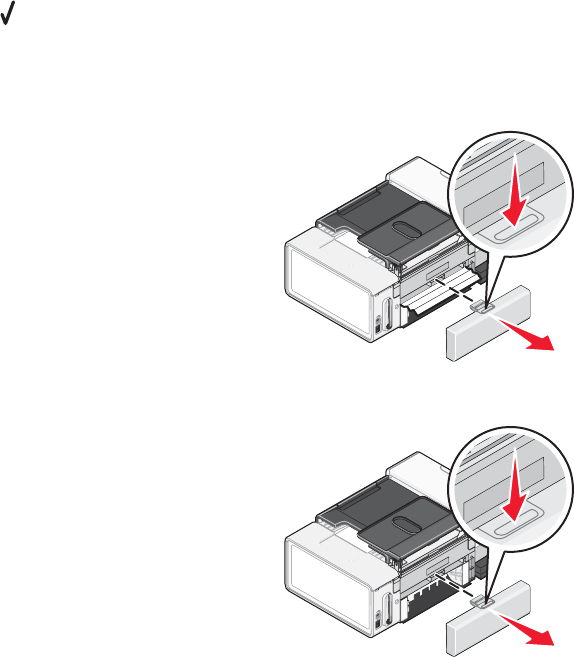
3 Select the Paper Setup tab.
4 From the Paper Size area, select Banner.
5 Select Letter Banner or A4 Banner as the paper size.
6 Select Portrait or Landscape.
7 Click OK.
8 Click OK or Print.
Paper continues to jam
Are you using paper designed for an inkjet printer?
Check the type of paper you are using. Some low-quality papers may be too thin or too slick to be fed correctly into
the printer. For more information, see “Choosing compatible specialty paper types” on page 68.
Are you loading the paper correctly?
For more information, see “Loading paper” on page 57.
Note: Do not force paper into the printer.
Paper jam in the Automatic Document Feeder (ADF)
1 Flip open the ADF by grasping the notch in the left side of the ADF and pulling up.
2 Firmly grasp the paper, and gently pull it out.
3 Close the ADF.
4 Press .
Paper jam in the duplex unit
1 Push down on the duplex latch as you grasp the duplex unit.
2 Pull out the duplex unit.
181