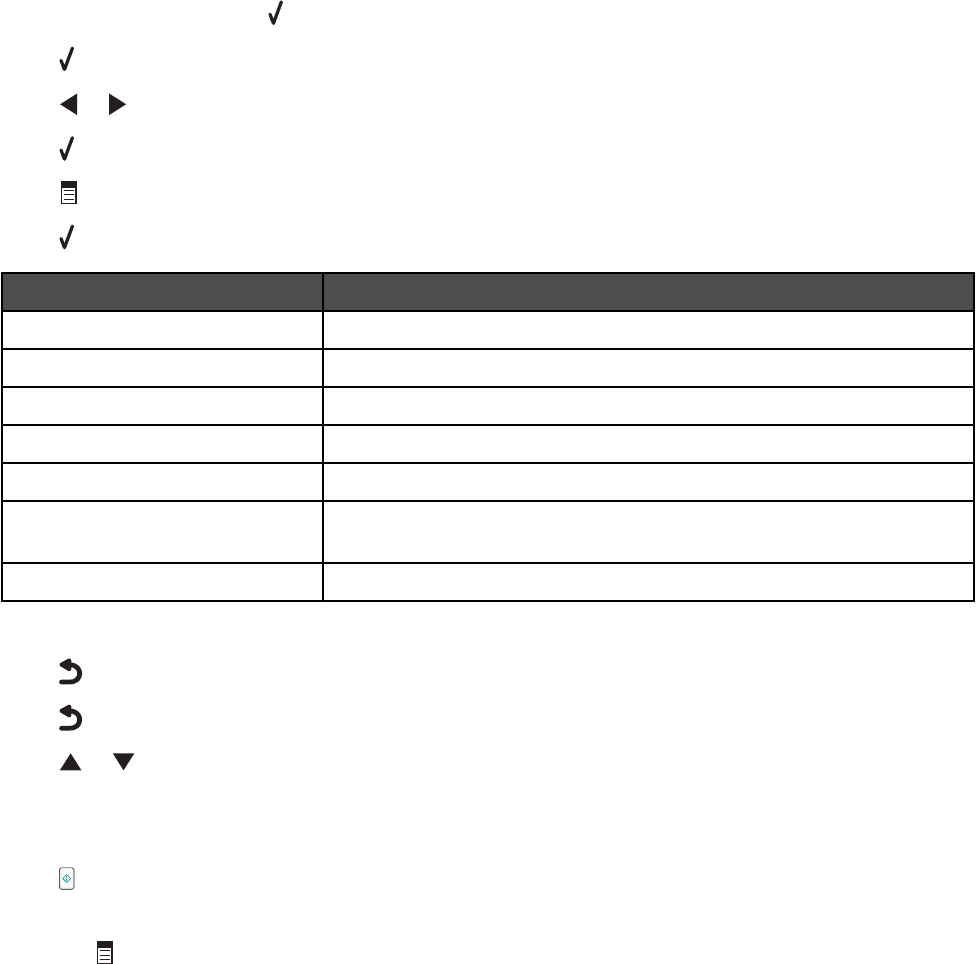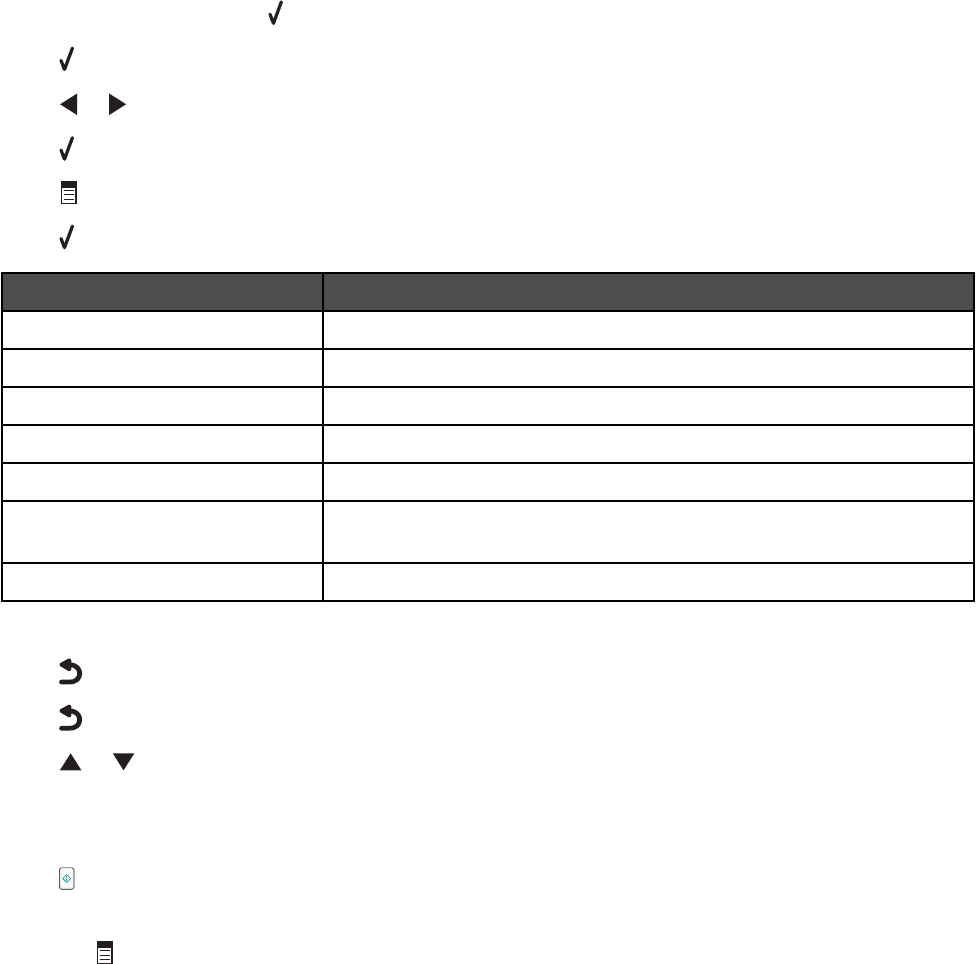
Editing photos
Editing photos using the control panel
1 Load photo paper with the glossy or printable side facing you. (If you are not sure which side is the printable
side, see the instructions that came with the paper.)
2 Insert a memory card or flash drive.
3 From the control panel, press .
4 Press to select Browse and Print Photos.
5 Press or to navigate through the photos.
6 Press to select a photo for editing and printing.
7 Press .
8 Press to select Edit Photo.
From here You can
Brightness Adjust the brightness of a photo.
Rotate Rotate a photo in 90-degree increments clockwise or counterclockwise.
Crop Crop a photo.
Auto Enhance Enhance a photo automatically.
Remove Red Eye Reduce the red-eye effect caused by light reflection.
Colorized Effect Select whether to print a photo in black and white, sepia, antique brown,
or antique gray.
Frames Select a frame for the photo.
9 Make your selections using the control panel buttons.
10 Press to save your changes.
11 Press to go back to the photo.
12 Press or to select the number of copies to print.
Note: The number of copies is automatically set to 1.
13 You can select more photos for printing and editing by repeating step 5 through step 12.
14 Press to go to the print preview screen.
15 If you want to adjust the print settings:
a Press .
b Make your selections using the control panel buttons.
87