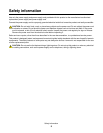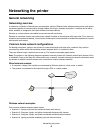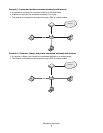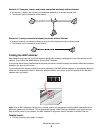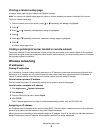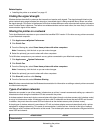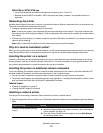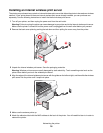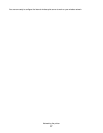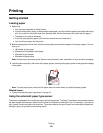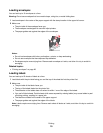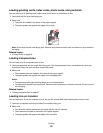WPA-PSK or WPA2-PSK key
– Up to 64 hexadecimal characters. Hexadecimal characters are A–F and 0–9.
– Between 8 and 64 ASCII characters. ASCII characters are letters, numbers, and symbols found on a
keyboard.
Networking the printer
Installing and configuring a printer for use on a network lets users at different computers print to a common printer.
There are two methods for networking this printer:
• Configure a wireless network connection for the printer.
Note: To set up the printer, use a computer that connects wirelessly to the network. The printer must be near
the computer you will be using to configure it. After configuration, the printer can be moved to the location where
it will reside.
• Connect the printer directly to a network computer using the USB cable, and enable it to be shared across the
network (printer sharing).
Note: Refer to Mac Help for details on how to share your printer across the network.
Why do I need an installation cable?
When you set up the printer on your wireless network, you will need to temporarily connect the printer to a computer
using the installation cable. This temporary connection is used to set up the wireless settings of the printer.
Installing the printer on a network
Follow the instructions for the networking method you want to use. Make sure the selected network is set up and
working properly, and that all relevant devices are turned on. For more information on your specific network, see
your network documentation or consult the person who set up the network.
Installing the printer on additional network computers
If you are installing your network printer for use with multiple computers on the network, insert the installation CD
into each additional computer, and follow the instructions on the computer screen.
• You do not need to repeat the connection steps for each computer you want to print to the printer.
• The printer should appear as a highlighted printer in the installation. If multiple printers appear in the list, make
sure you select the printer with the correct IP address/MAC address.
Related topics:
• “Finding IP addresses” on page 9
• “Finding the MAC address” on page 8
Selecting a network printer
You can print or scan using a network printer connected to a local or remote subnet.
1 Open the application that you want to use. The Network Selection sheet can be accessed through three different
paths:
If you are using Do this
Lexmark Setup Assistant (during
setup)
a Install the printer software. For more information, see “Installing the
printer software” on page 132.
b Once the Printer Selection screen appears, choose Add Remote
from the drop-down menu.
Networking the printer
13