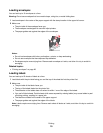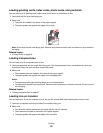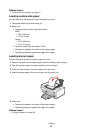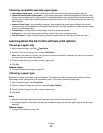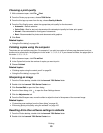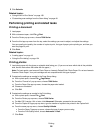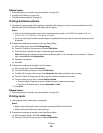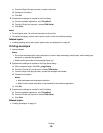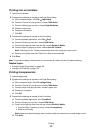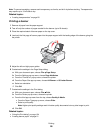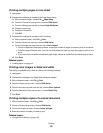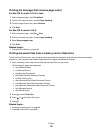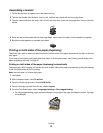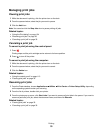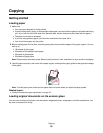Printing iron-on transfers
1 Load iron-on transfers.
2 Customize the settings as needed in the Page Setup dialog.
a With a document open, click File Page Setup.
b From the “Format for” pop-up menu, choose 7500 Series.
c From the Settings pop-up menu, choose Page Attributes.
d Choose a paper size.
e Choose an orientation.
f Click OK.
3 Customize the settings as needed in the Print dialog.
a From the software application, click File Print.
b From the Printer pop-up menu, choose 7500 Series.
c From the third pop-up menu from the top, choose Quality & Media.
d From the Paper Type pop-up menu, choose Iron-On Transfer.
Note: Choosing Iron-On Transfer automatically mirrors the image you want to print.
e Select a print quality other than Quick Print. Best is recommended.
4 Click Print.
Note: To prevent smudging, remove each iron-on transfer as it exits, and let it dry before stacking.
Related topics:
• “Using the Page Setup dialog” on page 133
• “Using the Print dialog” on page 134
Printing transparencies
1 Load transparencies.
2 Customize the settings as needed in the Page Setup dialog.
a With a document open, click File Page Setup.
b From the “Format for” pop-up menu, choose 7500 Series.
c From the Paper Size pop-up menu, choose a paper size.
d Choose an orientation.
e Click OK.
3 Customize the settings as needed in the Print dialog.
a From the software application, click File Print.
b From the Printer pop-up menu, choose 7500 Series.
c From the third pop-up menu from the top, choose Quality & Media.
• From the Paper Type pop-up menu, choose Transparency.
• Select a print quality.
Note: Higher print quality settings result in better quality documents but may take longer to print.
d Click Print.
Printing
27