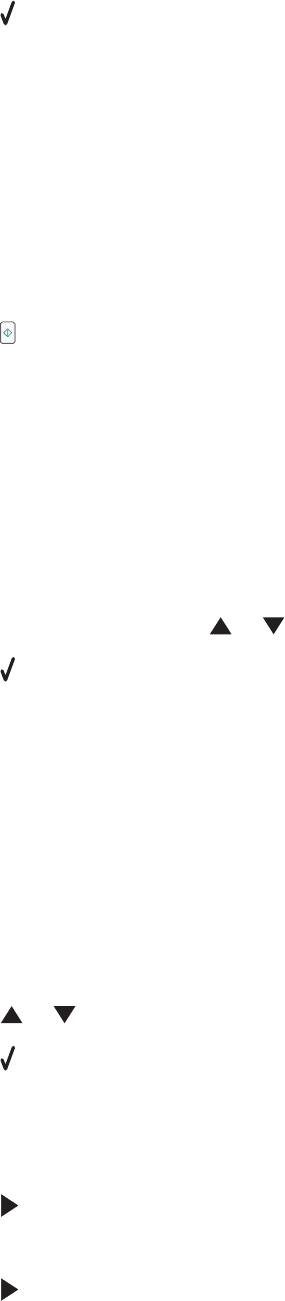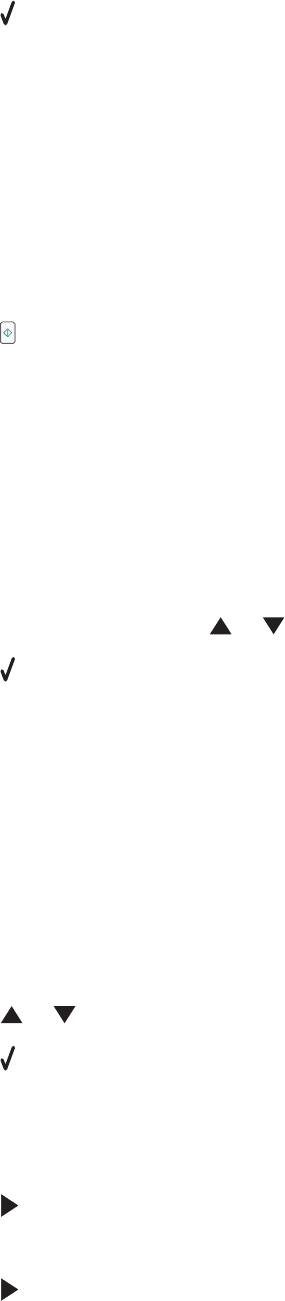
5 Press .
You can now hear the dial tone of the telephone line.
6 Press the keypad numbers to navigate through an automated answering system.
7 Enter a fax number. For more information on the methods you can use to enter a fax number, see the table that
begins with step 4 on page 115.
Notes:
• You can include a calling card number as part of the fax number.
• A fax number can include up to 64 numbers, commas, periods, and/or the symbols * or #.
• Only one fax number can be entered for On Hook Dial.
8 Press .
Sending a broadcast fax at a scheduled time
You can send a fax to a combination of up to 30 people or groups at a time you choose.
1 Make sure the printer is connected to a working phone line.
2 Load an original document faceup into the Automatic Document Feeder (ADF) or facedown on the scanner
glass.
Note: Do not load postcards, photos, small items, transparencies, photo paper, or thin media (such as magazine
clippings) into the Automatic Document Feeder. Place these items on the scanner glass.
3 From the control panel, press or repeatedly until Fax is highlighted.
4 Press .
The Fax Mode menu appears.
5 Enter a fax number. For more information on the methods you can use to enter a fax number, see the table that
begins with step 4 on page 115.
Notes:
• Group Dial is not supported with broadcast fax.
• You can include a calling card number as part of the fax number.
• A fax number can include up to 64 numbers, commas, periods, and/or the symbol: * or #.
6 To send a fax to a group of numbers (broadcast fax), use any combination of the methods in step 4 on
page 115, until a maximum of 30 fax numbers have been entered.
7 Press or repeatedly until Delay Sending Fax is highlighted.
8 Press .
The Delay Sending Fax menu appears. The current time is shown.
9 Use the keypad to enter the hour you want to send the fax in the Time to Send Fax field. You can enter the
hour based on a 12-hour or 24-hour system.
10 Press once.
11 Enter the minute you want to send the fax in the Time to Send Fax field.
12 Press once.
118