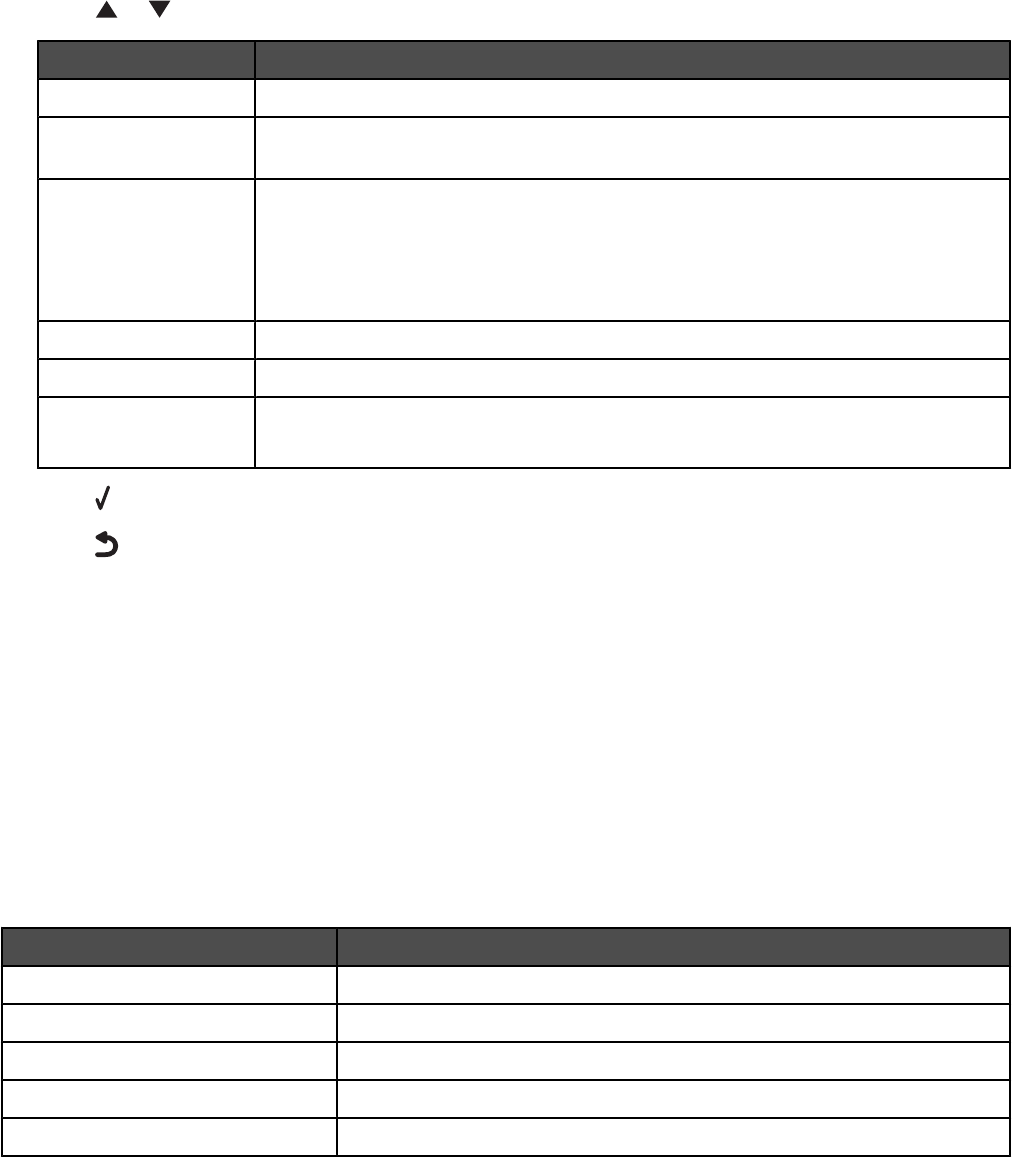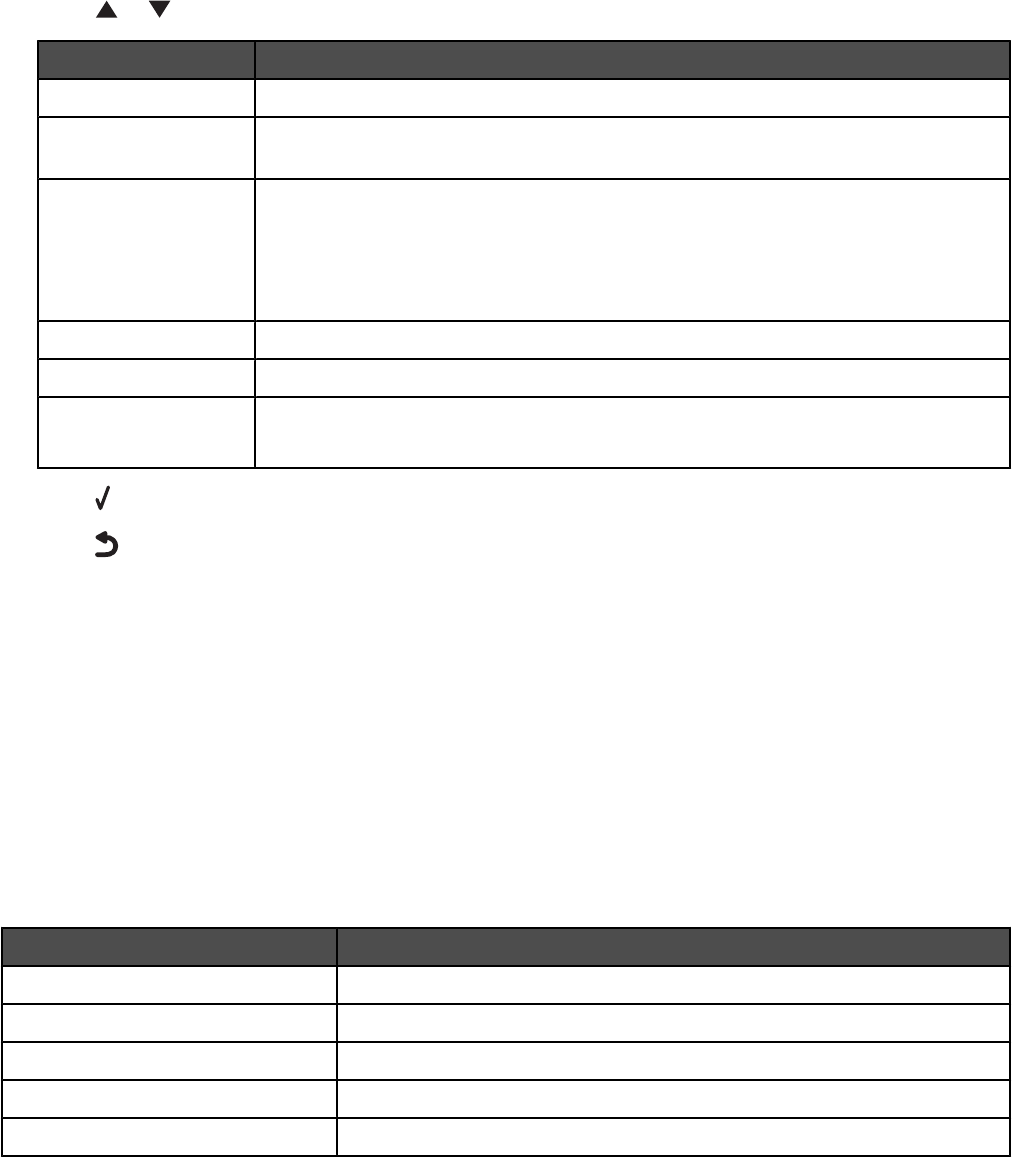
5 Press or repeatedly until you highlight one of the following as needed:
Use this To
Name Search View names previously added using Add Entry, and add names to a fax list.
Phone Number Search View phone numbers previously added using Add Entry, and add numbers to a fax
list.
Add Entry Add a name and a fax number. The printer automatically assigns a new entry a Speed
Dial number.
Note: Enter a name and a fax number in the provided fields using the keypad
numbers. You spell out a name using the numbers associated with each letter as you
do on a telephone or cell phone.
Group Search Search for a previously defined group, and add it to a fax list.
Add Group Create a group name, and select previously defined names to be added to the group.
Print List Print a list with the name, the fax number, and the Speed Dial number of each person.
Note: This is available when Phone Book entries exist.
6 Press to enter the menu item you highlighted, and follow the instructions on the display.
7 Press to exit and save any entries you made.
Note: For instructions on how to add Speed Dial or Group Dial entries to the Phone Book using the computer, see
“Setting up Speed Dial” on page 133.
Using the computer Phone Book
Address books from your operating system appear as Phone Books.
To access a Phone Book entry:
1 From the desktop, double-click the Productivity Studio icon.
2 From the Welcome Screen, click Fax History and Settings.
3 From the “I Want To” menu, click View phonebook.
4 To modify the Phone Book, select an option, enter the new information, and click OK.
Use this To
New Contact Create a new Phone Book entry.
New Group Create a new Group Phone Book entry.
Edit Edit a Phone Book entry.
Delete Delete a Phone Book entry.
Add Contact to Speed Dial list Add a Phone Book entry to your Speed Dial or Group Dial list.
Note: For more information on how to set up multiple Speed Dial and/or Group Dial entries, see “Setting up Speed
Dial” on page 133.
123