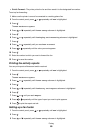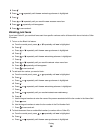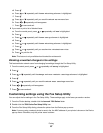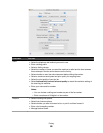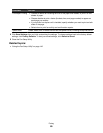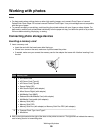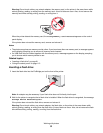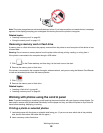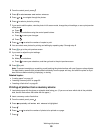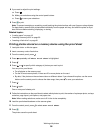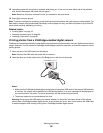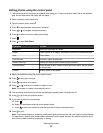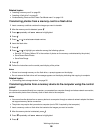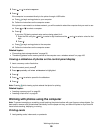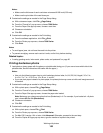3 From the control panel, press .
4 Press to select Browse and Print Photos.
5 Press or to navigate through the photos.
6 Press to select a photo for printing.
7 If you want to edit the photo, view the photo in full screen mode, change the print settings, or see a print preview
of the photo:
a Press .
b Make your selections using the control panel buttons.
c Press to save your changes.
d Press .
8 Press or to select the number of copies to print.
9 You can select more photos for printing and editing by repeating step 5 through step 8.
10 Press to go to the print preview screen.
11 If you want to adjust the print settings:
a Press .
b Make your selections.
c Press to save your selections, and then go back to the print preview screen.
12 Press to print.
Note: To prevent smudging or scratching, avoid touching the printed surface with your fingers or sharp objects.
For best results, remove each printed sheet individually from the paper exit tray, and allow the prints to dry at
least 24 hours before stacking, displaying, or storing.
Related topics:
• “Loading paper” on page 18
• “Inserting a memory card” on page 90
• “Inserting a flash drive” on page 91
Printing all photos from a memory device
1 Load photo paper with the glossy or printable side facing you. (If you are not sure which side is the printable
side, see the instructions that came with the paper.)
2 Insert a memory card or flash drive.
3 From the control panel, press .
4 Press repeatedly until Print All Photos is highlighted.
5 Press .
6 Press or to select the number of photos to be printed on a page.
7 Press .
Working with photos
93