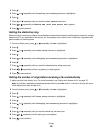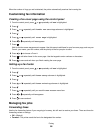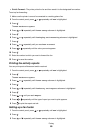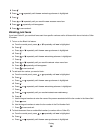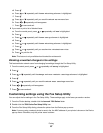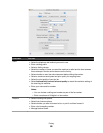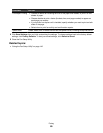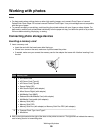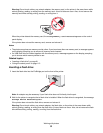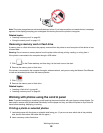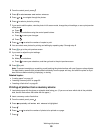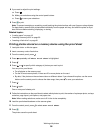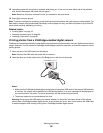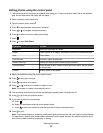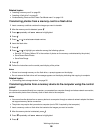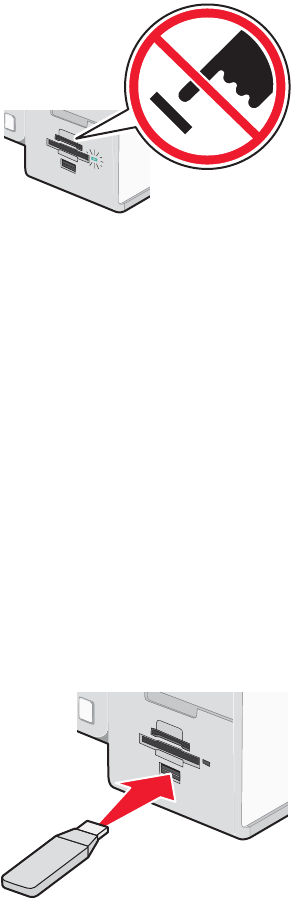
Warning: Do not touch cables, any network adapter, the memory card, or the printer in the area shown while
actively printing, reading, or writing from the memory card. A loss of data can occur. Also, do not remove the
memory card while actively printing, reading, or writing from it.
When the printer detects the memory card, the message Memory Card Detected appears on the control
panel display.
If the printer does not read the memory card, remove and reinsert it.
Notes:
• The printer recognizes one memory card at a time. If you insert more than one memory card, a message appears
on the display prompting you to remove all memory cards inserted.
• If a USB flash drive is inserted together with the memory card, a message appears on the display prompting
you to choose which memory device to use.
Related topics:
• “Inserting a flash drive” on page 91
• “Using the control panel” on page 113
Inserting a flash drive
1 Insert the flash drive into the PictBridge port on the front of the printer.
Note: An adapter may be necessary if your flash drive does not fit directly into the port.
2 Wait for the printer to recognize that a flash drive is installed. When the flash drive is recognized, the message
Storage Device Detected appears.
If the printer does not read the flash drive, remove and reinsert it.
Warning: Do not touch cables, any network adapter, the flash drive, or the printer in the area shown while
actively printing, reading, or writing from the flash drive. A loss of data can occur. Also, do not remove the flash
drive while actively printing, reading, or writing from the flash drive.
Working with photos
91