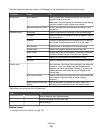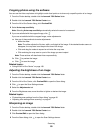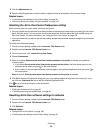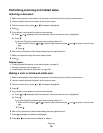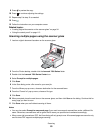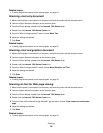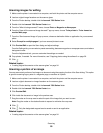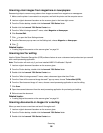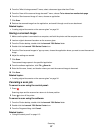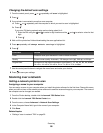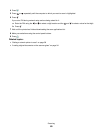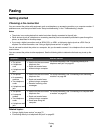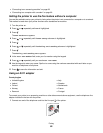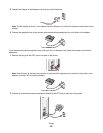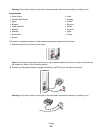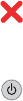
4 From the “What is being scanned?” menu, select a document type other than Photo.
5 From the “How will the scanned image be used?” menu, choose To be viewed on monitor/web page.
6 From the “Send scanned image to” menu, choose an application.
7 Click Scan.
8 Retrieve the scanned image from the application, and send it through e-mail as an attachment.
Related topics:
• “Loading original documents on the scanner glass” on page 34
Saving a scanned image
1 Make sure the printer is connected to a computer, and both the printer and the computer are on.
2 Load an original document facedown on the scanner glass.
3 From the Finder desktop, double-click the Lexmark 7500 Series folder.
4 Double-click the Lexmark 7500 Series Center icon.
5 From the “Send scanned images to” pop-up menu, choose the application where you want to save the scanned
image.
6 Adjust the settings as needed.
7 Click Scan.
The scanned image opens in the specified application.
8 From the software application, click File Save As.
9 Enter the file name, format, and location where you want the scanned image to be saved.
10 Click Save.
Related topics:
• “Loading original documents on the scanner glass” on page 34
Canceling a scan job
To cancel a scan using the control panel:
1 Press .
Scanning stops and the scanner bar returns to its home position.
2 Press to turn off the printer.
To cancel a scan using the software:
1 From the Finder desktop, double-click the Lexmark 7500 Series folder.
2 Double-click the Lexmark 7500 Series Center icon.
3 From the Progress dialog, click Cancel.
Related topics:
• “Using the control panel” on page 113
Scanning
57