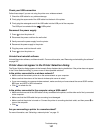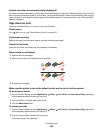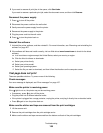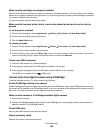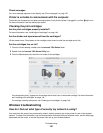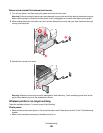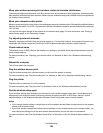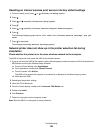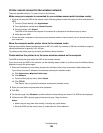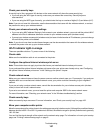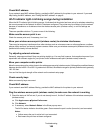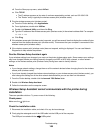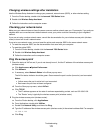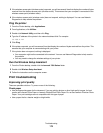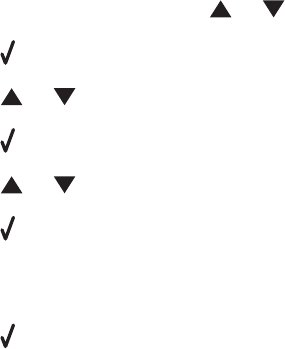
Resetting an internal wireless print server to factory default settings
1 From the control panel, press or repeatedly until Setup appears.
2 Press .
3 Press or repeatedly until Network Setup appears.
4 Press .
5 Press or repeatedly until Reset Network Adapter Defaults appears.
6 Press .
The following message appears: This will reset all wireless network settings. Are you
sure?
7 Press to select Yes.
The message Clearing Network Settings appears.
Network printer does not show up in the printer selection list during
installation
Check whether the printer is on the same wireless network as the computer
The SSID of the printer must match the SSID of the wireless network.
1 If you do not know the SSID of the network, use the following steps to check the status of AirPort and obtain the
SSID before rerunning the Wireless Setup Assistant.
a From the Finder desktop, click Applications.
b From Applications, double-click Internet Connect.
c From the toolbar, click AirPort.
The SSID of the network the computer is connected to is displayed in the Network pop-up menu.
d Write down the SSID.
2 Reconfigure the printer's settings.
3 Insert the CD for Macintosh.
4 From the Finder desktop, double-click the Lexmark 7500 Series icon.
5 Double-click Install.
6 Click Continue.
7 Follow the instructions on the computer screen.
Note: Store the SSID in a safe place for future reference.
Troubleshooting
165