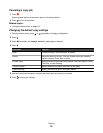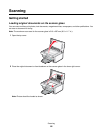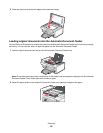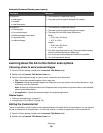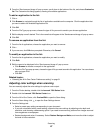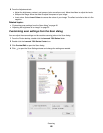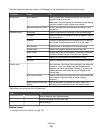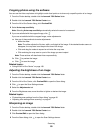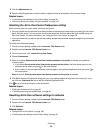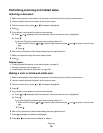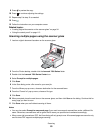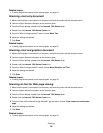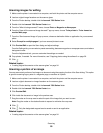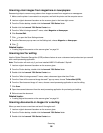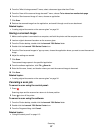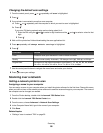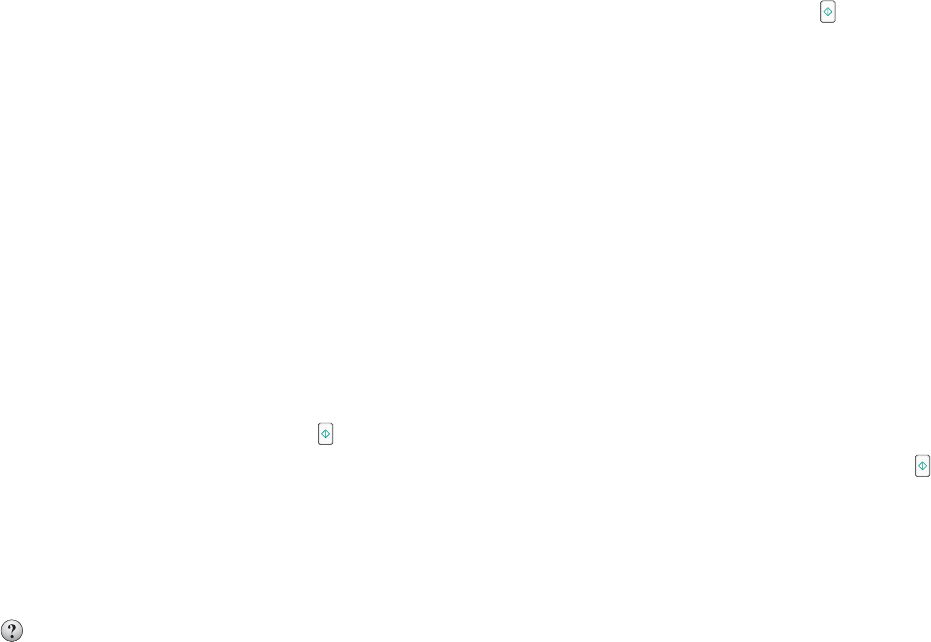
5 Click the Adjustments tab.
6 From the Blur/Sharpen area, move the slider to adjust the level of sharpness of the scanned image.
Related topics:
• “Customizing scan settings from the Scan dialog” on page 48
• “Enhancing photo print quality using the software” on page 105
Selecting the All-In-One Center Preferences setting
When scanning from the control panel, you have two options:
• You can indicate that you want the Scan dialog to open on the computer screen when you press on the control
panel. With this option, you can preview the scanned document, and then adjust the scan settings using the
All-In-One Center. For more information, see “Using the All-In-One Center” on page 138.
• You can indicate that you want to skip the Scan dialog, and send the scanned document straight to your selected
application.
To modify the Preferences setting:
1 From the Finder desktop, double-click the Lexmark 7500 Series folder.
2 Double-click the Lexmark 7500 Series Center icon.
3 From the menu bar, click Lexmark All-In-One Center.
4 Choose Preferences.
5 Select or unselect Show preview when Scan button pressed on the printer to indicate your preferred
scanning option.
• If you select Show preview when Scan button pressed on the printer, the Scan dialog opens on the
computer screen when you press
on the control panel.
• If you unselect it, the scanned document is sent straight to your selected application when you press on
the control panel.
Note: By default, Show preview when Scan button pressed on the printer is selected.
6 Click OK to close the Preferences dialog with your scan settings applied and go back to the scan job, or you
can click the Customize list icon to edit the Available Applications list.
Click
to go to the Help Center for more information.
Related topics:
• “Editing the Customize list” on page 46
• “Performing scanning and related tasks” on page 52
Resetting All-In-One software settings to defaults
1 From the Finder desktop, double-click the Lexmark 7500 Series folder.
2 Double-click the Lexmark 7500 Series Center icon.
3 Click Defaults.
Related topics:
• “Using the All-In-One Center” on page 138
• “Customizing scan settings from the Scan dialog” on page 48
Scanning
51