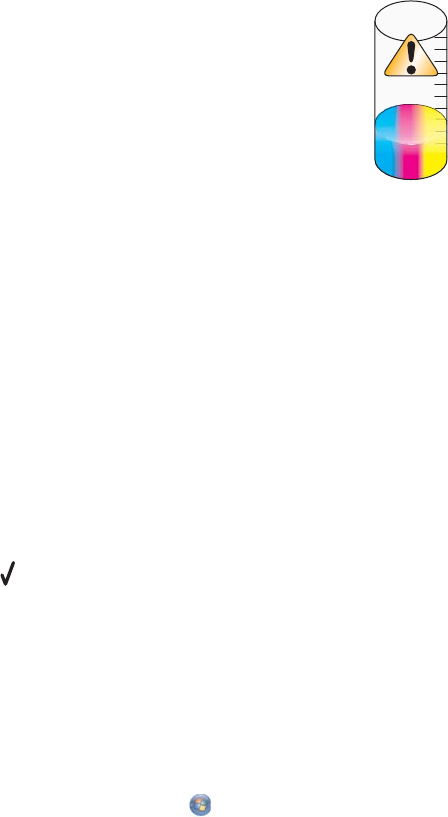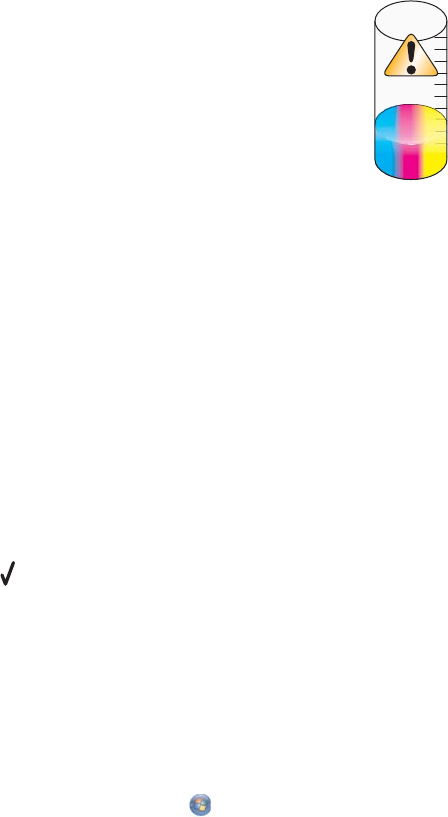
General Printing Problem
You cannot receive a more specific error message because the printer and the computer do not have bidirectional
communication.
To receive a more specific error message, see “Bidirectional communication is not established” on page 176.
To find the problem without establishing bidirectional communication, see “Checking printer readiness” on
page 169.
Ink Low
A print cartridge is almost out of ink.
Install a new cartridge. For more information, see “Installing print cartridges” on page 135.
To order a new cartridge, see “Ordering paper and other supplies” on page 141.
Out of Memory
The printer software cannot obtain enough memory to print.
Try the following:
• Before sending a document to print, close any other open programs. The printer may print a blank page when
too many programs are open on the computer.
• Follow the instructions on the error screen. These instructions reduce the amount of memory needed to print.
Out of Paper
1 Load paper.
2 Press to continue printing.
Note: Do not force paper into the printer.
Fixing a printing failure
Follow the instructions on the computer screen.
If the printer still does not print:
1 Do one of the following:
• In Windows Vista, click .
• In Windows XP and earlier, click Start.
2 Click Programs or All Programs Lexmark 7500 Series.
3 Click Solution Center, and then click the Contact Information tab.
204