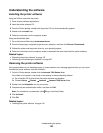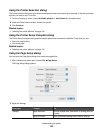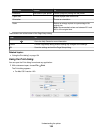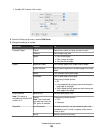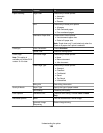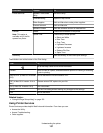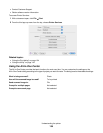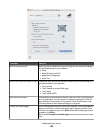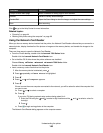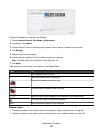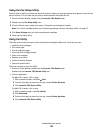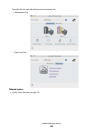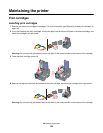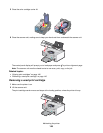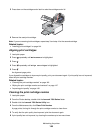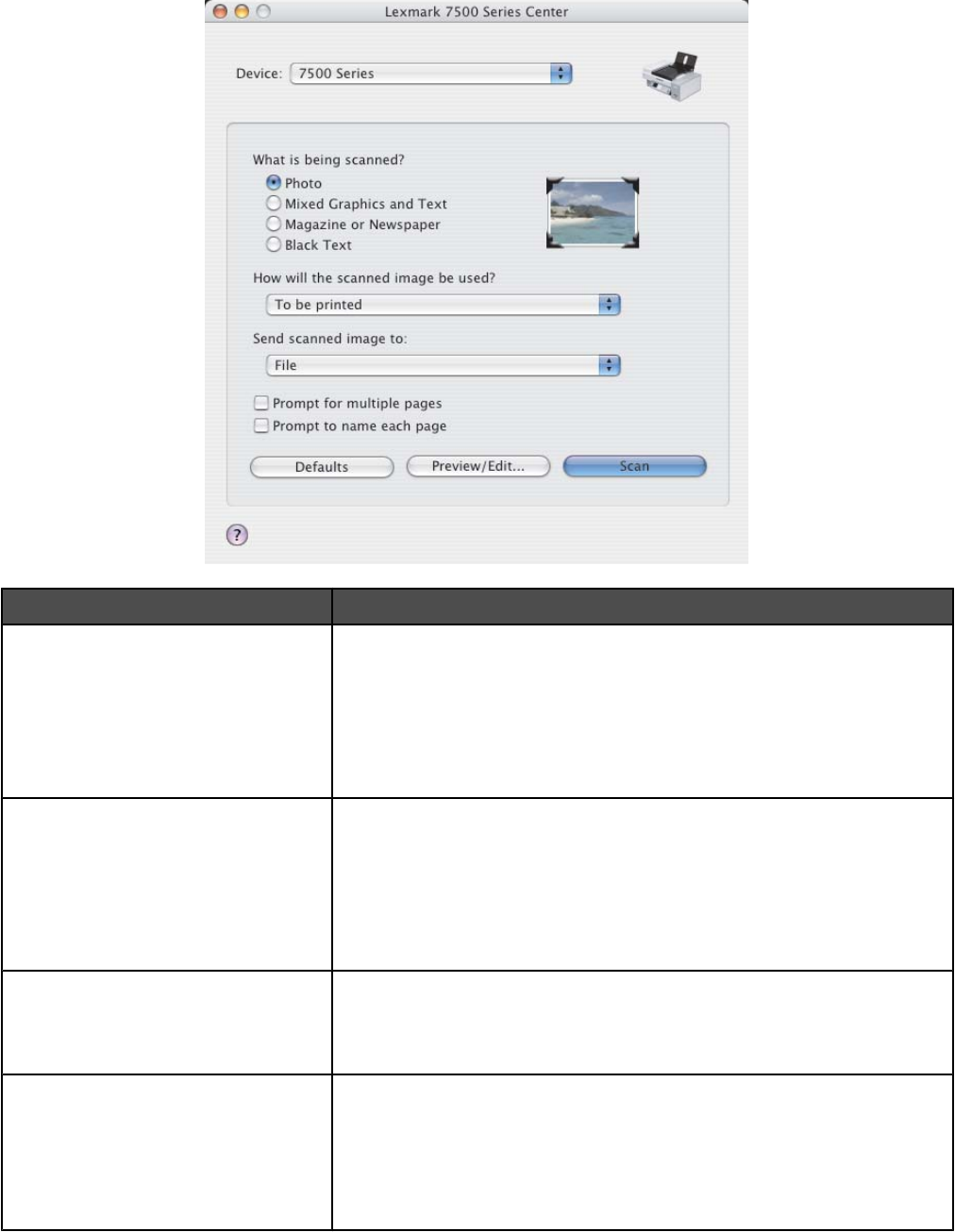
From here You can
What is being scanned? Select the option closest to the type of image you are scanning. Settings
are optimized based on your selection:
• Photo
• Mixed Graphics and Text
• Magazine or Newspaper
• Black Text
How will the scanned image be used? Choose the way the scan will be used. Resolution and other settings are
optimized based on your selection:
• To be printed
• To be viewed on monitor/Web page
• To be faxed
• To be edited (OCR)
Send scanned image to Choose where to send scanned images, such as to File, to the Clipboard,
or to an application. To add, remove, or modify an application in the list,
see “Editing the Customize list” on page 46. For more information, see
“Choosing where to send scanned images” on page 46
Prompt for multiple pages Scan multiple pages using the current scan settings. You are prompted to
place the next item on the scanner glass after a page is scanned. If you
still have more pages to scan, click Scan. When the multiple-page scan is
complete, click Done.
Do not select Prompt for multiple pages if you are scanning only a single
item.
Understanding the printer
139