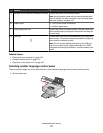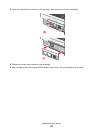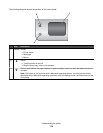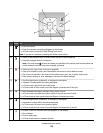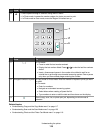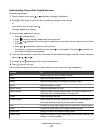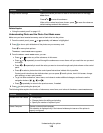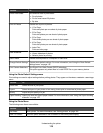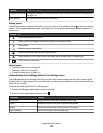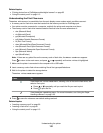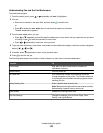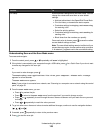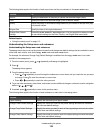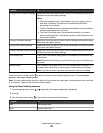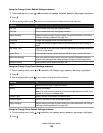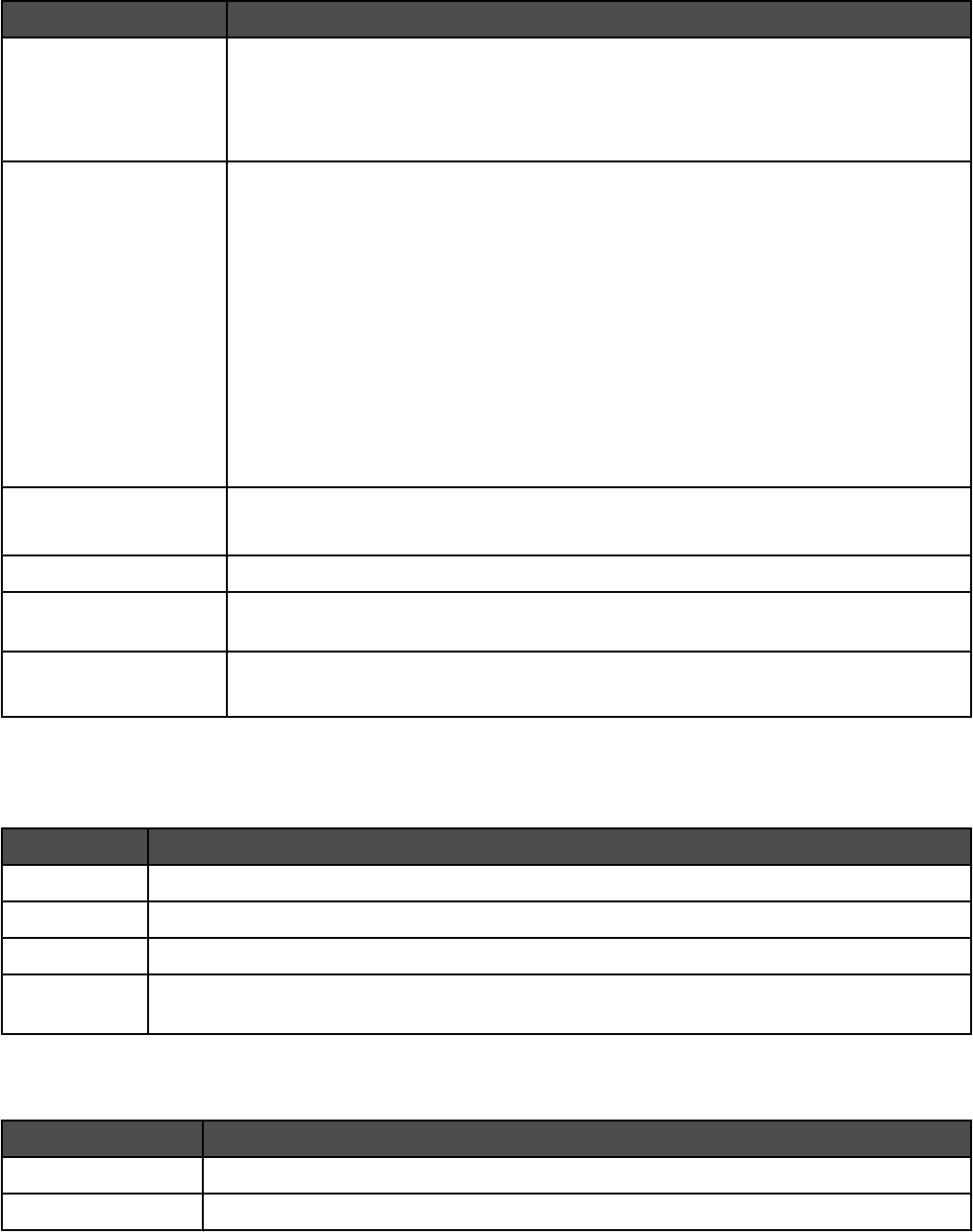
Use this To
Photo Proof Sheet Print and then scan a proof sheet:
• For all photos
• For the most recent 20 photos
• By date
Print All Photos Choose how to print all photos:
• 1 Per Page
Prints one photo per one sheet of photo paper.
• 2 Per Page
Prints two photos per one sheet of photo paper.
• 3 Per Page
Prints three photos per one sheet of photo paper.
• 4 Per Page
Prints four photos per one sheet of photo paper.
• Index Print
Prints an index page.
View Slideshow
• View a slideshow of photos.
• Select a photo for printing.
Save Photos Choose to save photos to a computer or flash drive.
Change Default Settings Choose photo default settings. For more information, see “Using the Photo Default
Settings menu” on page 119.
Print Camera Selections Print Digital Print Order Format (DPOF) selections.
This option appears only when there is a valid DPOF file on your memory device.
Using the Photo Default Settings menu
Print settings are used to adjust settings before printing photos. They appear on the Photo Default Settings
menu.
Use this To
Photo Size Select the size of your photo.
Layout Select the layout of your photo or how many photos print on one sheet of photo paper.
Quality Adjust the print quality of a job.
Paper Handling Specify the size and type of paper loaded. For more information, see “Using the Paper Handling
submenu” on page 125.
Using the Photo Menu
The following menu items are available:
Use this To
Edit Photo Edit a photo. For more information, see “Editing photos” on page 120.
View Full Screen View the photo selected on the full screen of the control panel display.
Understanding the printer
119